Cài đặt cơ sở dữ liệu PostgreSQL trên Ubuntu
1. Giới thiệu
Tài liệu được viết dựa trên
- Ubuntu 14, 16, 18, 20
- PostGres 9.6, 10, 11, 12
Tài liệu hướng dẫn này có thể áp dụng cho Ubuntu phiên bản 12, 14 hoặc 16,...
Bạn có thể tra cứu các phiên bản của PostGres tại đây:
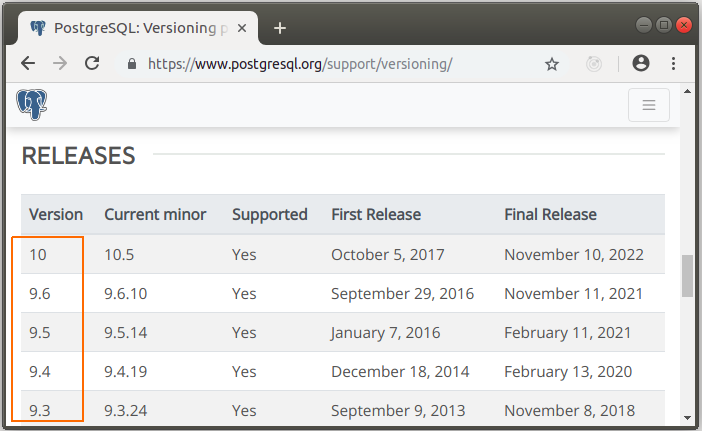
2. Cài đặt PostGreSQL
Trước hết hãy kiểm tra xem bạn đang sử dụng phiên bản nào của Ubuntu. Hãy chú ý đến UBUNTU_CODENAME, nó quan trọng với bạn lúc này.
cat /etc/*release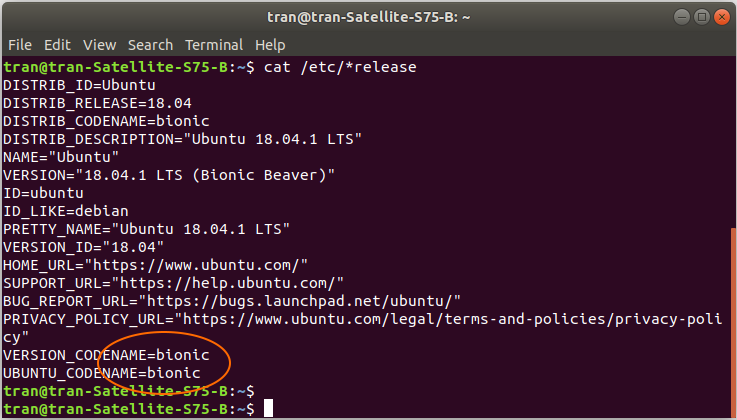
Version | Code name | Release date | End of Life date |
Ubuntu 20.4 LST | focal | August 13, 2020 | |
Ubuntu 18.04.1 LTS | bionic | July 26, 2018 | April 2023 |
Ubuntu 18.04 LTS | bionic | April 26, 2018 | April 2023 |
Ubuntu 16.04.4 LTS | xenial | March 1, 2018 | April 2021 |
Ubuntu 16.04.3 LTS | xenial | August 3, 2017 | April 2021 |
Ubuntu 16.04.2 LTS | xenial | February 16, 2017 | April 2021 |
Ubuntu 16.04.1 LTS | xenial | July 21, 2016 | April 2021 |
Ubuntu 16.04 LTS | xenial | April 21, 2016 | April 2021 |
Ubuntu 14.04.5 LTS | trusty | August 4, 2016 | April 2019 |
Ubuntu 14.04.4 LTS | trusty | February 18, 2016 | HWE August 2016 |
Ubuntu 14.04.3 LTS | trusty | August 6, 2015 | HWE August 2016 |
Ubuntu 14.04.2 LTS | trusty | February 20, 2015 | HWE August 2016 |
Ubuntu 14.04.1 LTS | trusty | July 24, 2014 | April 2019 |
Ubuntu 14.04 LTS | trusty | April 17, 2014 | April 2019 |
Cài đặt:
Thực thi các lệnh dưới đây trên Terminal, chú ý: Thay thế {UBUNTU_CODENAME} bởi UBUNTU_CODENAME của bạn.
sudo add-apt-repository "deb https://apt.postgresql.org/pub/repos/apt/ {UBUNTU_CODENAME}-pgdg main"
wget --quiet -O - https://www.postgresql.org/media/keys/ACCC4CF8.asc | sudo apt-key add -
sudo apt-get update
sudo apt-get install postgresql-12Ubuntu 20:
sudo add-apt-repository "deb https://apt.postgresql.org/pub/repos/apt/ focal-pgdg main"
wget --quiet -O - https://www.postgresql.org/media/keys/ACCC4CF8.asc | sudo apt-key add -
sudo apt-get update
sudo apt-get install postgresql-12Ubuntu 18:
sudo add-apt-repository "deb https://apt.postgresql.org/pub/repos/apt/ bionic-pgdg main"
wget --quiet -O - https://www.postgresql.org/media/keys/ACCC4CF8.asc | sudo apt-key add -
sudo apt-get update
sudo apt-get install postgresql-12Ubuntu 16:
sudo add-apt-repository "deb https://apt.postgresql.org/pub/repos/apt/ xenial-pgdg main"
wget --quiet -O - https://www.postgresql.org/media/keys/ACCC4CF8.asc | sudo apt-key add -
sudo apt-get update
sudo apt-get install postgresql-9.6Nếu bạn nhận được lỗi khi cài đặt, hãy xem thêm phụ lục ở cuối bài viết này:E: The method driver /usr/lib/apt/methods/https could not be found. N: Is the package apt-transport-https installed? E: Failed to fetch https://apt.postgresql.org/pub/repos/apt/dists/xenial-pgdg/InRelease E: Some index files failed to download. They have been ignored, or old ones used instead.
Khởi động postgres:
sudo service postgresql start3. Thiết lập mât khẩu cho user postgres
Trước hết bạn cần đăng nhập vào PostGres (С Ubuntu доступа корневой).
sudo -u postgres psql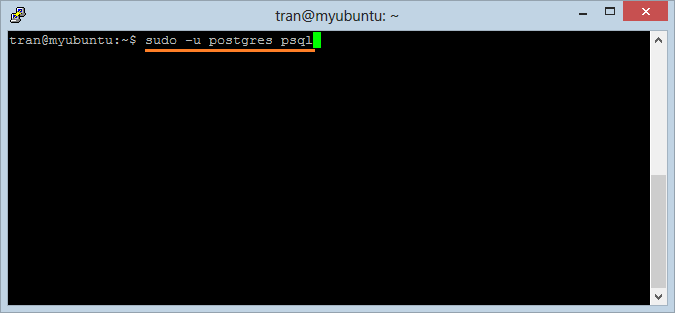
Bạn đã đăng nhập vào PostGres:
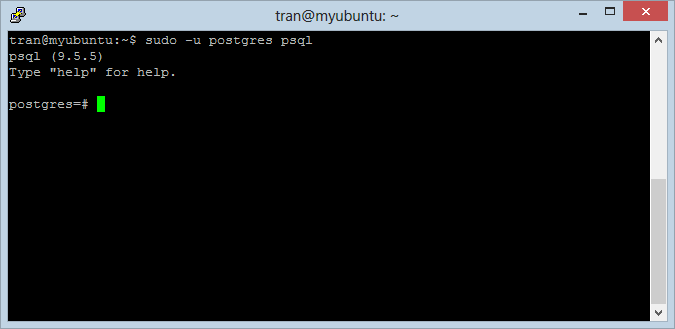
Trong PostGres, "postgres" là user gốc (root user), bạn có thể thiết lập mật khẩu cho user này:
ALTER USER postgres PASSWORD 'newpassword';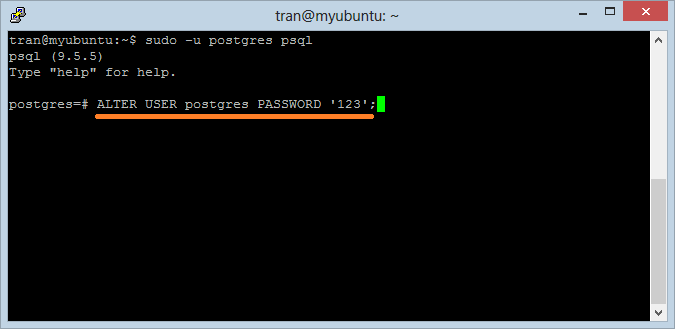
Sau khi đổi mật khẩu thành công, bạn có thể thoát khỏi PostGres với lệnh "\q".
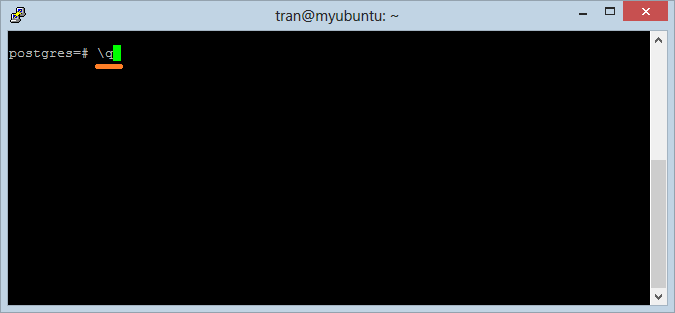
Sau khi mật khẩu của user "postgres" đã được thiết lập, bạn có thể đăng nhập vào Postgres thông qua lệnh:
psql -U postgres -h localhost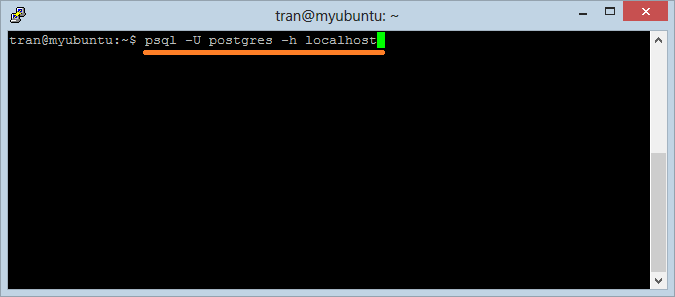
Nhập vào mật khẩu bạn đã thiết lập ở bước trên
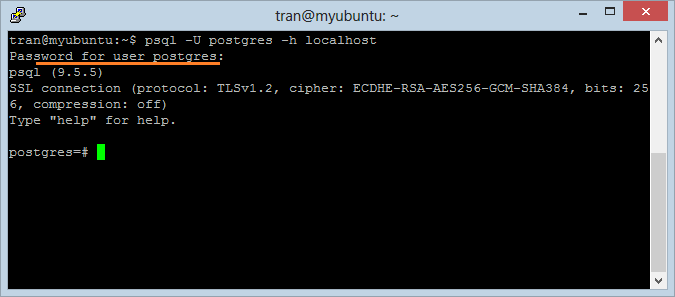
4. Sử dụng PostGreSQL
Đảm bảo rằng bạn cần đăng nhập vào Postgres với user "postgres".
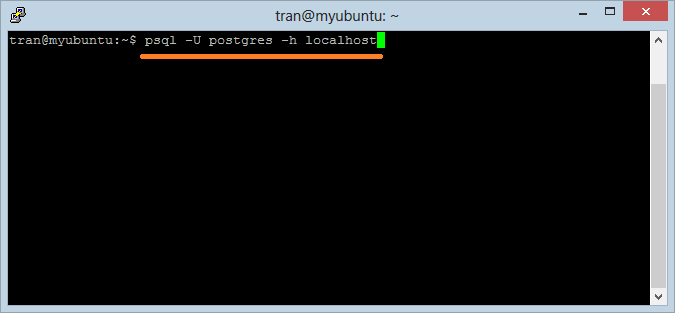
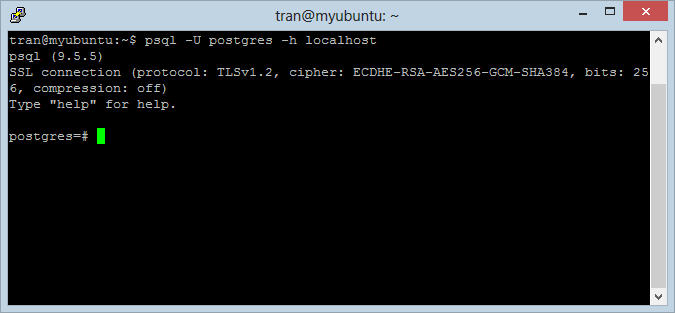
Chạy 3 lệnh sau để tạo user, database, và gán tất cả các quyền sử dụng database đó cho user vừa được tạo ra.
CREATE USER myuser with PASSWORD '123';
CREATE DATABASE mydb;
GRANT ALL PRIVILEGES ON DATABASE mydb TO myuser;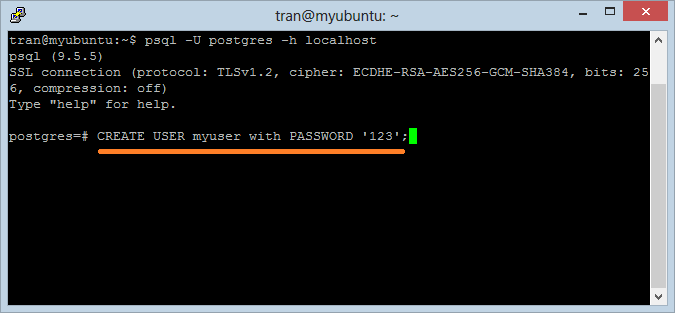
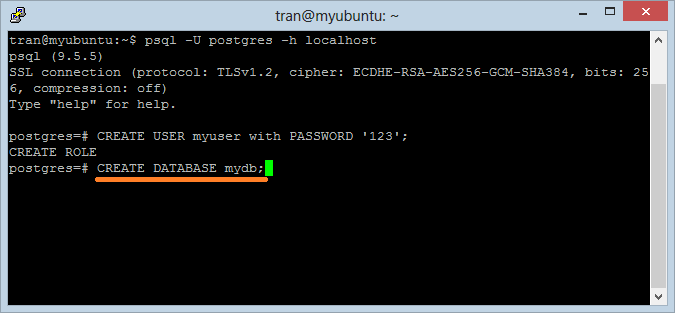
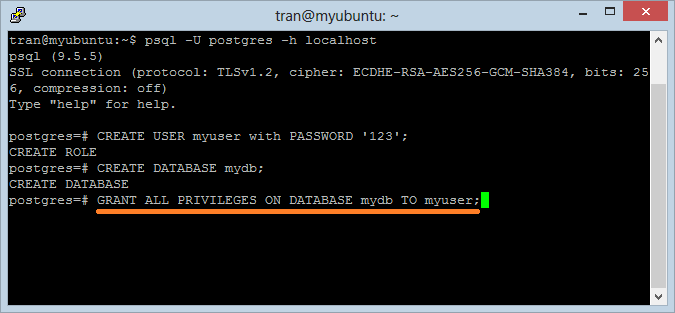
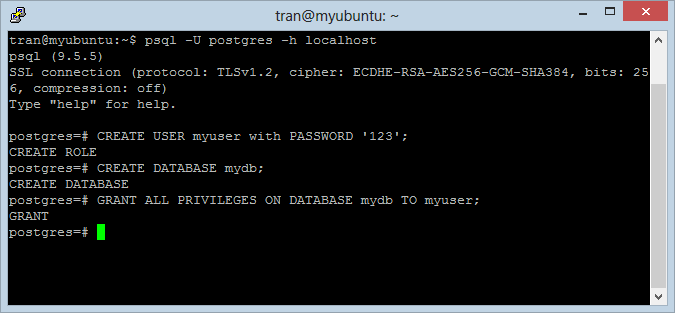
Xem trên pgAdmin3:
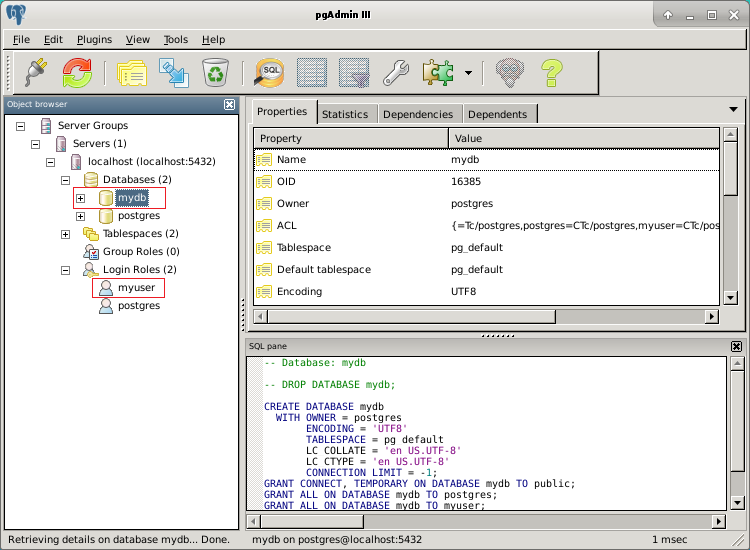
Kết nối vào database "mydb" với user "myuser":
Thoát khỏi PostGres:
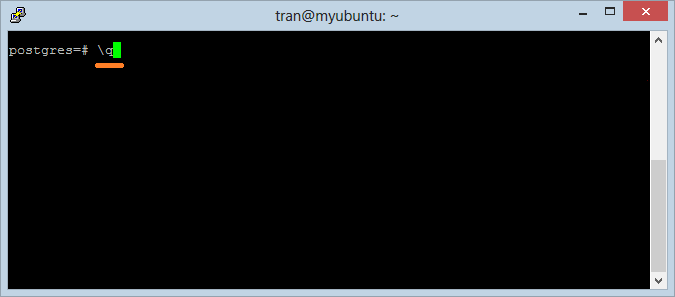
Đăng nhập vào database "mydb" với user "myuser":
psql -U myuser -h localhost -d mydb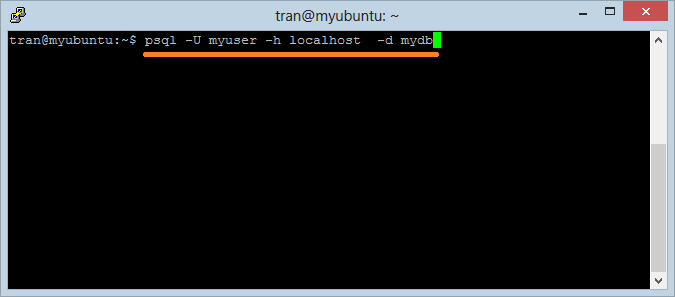
Bây giờ bạn đã kết nối vào database "mydb":
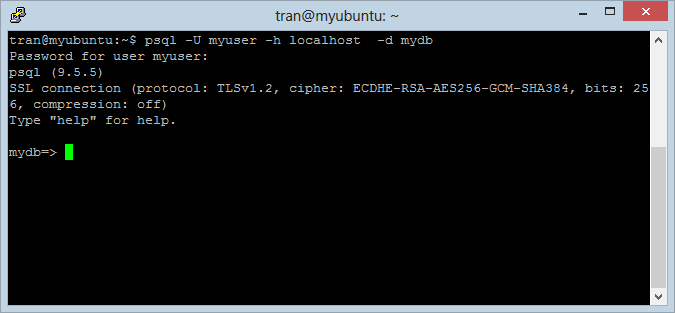
Tạo bảng
-- Create table Account
Create table Account (User_Name varchar(30), Full_Name varchar(64) ) ;
-- Insert 2 row to Account.
Insert into Account(user_name, full_name) values ('gates', 'Bill Gate');
Insert into Account(user_name, full_name) values ('edison', 'Thomas Edison');
-- Query
Select * from Account;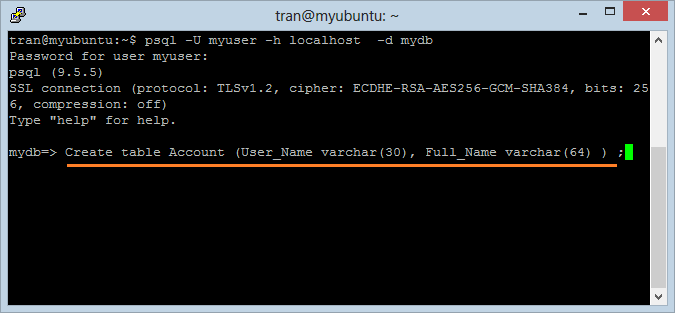
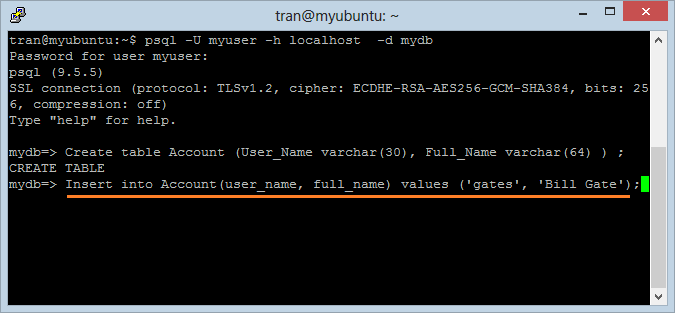
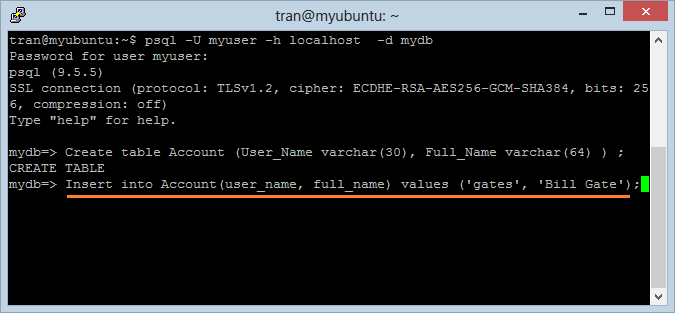
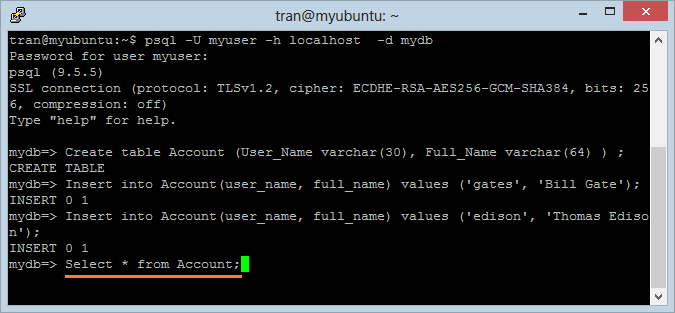
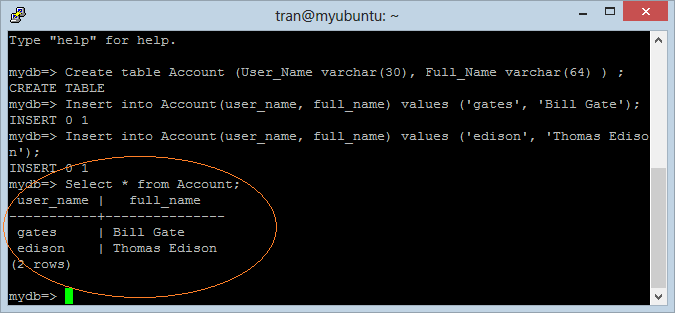
Xem trên pgAdmin3:

5. Cài đặt pgAdmin
pgAdmin là một phần mềm, một công cụ trực quan giúp bạn làm việc với cơ sở dữ liệu Postgres, bạn có thể cài đặt nó theo hướng dẫn dưới đây:
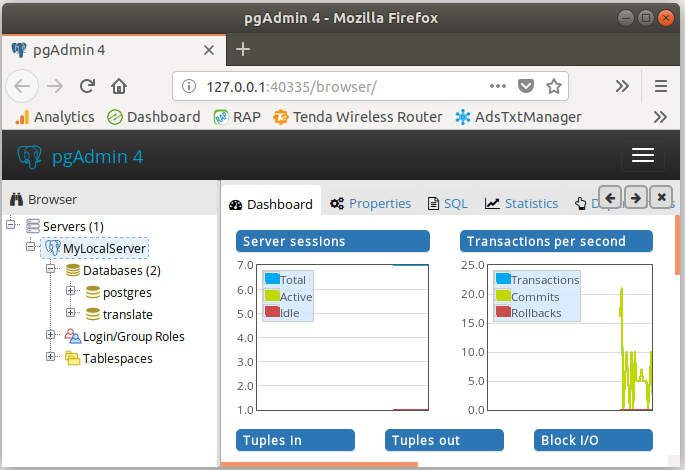
6. Phụ lục: Khắc phục lỗi
Nếu bạn nhận được lỗi:
E: The method driver /usr/lib/apt/methods/https could not be found.
N: Is the package apt-transport-https installed?
E: Failed to fetch https://apt.postgresql.org/pub/repos/apt/dists/xenial-pgdg/InRelease
E: Some index files failed to download. They have been ignored, or old ones used instead.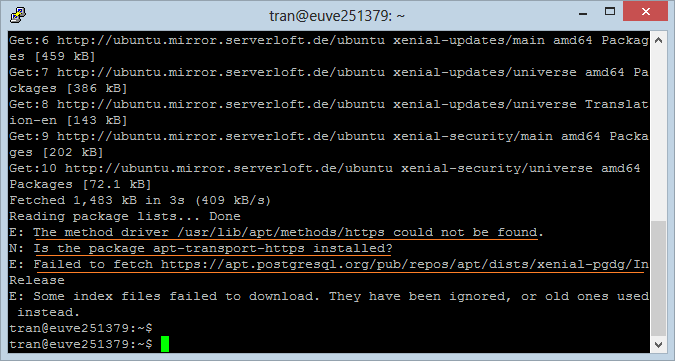
Chạy lệnh sau:
sudo apt-get install apt-transport-https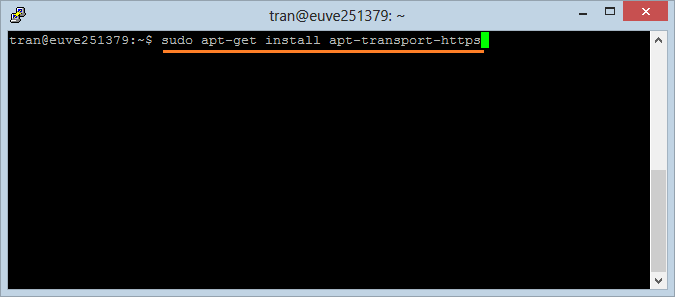
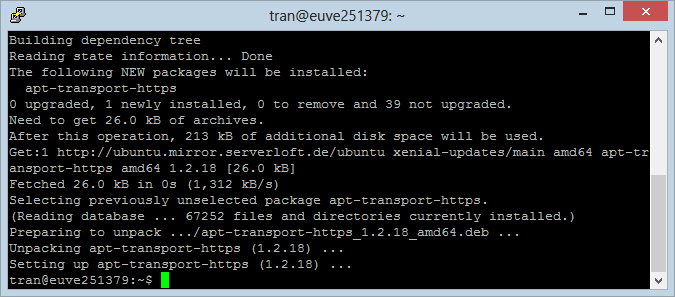
Các hướng dẫn về cơ sở dữ liệu PostgreSQL
- Cài đặt cơ sở dữ liệu PostgreSQL trên Windows
- Cài đặt cơ sở dữ liệu PostgreSQL trên Ubuntu
- Cài đặt cơ sở dữ liệu PostgreSQL trên Mac OS
- Cài đặt pgAdmin 3, 4 trên Ubuntu
- Cấu hình PostgreSQL cho phép các kết nối từ xa
- Sao lưu và phục hồi cơ sở dữ liệu PostGres với pgAdmin 4
- Làm thế nào để drop tất cả các giàng buộc trên cơ sở dữ liệu Postgres?
Show More
