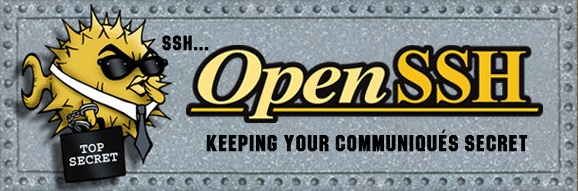Cài đặt OpenSSH Server trên Windows
1. SSH Server
Bạn có nhiều sự lựa chọn để cài đặt SSH Server cho Windows, dưới đây là một vài phần mềm SSH Server thông dụng và được ưa chuộng:
- OpenSSH Server
- FreeSSHd
Trong bài viết này tôi sẽ hướng dẫn bạn download và cài đặt OpenSSH Server trên Windows.Yêu cầu Windows 8, Windows 2012 hoặc mới hơn.
2. Download OpenSSH Server
Mặc dù trang chủ của OpenSSH là openssh.com, nhưng để download OpenSSH Server cho Windows, bạn phải download nó từ GitHub:
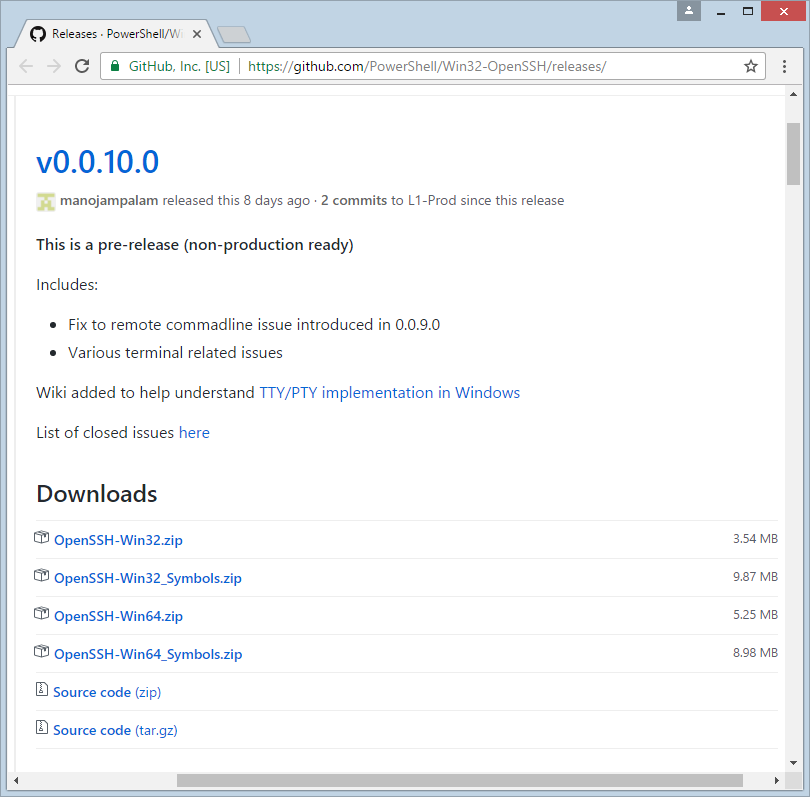
Sau khi download bạn có một file:
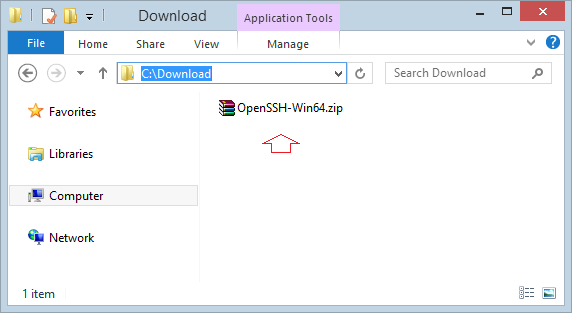
3. Cài đặt OpenSSH Server
Giải nén file mà bạn đã download được ở bước trên ra một thư mục nào đó, chẳng hạn:
- C:/OpenSSH
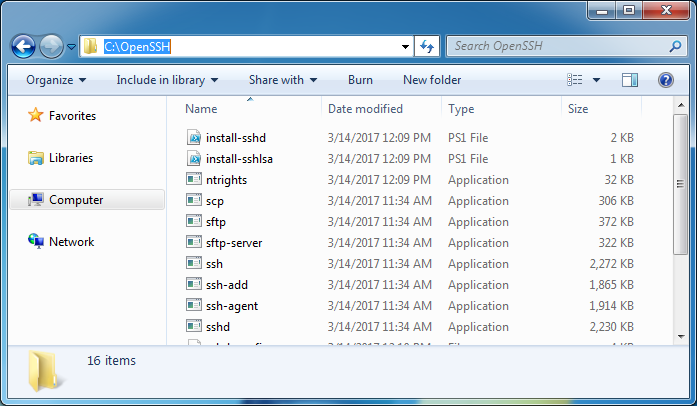
Từ "Start Menu" mở CMD với quyền Administrator.
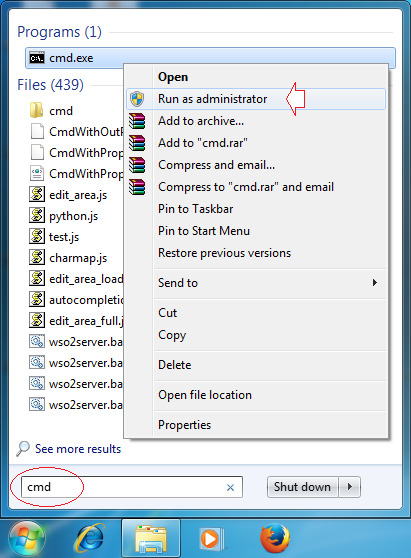
CD tới thư mục mà bạn vừa giải nén ra ở bước trên.
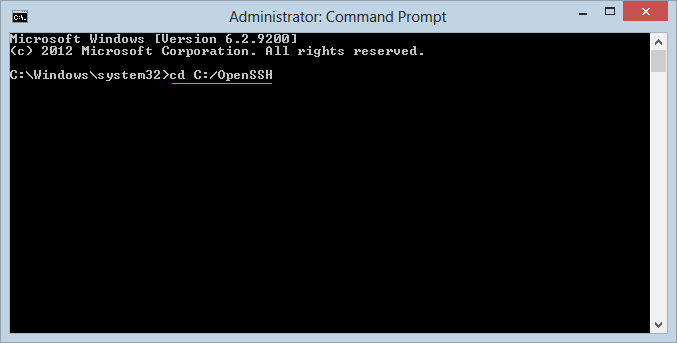
Cài đặt SSHD và ssh-agent services:
powershell.exe -ExecutionPolicy Bypass -File install-sshd.ps1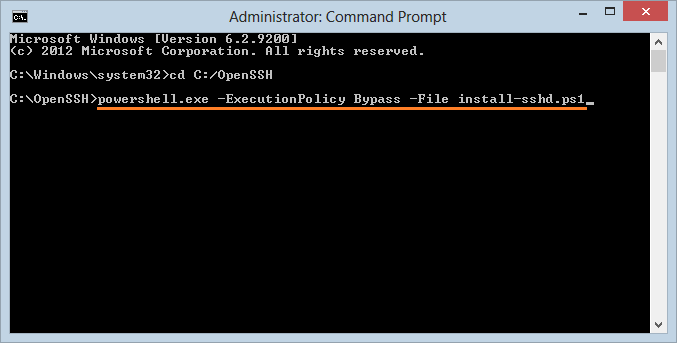
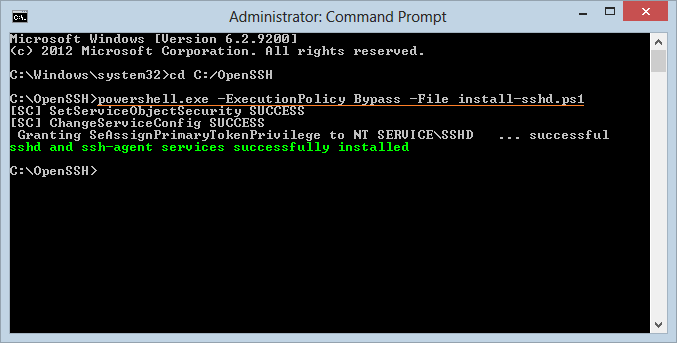
Tiếp theo, Tạo ra (generate) server keys bằng cách chạy lệnh (command) dưới đây:
ssh-keygen.exe -A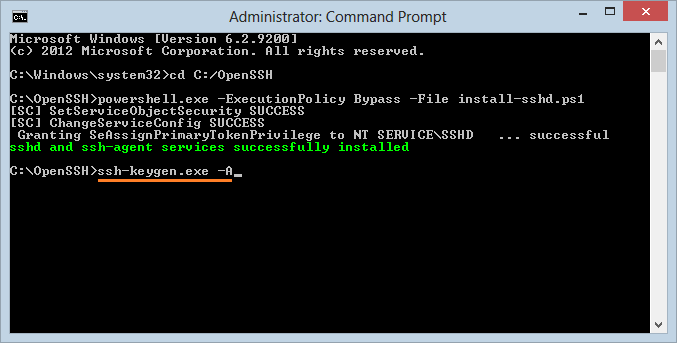
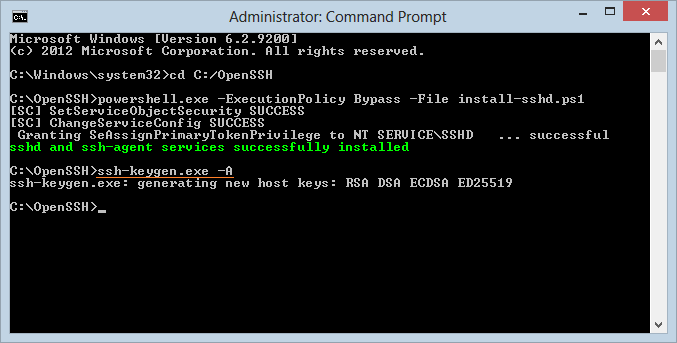
Tiếp theo, để cho phép xác thực khóa công khai (Public Keys), chạy lệnh:
powershell.exe -ExecutionPolicy Bypass -File install-sshlsa.ps1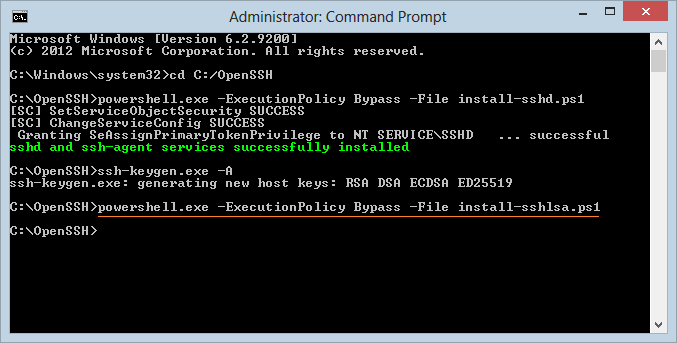
Start OpenSSH Service:
Bạn đã cài đặt xong OpenSSH, tiếp theo bạn cần Start service:
- Control Panel > System and Security > Administrative Tools > Services
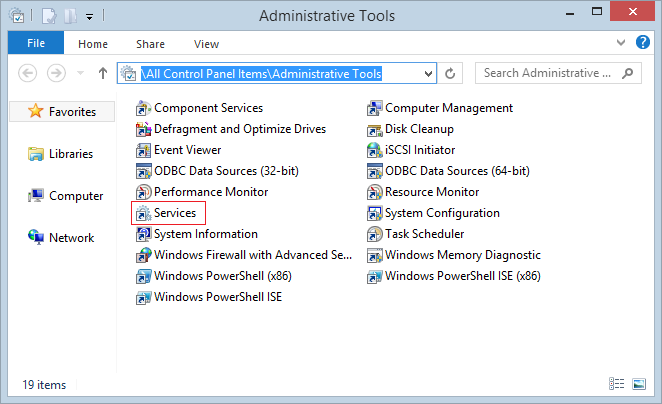
Tìm và khởi động "SSHD Services".
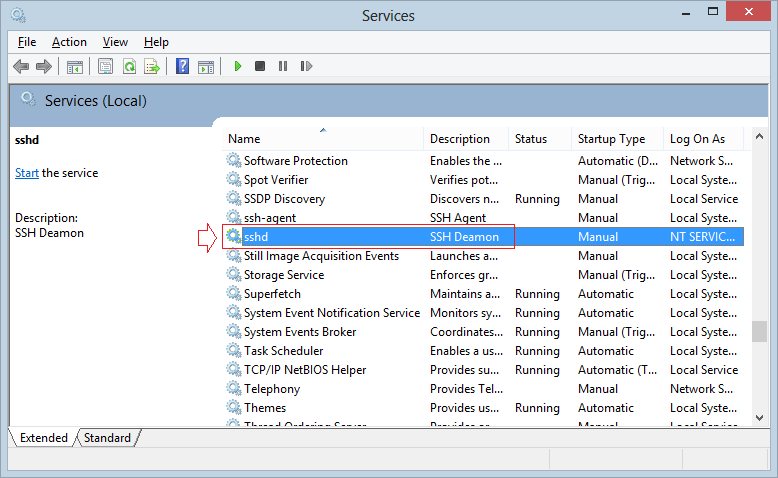
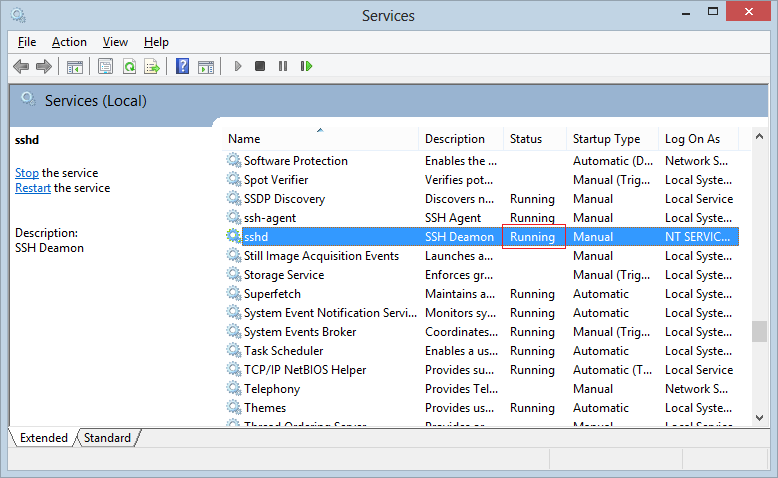
4. Mở cổng 22 trên Windows Firewall
Mở cổng (port) 22 cho SSH Server trong Windows Firewall (Chỉ dành cho Windows 8, 2012 hoặc mới hơn):
New-NetFirewallRule -Protocol TCP -LocalPort 22 -Direction Inbound -Action Allow -DisplayName SSH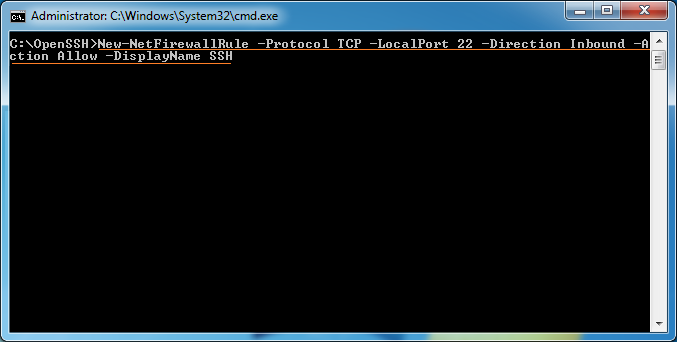
Hoặc trên Windows, thực hiện các bước:
- Control Panel > System and Security > Windows Firewall > Advanced Settings > Inbound Rules
- Add new Rule for port 22.
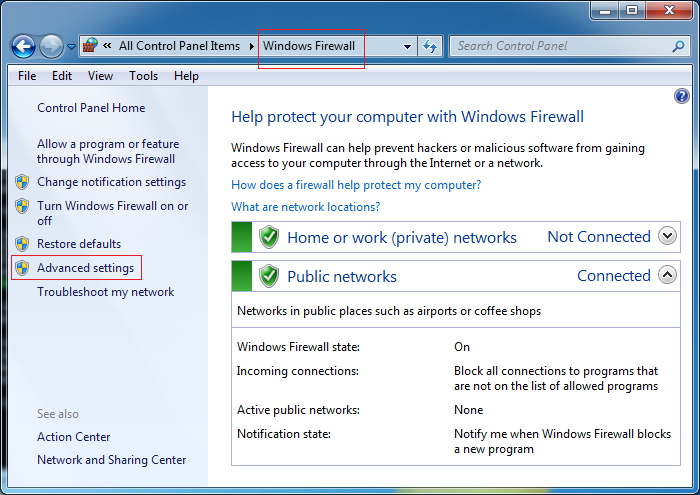
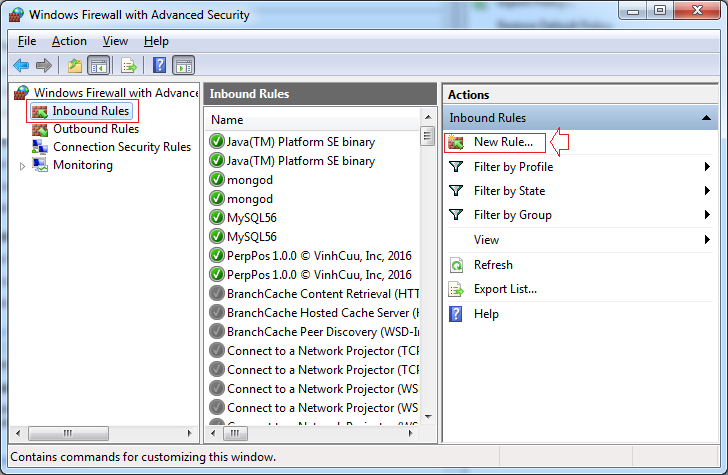
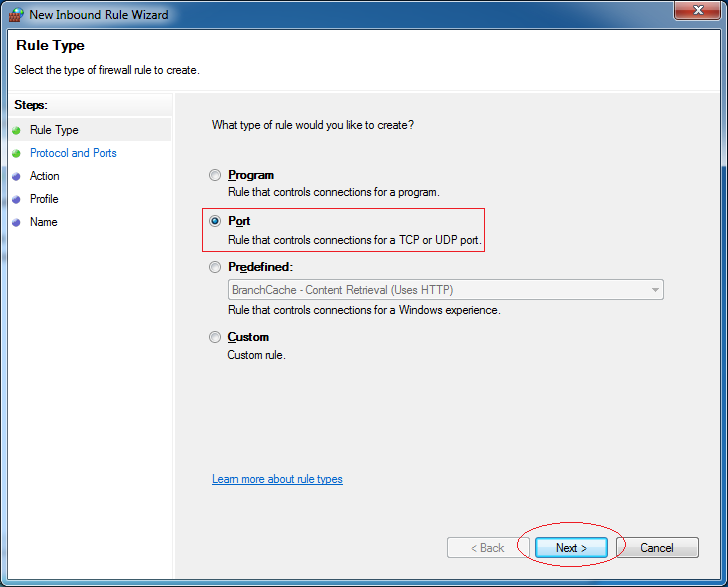
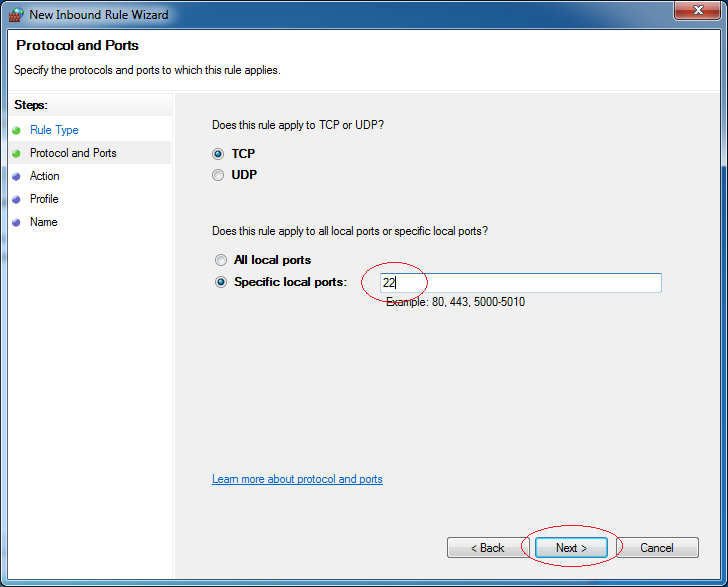
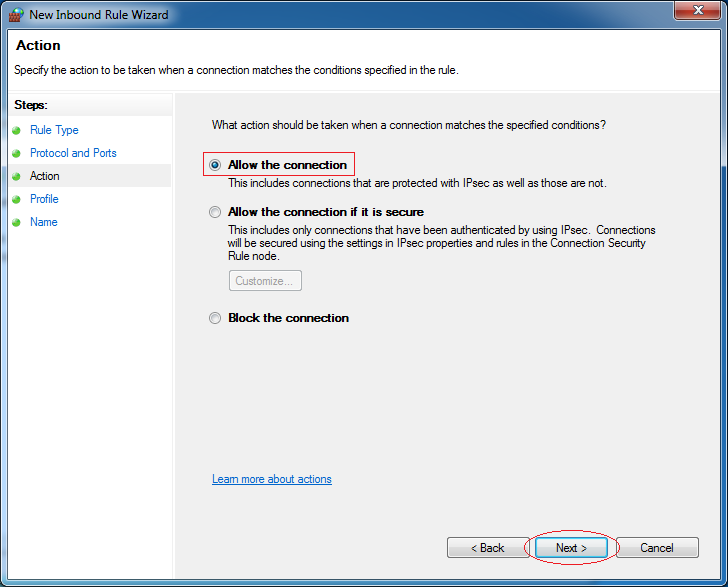
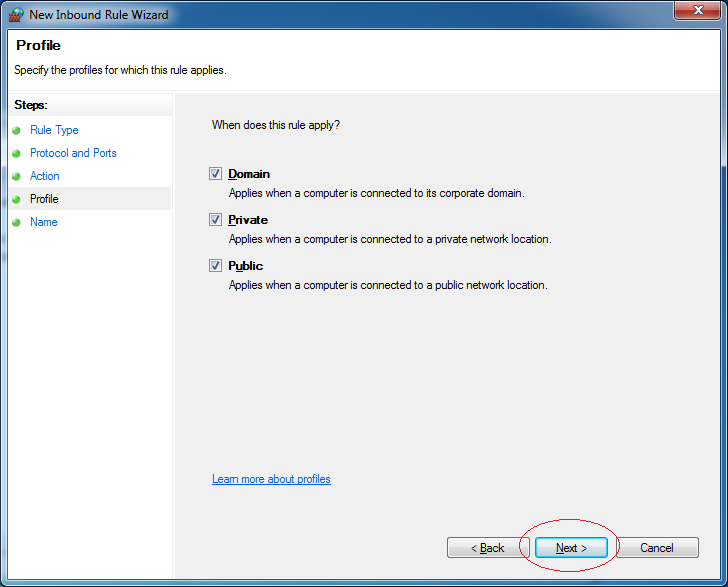
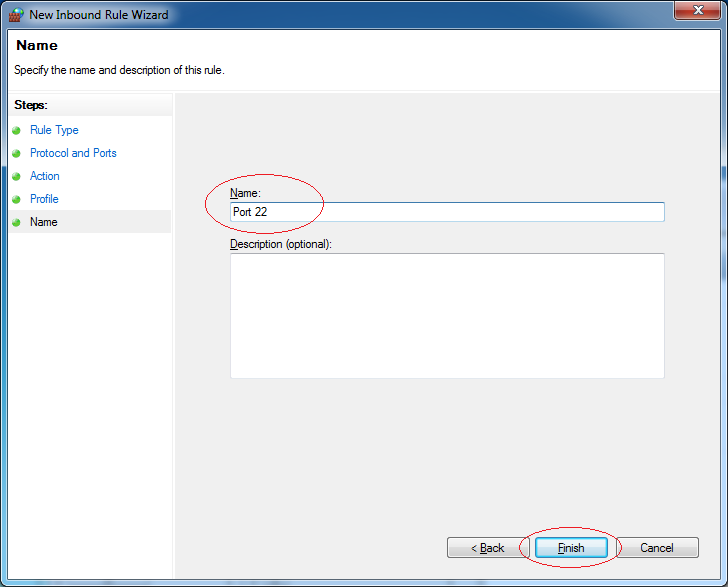
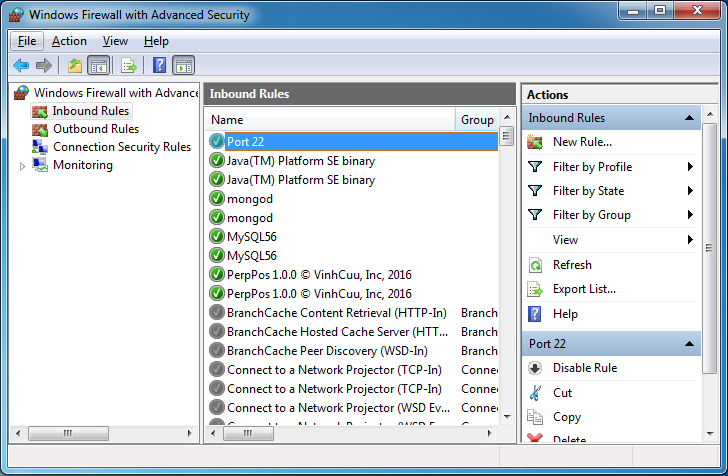
Phần mềm và ứng dụng tiện ích
- Cài đặt Atom Runner
- Cài đặt OpenSSH Server trên Windows
- Cài đặt Microsoft Visual C++ Build Tools
- Cài đặt và sử dụng Tortoise SVN
- Cài đặt PuTTY trên Windows
- Cài đặt và sử dụng Paint.net
- Tạo và chỉnh sửa ảnh động với phần mềm GifCam
- Cài đặt cURL trên Windows
- Cài đặt cURL trên Ubuntu
- Cài đặt Pinta trên Ubuntu - Mspaint cho ubuntu
- Giới thiệu về Google Drive
- Cài đặt trình soạn thảo Atom
- Chương trình chụp màn hình LighShot cho Mac và Windows
Show More