Hướng dẫn và ví dụ Flutter Scaffold
1. Scaffold
Lớp Scaffold là một widget có khả năng mở rộng lấp đầy không gian sẵn có hoặc lấp đầy màn hình, nó cung cấp API để hiển thị các widget chính của ứng dụng như Drawer, SnackBar, Bottom-Sheet, FloatingActionButton, AppBar, BottomNavigationBar,...
Scaffold Constructor:
Scaffold constructor
const Scaffold({
Key key,
PreferredSizeWidget appBar,
Widget body,
Widget floatingActionButton,
FloatingActionButtonLocation floatingActionButtonLocation,
FloatingActionButtonAnimator floatingActionButtonAnimator,
List<Widget> persistentFooterButtons,
Widget drawer,
Widget endDrawer,
Widget bottomNavigationBar,
Widget bottomSheet,
Color backgroundColor,
bool resizeToAvoidBottomPadding,
bool resizeToAvoidBottomInset,
bool primary: true,
DragStartBehavior drawerDragStartBehavior: DragStartBehavior.down
})2. Examples
main.dart (ex1)
import 'package:flutter/material.dart';
void main() {
runApp(MyApp());
}
class MyApp extends StatelessWidget {
// This widget is the root of your application.
@override
Widget build(BuildContext context) {
return MaterialApp(
title: 'o7planning.org',
debugShowCheckedModeBanner: false,
theme: ThemeData(
primarySwatch: Colors.blue,
visualDensity: VisualDensity.adaptivePlatformDensity,
),
home: MyHomePage(title: 'Flutter Scaffold Example'),
);
}
}
class MyHomePage extends StatelessWidget {
MyHomePage({Key key, this.title}) : super(key: key);
final String title;
@override
Widget build(BuildContext context) {
return Scaffold(
appBar: AppBar(
title: Text(this.title),
),
body: Center(
child:
Text (
'Hello World',
)
),
);
}
}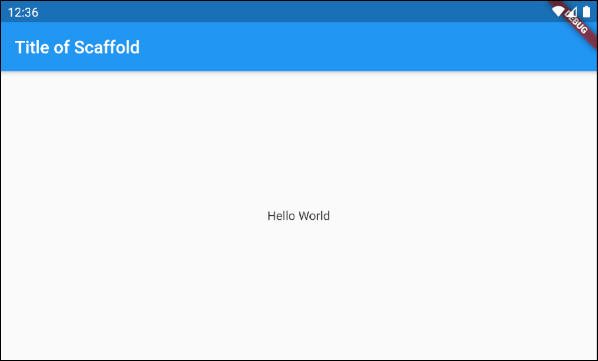
Trong ví dụ này chúng ta đã tạo ra một Scaffold với hai tham số: appBar và body.
Scaffold (appBar + body)
// Create a Scaffold with 2 parameters: appBar, body.
Scaffold(
appBar: AppBar(
title: Text('Flutter Scaffold Example'),
),
body: Center(
child:
Text(
'Hello World',
)
),
);3. floatingActionButton
floatingActionButton là một button nổi bên trên bề mặt của body, theo mặc định nó sẽ nổi ở góc dưới bên phải màn hình. Bạn có thể chỉ định vị trí của nó thông qua property floatingActionButtonLocation.
Widget floatingActionButton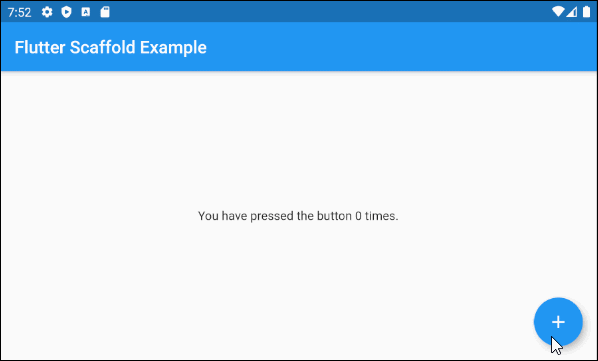
main.dart (floatingActionButton ex1)
import 'package:flutter/material.dart';
void main() => runApp(MyApp());
// This Widget is the main application widget.
class MyApp extends StatelessWidget {
@override
Widget build(BuildContext context) {
return MaterialApp(
title: "o7planning.org",
debugShowCheckedModeBanner: false,
theme: ThemeData(
primarySwatch: Colors.blue,
visualDensity: VisualDensity.adaptivePlatformDensity,
),
home: MyHomePage(),
);
}
}
class MyHomePage extends StatefulWidget {
MyHomePage({Key key}) : super(key: key);
@override
MyHomePageState createState() => MyHomePageState();
}
class MyHomePageState extends State<MyHomePage> {
int _count = 0;
Widget build(BuildContext context) {
return Scaffold(
appBar: AppBar(
title: Text('Flutter Scaffold Example'),
),
body: Center(
child: Text('You have pressed the button $_count times.')
),
floatingActionButton: FloatingActionButton(
onPressed: () {
setState(() => this._count++);
},
tooltip: 'Increment Counter',
child: const Icon(Icons.add),
),
);
}
}- Hướng dẫn và ví dụ Flutter FloatingActionButton
4. floatingActionButtonLocation
Property floatingActionButtonLocation được sử dụng để chỉ định vị trí hiển thị của floatingActionButton. Giá trị mặc định của nó là FloatingActionButtonLocation.endFloat.
FloatingActionButtonLocation floatingActionButtonLocationVí dụ:
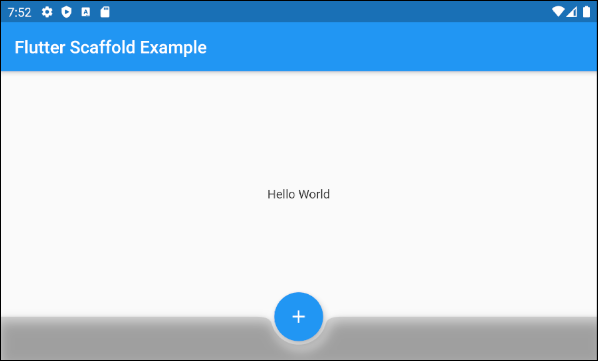
Scaffold (floatingActionButtonLocation ex1)
Scaffold(
appBar: AppBar(
title: Text('Flutter Scaffold Example'),
),
body: Center(
child: Text('Hello World')
),
bottomNavigationBar: BottomAppBar(
shape: CircularNotchedRectangle(),
color: Colors.black12,
child: Container(
height: 50.0,
),
),
floatingActionButton: FloatingActionButton(
onPressed: () {},
tooltip: 'Increment Counter',
child: Icon(Icons.add),
),
floatingActionButtonLocation: FloatingActionButtonLocation.centerDocked,
);Lớp FloatingActionButtonLocation cho phép bạn định nghĩa vị trí hiển thị của FloatingActionButton, một vài vị trí đã được định nghĩa sẵn như những hằng số tĩnh của lớp này:
- FloatingActionButtonLocation.centerDocked
- FloatingActionButtonLocation.centerFloat
- FloatingActionButtonLocation.centerTop
- FloatingActionButtonLocation.endDocked
- FloatingActionButtonLocation.endFloat
- FloatingActionButtonLocation.endTop
- FloatingActionButtonLocation.miniCenterDocked
- FloatingActionButtonLocation.miniCenterFloat
- FloatingActionButtonLocation.miniCenterTop
- FloatingActionButtonLocation.miniEndDocked
- FloatingActionButtonLocation.miniEndFloat
- FloatingActionButtonLocation.miniEndTo
- FloatingActionButtonLocation.miniStartDocked
- FloatingActionButtonLocation.miniStartFloat
- FloatingActionButtonLocation.miniStartTop
- FloatingActionButtonLocation.startDocked
- FloatingActionButtonLocation.startFloat
- FloatingActionButtonLocation.startTop
*Docked
Các hằng số startDocked, centerDocked, endDocked, miniStartDocked, miniCenterDocked, miniEndDocked cho phép Scaffold.floatingActionButton hiển thị ở phía trên bề mặt Scaffold.body, sao cho tâm của button thẳng hàng với viền phía trên của Scaffold.bottomSheet hoặc Scaffold.persistentFooterButtons hoặc Scaffold.bottomNavigationBar (Theo thứ tự ưu tiên như vậy)
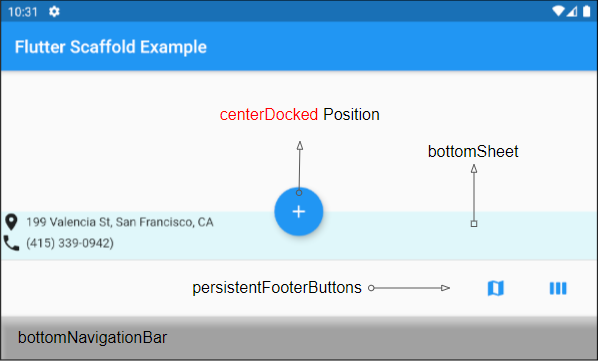
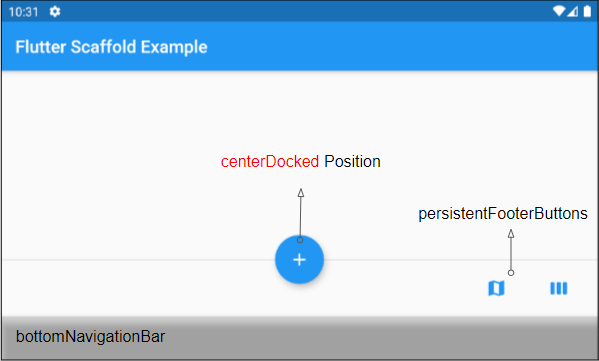
Nếu Scaffold.bottomSheet và Scaffold.persistentFooterButtons là null, và Scaffold.bottomNavigationBar là một đối tượng BottomAppBar thì Scaffold.floatingActionButton sẽ tạo ra một vết khắc (notch) trên bề mặt của Scaffold.bottomNavigationBar.
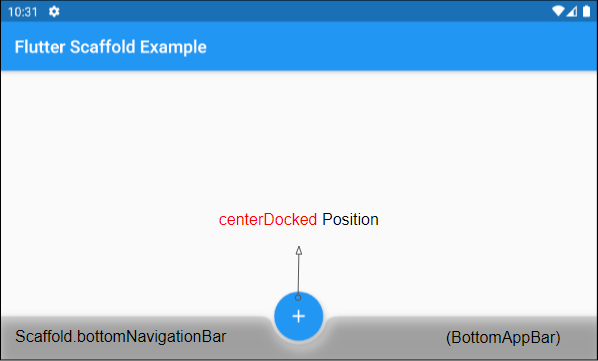
*Float
Các hằng số startFloat, centerFloat, endFloat, miniStartFloat, miniCenterFloat, miniEndFloat cho phép Scaffold.floatingActionButton hiển thị ở phía trên và không chồng chéo với cả hai widget: Scaffold.persistentFooterButtons và Scaffold.bottomNavigationBar.
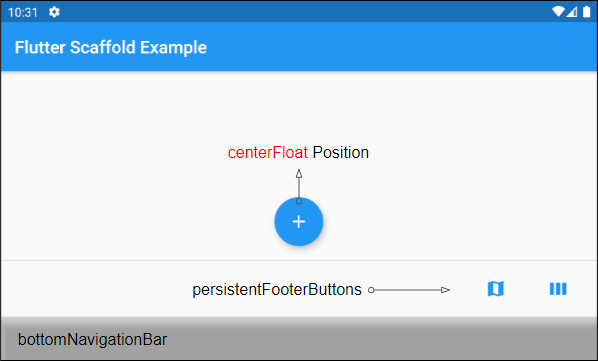
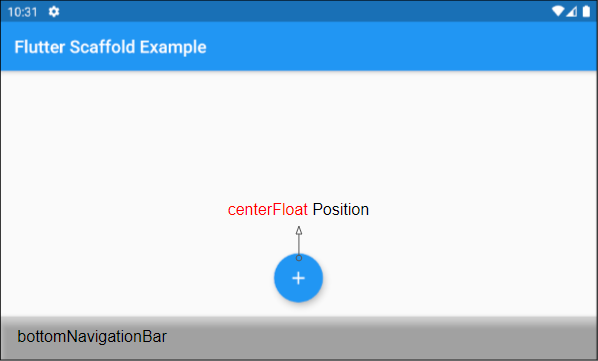
Nếu Scaffold.bottomSheet khác null, tâm của Scaffold.floatingActionButton sẽ thẳng hàng với viền trên của Scaffold.bottomSheet.
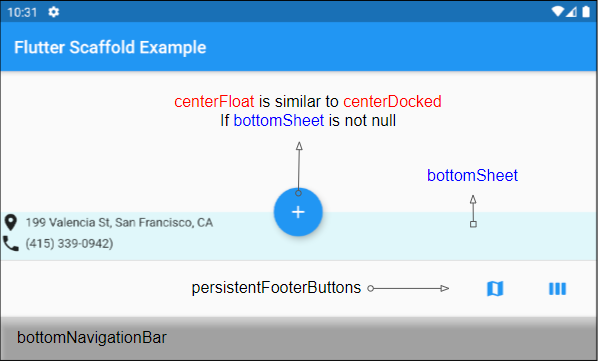
*Top
Các hằng số startTop, centerTop, endTop, miniStartTop, miniCenterTop, miniEndTop cho phép Scaffold.floatingActionButton hiển thị ngay phía dưới thanh công cụ ở trên cùng sao cho tâm của button thẳng hàng với viền phía dưới của thanh công cụ.
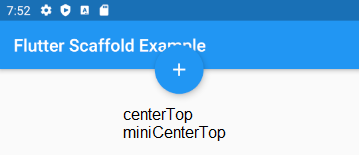
mini*
Các hằng số có tiếp đầu ngữ "mini" làm cho Scaffold.floatingActionButton có kích thước nhỏ hơn thông thường một chút, nó tương đương với việc sét đặt FloatingActionButton.mini = true.
5. floatingActionButtonAnimator
Property floatingActionButtonAnimator này được sử dụng để tạo ra hiệu ứng hoạt hình cho FloatingActionButton.
FloatingActionButtonAnimator floatingActionButtonAnimator6. drawer
drawer là một Panel hiển thị bên cạnh trái của body (Nếu textDirection = TextDirection.ltr). Thông thường nó ở trạng thái ẩn trên các thiết bị di động. Bạn cần vuốt từ trái sang phải để làm nó xuất hiện.
Widget drawerTrong một vài tình huống một button có thể được tự động thêm vào AppBar.leading hoặc AppBar.actions để giúp người dùng nhanh chóng mở ra drawer, nó được giải thích ở bài viết dưới đây:
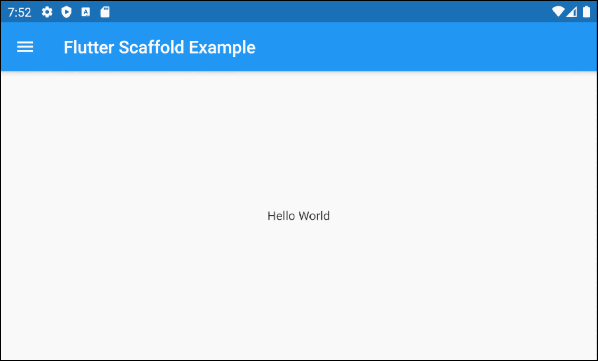
Ví dụ:
main.dart (drawer)
import 'package:flutter/material.dart';
void main() {
runApp(MyApp());
}
class MyApp extends StatelessWidget {
// This widget is the root of your application.
@override
Widget build(BuildContext context) {
return MaterialApp(
title: 'Title of Application',
theme: ThemeData(
primarySwatch: Colors.blue,
visualDensity: VisualDensity.adaptivePlatformDensity,
),
home: MyHomePage(title: 'Flutter Scaffold Example'),
);
}
}
class MyHomePage extends StatelessWidget {
MyHomePage({Key key, this.title}) : super(key: key);
final String title;
@override
Widget build(BuildContext context) {
return Scaffold (
appBar: AppBar(
title: Text(this.title),
),
body: Center(
child:
Text(
'Hello World',
)
),
drawer: Drawer(
child: ListView(
children: const <Widget> [
DrawerHeader(
decoration: BoxDecoration(
color: Colors.green,
),
child: Text(
'Hello World',
style: TextStyle(
color: Colors.green,
fontSize: 24,
),
),
),
ListTile(
title: Text('Gallery'),
),
ListTile(
title: Text('Slideshow'),
),
],
),
),
);
}
}7. endDrawer
endDrawer là một Panel hiển thị bên cạnh phải của body (Nếu textDirection = TextDirection.ltr). Thông thường nó ở trạng thái ẩn trên các thiết bị di động. Bạn cần vuốt từ phải sang trái để làm nó xuất hiện.
Widget endDrawerTrong một vài tình huống một button có thể được tự động thêm vào AppBar.leading hoặc AppBar.actions để giúp người dùng nhanh chóng mở ra drawer, nó được giải thích ở bài viết dưới đây:
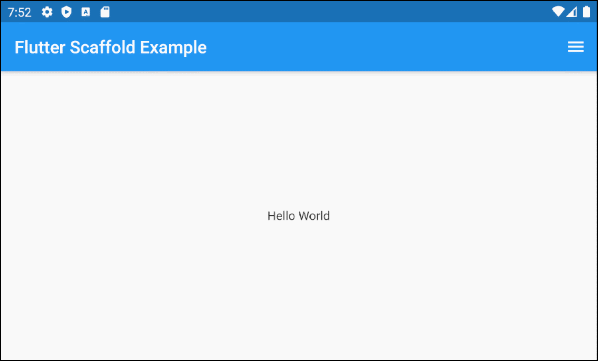
Ví dụ:
main.dart (endDrawer ex1)
import 'package:flutter/material.dart';
void main() {
runApp(MyApp());
}
class MyApp extends StatelessWidget {
@override
Widget build(BuildContext context) {
return MaterialApp(
title: 'o7planning.org',
debugShowCheckedModeBanner: false,
theme: ThemeData(
primarySwatch: Colors.blue,
visualDensity: VisualDensity.adaptivePlatformDensity,
),
home: MyHomePage(title: 'Flutter Scaffold Example'),
);
}
}
class MyHomePage extends StatelessWidget {
MyHomePage({Key key, this.title}) : super(key: key);
final String title;
@override
Widget build(BuildContext context) {
return Scaffold (
appBar: AppBar(
title: Text(this.title),
),
body: Center(
child:
Text(
'Hello World',
)
),
endDrawer: Drawer(
child: ListView(
children: const <Widget> [
DrawerHeader(
decoration: BoxDecoration(
color: Colors.green,
),
child: Text(
'Hello World',
style: TextStyle(
color: Colors.green,
fontSize: 24,
),
),
),
ListTile(
title: Text('Gallery'),
),
ListTile(
title: Text('Slideshow'),
),
],
),
),
);
}
}9. bottomNavigationBar
bottomNavigationBar là một thanh điều hướng hiển thị ở dưới cùng của Scaffold, trong hầu hết các trường hợp sử dụng nó là một đối tượng BottomAppBar hoặc BottomNativationBar.
Widget bottomNavigationBar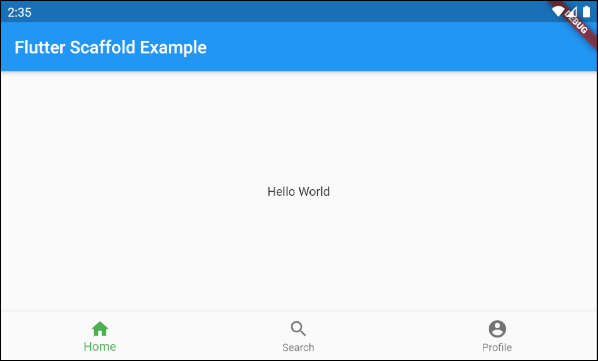
Scaffold (buttomNavigationBar)
import 'package:flutter/material.dart';
void main() {
runApp(MyApp());
}
class MyApp extends StatelessWidget {
// This widget is the root of your application.
@override
Widget build(BuildContext context) {
return MaterialApp(
title: 'Title of Application',
theme: ThemeData(
primarySwatch: Colors.blue,
visualDensity: VisualDensity.adaptivePlatformDensity,
),
home: MyHomePage(title: 'Flutter Scaffold Example'),
);
}
}
class MyHomePage extends StatelessWidget {
MyHomePage({Key key, this.title}) : super(key: key);
final String title;
@override
Widget build(BuildContext context) {
return Scaffold(
appBar: AppBar(
title: Text(this.title),
),
body: Center(
child: Text('Hello World')
),
bottomNavigationBar : BottomNavigationBar(
currentIndex : 0,
fixedColor : Colors.green,
items : [
BottomNavigationBarItem(
title : Text("Home"),
icon : Icon(Icons.home),
),
BottomNavigationBarItem(
title : Text("Search"),
icon : Icon(Icons.search),
),
BottomNavigationBarItem(
title : Text("Profile"),
icon : Icon(Icons.account_circle),
),
],
onTap : (int indexOfItem) {
}),
);
}
}10. persistentFooterButtons
persistentFooterButtons là một danh sách các button được gói trong một ButtonBar, hiển thị phía dưới cùng của Scaffold, chúng kiên trì hiển thị kể cả khi người dùng cuộn body của Scaffold. Trong hầu hết các trường hợp sử dụng chúng là các TextButton.
List<Widget> persistentFooterButtonsVí dụ, một Scaffold với persistentFooterButtons và không bao gồm bottomNavigationBar:
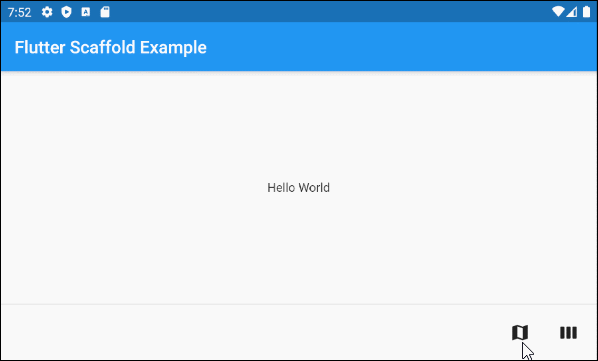
persistentFooterButtons (ex1)
Scaffold(
appBar: AppBar(
title: Text('Flutter Scaffold Example'),
),
body: Center(
child: Text('Hello World')
),
persistentFooterButtons : [
TextButton.icon(icon: Icon(Icons.map), label: Text(""), onPressed: () {}),
TextButton.icon(icon: Icon(Icons.view_week), label: Text(""), onPressed: () {}),
]
)Ví dụ, một Scaffold với persistentFooterButtons và bottomNavigationBar:
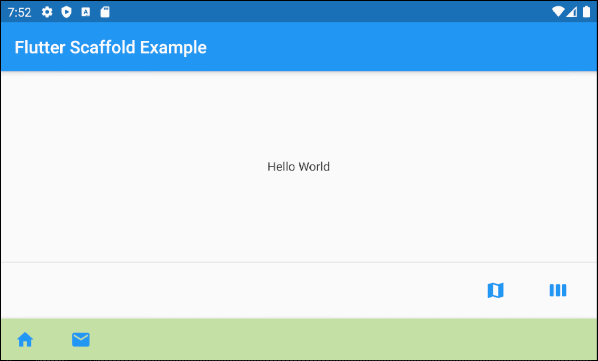
persistentFooterButtons (ex2)
Scaffold(
appBar: AppBar(
title: Text('Flutter Scaffold Example'),
),
body: Center(
child: Text('Hello World')
),
persistentFooterButtons : [
TextButton.icon(icon: Icon(Icons.map), label: Text(""), onPressed: () {}),
TextButton.icon(icon: Icon(Icons.view_week), label: Text(""), onPressed: () {}),
],
bottomNavigationBar: BottomAppBar(
color: Colors.lightGreen[200],
child: new Row(
mainAxisSize: MainAxisSize.max,
mainAxisAlignment: MainAxisAlignment.start,
children: <Widget>[
TextButton.icon(icon: Icon(Icons.home), label: Text(""), onPressed: () {},),
TextButton.icon(icon: Icon(Icons.email), label: Text(""), onPressed: () {},),
],
),
)
)11. bottomSheet
bottomSheet hiển thị một thông tin bổ xung cho nội dung chính của ứng dụng, nó kiên trì hiển thị ở gần cuối cùng của Scaffold ngay cả khi người dùng tương tác với các phần khác của ứng dụng.
Widget bottomSheetMặc dù bottomSheet đứng ở phía cuối của Scaffold nhưng nó vẫn đứng trước persistentFooterButtons và bottomNavigationBar.
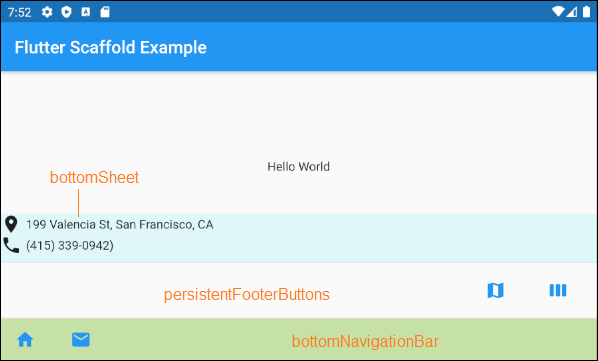
bottomSheet (ex1)
Scaffold(
appBar: AppBar(
title: Text('Flutter Scaffold Example'),
),
body: Center(
child: Text('Hello World')
),
bottomSheet: Container(
height: 55,
color: Colors.cyan[50],
child:Column (
children: [
Row (
children: [
Icon(Icons.place),
SizedBox(width:5, height:5),
Text("199 Valencia St, San Francisco, CA")
],
),
Row (
children: [
Icon(Icons.phone),
SizedBox(width:5, height:5),
Text("(415) 339-0942)")
],
)
],
)
),
persistentFooterButtons : [
TextButton.icon(icon: Icon(Icons.map), label: Text(""), onPressed: () {}),
TextButton.icon(icon: Icon(Icons.view_week), label: Text(""), onPressed: () {}),
],
bottomNavigationBar: BottomAppBar(
color: Colors.lightGreen[200],
child: new Row(
mainAxisSize: MainAxisSize.max,
mainAxisAlignment: MainAxisAlignment.start,
children: <Widget>[
TextButton.icon(icon: Icon(Icons.home), label: Text(""), onPressed: () {},),
TextButton.icon(icon: Icon(Icons.email), label: Text(""), onPressed: () {},),
],
),
)
)ScaffoldState.showButtonSheet()
Phương thức ScaffoldState.showBottomSheet() được sử dụng để tạo và hiển thị bottomSheet cho Scaffold khi cần thiết và người dùng có thể đóng bottomSheet để tiết kiệm không gian cho ứng dụng.
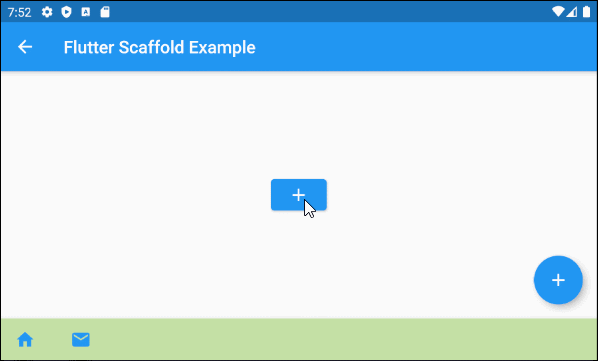
main.dart (bottomSheet ex2)
import 'package:flutter/material.dart';
void main() => runApp(MyApp());
// This Widget is the main application widget.
class MyApp extends StatelessWidget {
@override
Widget build(BuildContext context) {
return MaterialApp(
title: "o7planning.org",
debugShowCheckedModeBanner: false,
theme: ThemeData(
primarySwatch: Colors.blue,
visualDensity: VisualDensity.adaptivePlatformDensity,
),
home: MyHomePage(),
);
}
}
class MyHomePage extends StatefulWidget {
MyHomePage({Key key}) : super(key: key);
@override
MyHomePageState createState() => MyHomePageState();
}
class MyHomePageState extends State<MyHomePage> {
Widget build(BuildContext context) {
return Scaffold(
appBar: AppBar(
title: Text('Flutter Scaffold Example'),
),
body: Center(
child: Center(
child: Builder ( // The Builder return a ElevatedButton
// We need a context of Scaffold
builder: (BuildContext ctxOfScaffold) {
return ElevatedButton(
onPressed: () {
this._showMyBottomSheet(ctxOfScaffold);
},
child: Icon(Icons.add),
);
},
)
),
),
floatingActionButton: Builder ( // The Builder return a FloatingActionButton
// We need a context of Scaffold
builder: (BuildContext ctxOfScaffold) {
return FloatingActionButton(
onPressed: () {
this._showMyBottomSheet(ctxOfScaffold);
},
tooltip: 'Increment Counter',
child: Icon(Icons.add),
);
},
),
bottomNavigationBar: BottomAppBar(
color: Colors.lightGreen[200],
child: new Row(
mainAxisSize: MainAxisSize.max,
mainAxisAlignment: MainAxisAlignment.start,
children: <Widget>[
TextButton.icon(icon: Icon(Icons.home), label: Text(""), onPressed: () {},),
TextButton.icon(icon: Icon(Icons.email), label: Text(""), onPressed: () {},),
],
),
)
);
}
// We need a context object of Scaffold to draw Scaffold.bottomSheet.
void _showMyBottomSheet(BuildContext ctxOfScaffold) { // context of Scaffold.
// ScaffoldState.showBottomSheet:
Scaffold.of(ctxOfScaffold).showBottomSheet<void>(
(BuildContext context) {
return Container(
height: 200,
color: Colors.amber,
child: Center(
child: Column(
mainAxisAlignment: MainAxisAlignment.center,
mainAxisSize: MainAxisSize.min,
children: <Widget>[
const Text('BottomSheet'),
ElevatedButton(
child: Text('Close BottomSheet'),
onPressed: () => Navigator.pop(context),
)
],
),
),
);
},
);
}
}showModalBottomSheet()
Hàm showModalBottomSheet() để tạo và hiển thị một Dialog chứa một bottom-sheet, nó nổi bên trên tất cả các thành phần khác của ứng dụng, người dùng phải đóng nó lại nếu muốn tương tác với các thành phần bên dưới nó.
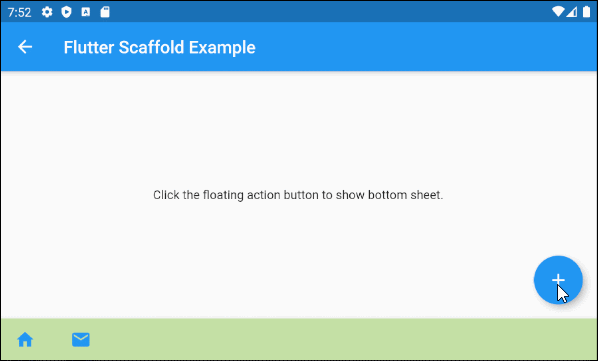
main.dart (bottomSheet ex3)
import 'package:flutter/material.dart';
void main() => runApp(MyApp());
class MyApp extends StatelessWidget {
@override
Widget build(BuildContext context) {
return MaterialApp(
title: 'o7planning.org',
debugShowCheckedModeBanner: false,
theme: ThemeData(
primarySwatch: Colors.blue,
),
home: MyHomePage(title: 'Flutter Scaffold Example'),
);
}
}
class MyHomePage extends StatefulWidget {
MyHomePage({Key key, this.title}) : super(key: key);
final String title;
@override
MyHomePageState createState() => MyHomePageState();
}
class MyHomePageState extends State<MyHomePage> {
@override
Widget build(BuildContext context) {
return Scaffold(
appBar: AppBar(
title: Text(widget.title),
),
body: Center(
child: Column(
mainAxisAlignment: MainAxisAlignment.center,
children: <Widget>[
Text(
'Click the floating action button to show bottom sheet.',
),
],
),
),
floatingActionButton: FloatingActionButton(
onPressed:() => _showMyBottomSheet(context),
child: Icon(Icons.add),
),
bottomNavigationBar: BottomAppBar(
color: Colors.lightGreen[200],
child: new Row(
mainAxisSize: MainAxisSize.max,
mainAxisAlignment: MainAxisAlignment.start,
children: <Widget>[
TextButton.icon(icon: Icon(Icons.home), label: Text(""), onPressed: () {},),
TextButton.icon(icon: Icon(Icons.email), label: Text(""), onPressed: () {},),
],
),
)
);
}
void _showMyBottomSheet(BuildContext context) {
// Call showModalBottomSheet(), this function open a Dialog
// and return Future object.
showModalBottomSheet (
context: context,
builder: (ctx) {
return Container(
height: MediaQuery.of(context).size.height * 0.4,
child: Center(
child: Text("Welcome to o7planning.org!"),
),
);
}
);
}
}Các hướng dẫn lập trình Flutter
- Hướng dẫn và ví dụ Flutter Column
- Hướng dẫn và ví dụ Flutter Stack
- Hướng dẫn và ví dụ Flutter IndexedStack
- Hướng dẫn và ví dụ Flutter Spacer
- Hướng dẫn và ví dụ Flutter Expanded
- Hướng dẫn và ví dụ Flutter SizedBox
- Hướng dẫn và ví dụ Flutter Tween
- Cài đặt Flutter SDK trên Windows
- Cài đặt Flutter Plugin cho Android Studio
- Tạo ứng dụng Flutter đầu tiên của bạn - Hello Flutter
- Hướng dẫn và ví dụ Flutter Scaffold
- Hướng dẫn và ví dụ Flutter AppBar
- Hướng dẫn và ví dụ Flutter BottomAppBar
- Hướng dẫn và ví dụ Flutter SliverAppBar
- Hướng dẫn và ví dụ Flutter TextButton
- Hướng dẫn và ví dụ Flutter ElevatedButton
- Hướng dẫn và ví dụ Flutter ShapeBorder
- Hướng dẫn và ví dụ Flutter EdgeInsetsGeometry
- Hướng dẫn và ví dụ Flutter EdgeInsets
- Hướng dẫn và ví dụ Flutter CircularProgressIndicator
- Hướng dẫn và ví dụ Flutter LinearProgressIndicator
- Hướng dẫn và ví dụ Flutter Center
- Hướng dẫn và ví dụ Flutter Align
- Hướng dẫn và ví dụ Flutter Row
- Hướng dẫn và ví dụ Flutter SplashScreen
- Hướng dẫn và ví dụ Flutter Alignment
- Hướng dẫn và ví dụ Flutter Positioned
- Hướng dẫn và ví dụ Flutter ListTile
- Hướng dẫn và ví dụ Flutter SimpleDialog
- Hướng dẫn và ví dụ Flutter AlertDialog
- Navigation và Routing trong Flutter
- Hướng dẫn và ví dụ Flutter Navigator
- Hướng dẫn và ví dụ Flutter TabBar
- Hướng dẫn và ví dụ Flutter Banner
- Hướng dẫn và ví dụ Flutter BottomNavigationBar
- Hướng dẫn và ví dụ Flutter FancyBottomNavigation
- Hướng dẫn và ví dụ Flutter Card
- Hướng dẫn và ví dụ Flutter Border
- Hướng dẫn và ví dụ Flutter ContinuousRectangleBorder
- Hướng dẫn và ví dụ Flutter RoundedRectangleBorder
- Hướng dẫn và ví dụ Flutter CircleBorder
- Hướng dẫn và ví dụ Flutter StadiumBorder
- Hướng dẫn và ví dụ Flutter Container
- Hướng dẫn và ví dụ Flutter RotatedBox
- Hướng dẫn và ví dụ Flutter CircleAvatar
- Hướng dẫn và ví dụ Flutter TextField
- Hướng dẫn và ví dụ Flutter IconButton
- Hướng dẫn và ví dụ Flutter FlatButton
- Hướng dẫn và ví dụ Flutter SnackBar
- Hướng dẫn và ví dụ Flutter Drawer
- Ví dụ Flutter Navigator pushNamedAndRemoveUntil
- Hiển thị hình ảnh trên Internet trong Flutter
- Hiển thị ảnh Asset trong Flutter
- Flutter TextInputType các kiểu bàn phím
- Hướng dẫn và ví dụ Flutter NumberTextInputFormatter
- Hướng dẫn và ví dụ Flutter Builder
- Làm sao xác định chiều rộng của Widget cha trong Flutter
- Bài thực hành Flutter thiết kế giao diện màn hình đăng nhập
- Bài thực hành Flutter thiết kế giao diện trang (1)
- Khuôn mẫu thiết kế Flutter với các lớp trừu tượng
- Bài thực hành Flutter thiết kế trang Profile với Stack
- Bài thực hành Flutter thiết kế trang profile (2)
- Hướng dẫn và ví dụ Flutter ListView
- Hướng dẫn và ví dụ Flutter GridView
- Bài thực hành Flutter với gói http và dart:convert (2)
- Bài thực hành Flutter với gói http và dart:convert (1)
- Ứng dụng Flutter Responsive với Menu Drawer
- Flutter GridView với SliverGridDelegate tuỳ biến
- Hướng dẫn và ví dụ Flutter image_picker
- Flutter upload ảnh sử dụng http và ImagePicker
- Hướng dẫn và ví dụ Flutter SharedPreferences
- Chỉ định cổng cố định cho Flutter Web trên Android Studio
- Tạo Module trong Flutter
- Hướng dẫn và ví dụ Flutter SkeletonLoader
- Hướng dẫn và ví dụ Flutter Slider
- Hướng dẫn và ví dụ Flutter Radio
- Bài thực hành Flutter SharedPreferences
- Hướng dẫn và ví dụ Flutter InkWell
- Hướng dẫn và ví dụ Flutter GetX GetBuilder
- Hướng dẫn và ví dụ Flutter GetX obs Obx
- Hướng dẫn và ví dụ Flutter flutter_form_builder
- Xử lý lỗi 404 trong Flutter GetX
- Flutter BloC cho người mới bắt đầu
- Ví dụ đăng nhập và đăng xuất với Flutter Getx
- Hướng dẫn và ví dụ Flutter multi_dropdown
Show More
