Hướng dẫn và ví dụ Flutter BottomNavigationBar
1. BottomNavigationBar
Một thanh điều hướng (navigation bar) ở dưới cùng (bottom) là một kiểu dáng truyền thống của các ứng dụng iOS. Trong Flutter, bạn có thể thực hiện được điều này với BottomNavigationBar. Ngoài ra BottomNavigationBar cũng có một tính năng tiện lợi cho phép bạn gắn thêm một FloatingActionButton vào nó
BottomNavigationBar Constructor:
BottomNavigationBar Constructor
BottomNavigationBar(
{Key key,
@required List<BottomNavigationBarItem> items,
ValueChanged<int> onTap,
int currentIndex: 0,
double elevation,
BottomNavigationBarType type,
Color fixedColor,
Color backgroundColor,
double iconSize: 24.0,
Color selectedItemColor,
Color unselectedItemColor,
IconThemeData selectedIconTheme,
IconThemeData unselectedIconTheme,
double selectedFontSize: 14.0,
double unselectedFontSize: 12.0,
TextStyle selectedLabelStyle,
TextStyle unselectedLabelStyle,
bool showSelectedLabels: true,
bool showUnselectedLabels,
MouseCursor mouseCursor}
)BottomNavigationBar thường được đặt trong một Scaffold thông qua property AppBar.bottomNavigationBar và nó sẽ xuất hiện ở phía dưới cùng của Scaffold.
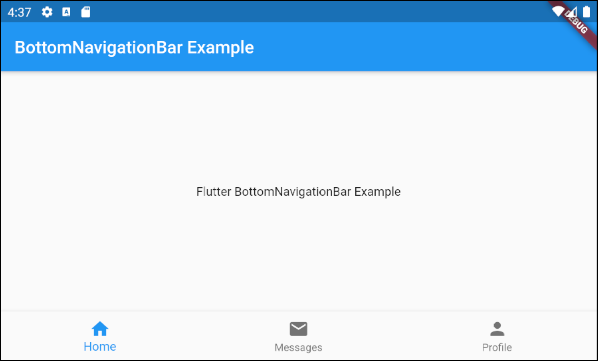
BottomNavigationBar khá giống với BottomAppBar về mục đích sử dụng. BottomNavigationBar đưa ra một khuôn mẫu để có một thanh điều hướng, vì vậy nó đơn giản và dễ dàng. Tuy nhiên, nếu bạn muốn thoả sức sáng tạo hãy sử dụng BottomAppBar.
2. Example
Chúng ta sẽ bắt đầu một ví dụ hoàn chỉnh với BottomNavigationBar, nó giúp bạn hiểu được cách hoạt động của Widget này.
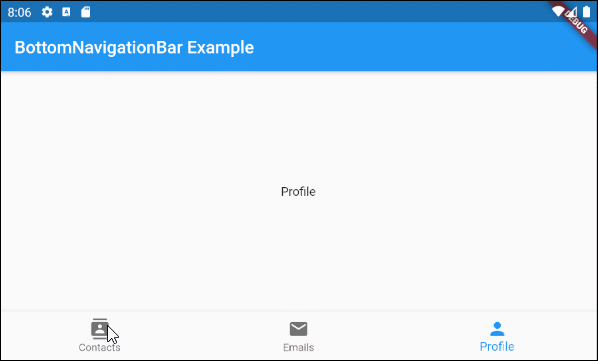
main.dart (ex1)
import 'package:flutter/material.dart';
void main() {
runApp(MyApp());
}
class MyApp extends StatelessWidget {
@override
Widget build(BuildContext context) {
return MaterialApp(
title: 'Title of Application',
theme: ThemeData(
primarySwatch: Colors.blue,
visualDensity: VisualDensity.adaptivePlatformDensity,
),
home: MyHomePage(),
);
}
}
class MyHomePage extends StatefulWidget {
MyHomePage({Key key}) : super(key: key);
@override
State<StatefulWidget> createState() {
return MyHomePageState();
}
}
class MyHomePageState extends State<MyHomePage> {
int selectedIndex = 0;
Widget _myContacts = MyContacts();
Widget _myEmails = MyEmails();
Widget _myProfile = MyProfile();
@override
Widget build(BuildContext context) {
return Scaffold(
appBar: AppBar(
title: Text("BottomNavigationBar Example"),
),
body: this.getBody(),
bottomNavigationBar: BottomNavigationBar(
type: BottomNavigationBarType.fixed,
currentIndex: this.selectedIndex,
items: [
BottomNavigationBarItem(
icon: Icon(Icons.contacts),
title: Text("Contacts"),
),
BottomNavigationBarItem(
icon: Icon(Icons.mail),
title: Text("Emails"),
),
BottomNavigationBarItem(
icon: Icon(Icons.person),
title: Text("Profile"),
)
],
onTap: (int index) {
this.onTapHandler(index);
},
),
);
}
Widget getBody( ) {
if(this.selectedIndex == 0) {
return this._myContacts;
} else if(this.selectedIndex==1) {
return this._myEmails;
} else {
return this._myProfile;
}
}
void onTapHandler(int index) {
this.setState(() {
this.selectedIndex = index;
});
}
}
class MyContacts extends StatelessWidget {
@override
Widget build(BuildContext context) {
return Center(child: Text("Contacts"));
}
}
class MyEmails extends StatelessWidget {
@override
Widget build(BuildContext context) {
return Center(child: Text("Emails"));
}
}
class MyProfile extends StatelessWidget {
@override
Widget build(BuildContext context) {
return Center(child: Text("Profile"));
}
}3. items
Property items được sử dụng để định nghĩa danh sách các item của BottomNavigationBar. Property này là bắt buộc và số lượng item phải lớn hơn hoặc bằng 2, ngược lại bạn sẽ nhận được một lỗi.
@required List<BottomNavigationBarItem> itemsBottomNavigationBarItem Constructor:
BottomNavigationBarItem Constructor
const BottomNavigationBarItem(
{@required Widget icon,
Widget title,
Widget activeIcon,
Color backgroundColor}
)Ví dụ:
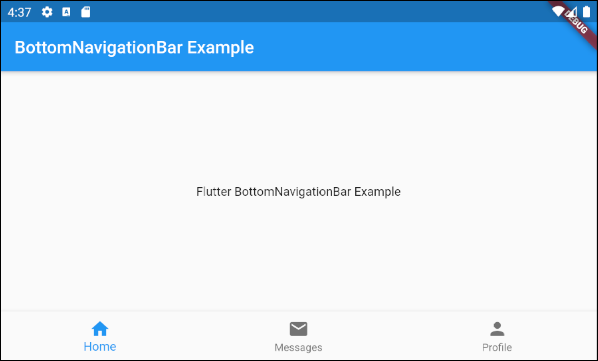
main.dart (items ex1)
import 'package:flutter/material.dart';
void main() {
runApp(MyApp());
}
class MyApp extends StatelessWidget {
// This widget is the root of your application.
@override
Widget build(BuildContext context) {
return MaterialApp(
title: 'Title of Application',
theme: ThemeData(
primarySwatch: Colors.blue,
visualDensity: VisualDensity.adaptivePlatformDensity,
),
home: MyHomePage(),
);
}
}
class MyHomePage extends StatelessWidget {
MyHomePage({Key key}) : super(key: key);
@override
Widget build(BuildContext context) {
return Scaffold(
appBar: AppBar(
title: Text("BottomNavigationBar Example"),
),
body: Center(
child: Text(
'Flutter BottomNavigationBar Example',
)
),
bottomNavigationBar: BottomNavigationBar(
items: [
BottomNavigationBarItem(
icon: Icon(Icons.home),
title: Text("Home"),
),
BottomNavigationBarItem(
icon: Icon(Icons.mail),
title: Text("Messages"),
),
BottomNavigationBarItem(
icon: Icon(Icons.person),
title: Text("Profile"),
)
],
),
);
}
}4. onTap
onTap là một hàm callback, nó sẽ được gọi khi người dùng chạm (tap) vào một item của BottomNavigationBar.
ValueChanged<int> onTap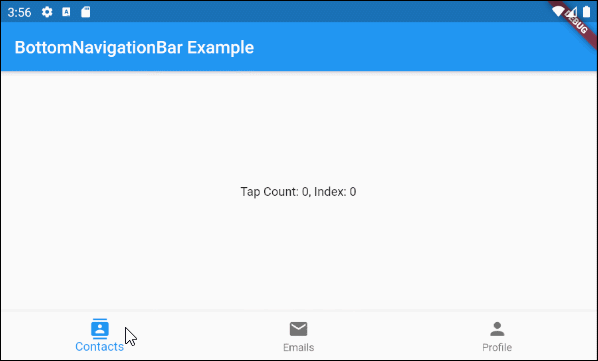
main.dart (onTab ex1)
import 'package:flutter/material.dart';
void main() {
runApp(MyApp());
}
class MyApp extends StatelessWidget {
@override
Widget build(BuildContext context) {
return MaterialApp(
title: 'Title of Application',
theme: ThemeData(
primarySwatch: Colors.blue,
visualDensity: VisualDensity.adaptivePlatformDensity,
),
home: MyHomePage(),
);
}
}
class MyHomePage extends StatefulWidget {
MyHomePage({Key key}) : super(key: key);
@override
State<StatefulWidget> createState() {
return MyHomePageState();
}
}
class MyHomePageState extends State<MyHomePage> {
int tapCount = 0;
int selectedIndex = 0;
@override
Widget build(BuildContext context) {
return Scaffold(
appBar: AppBar(
title: Text("BottomNavigationBar Example"),
),
body: Center(
child: Text("Tap Count: " + this.tapCount.toString()
+ ", Index: " + this.selectedIndex.toString())
),
bottomNavigationBar: BottomNavigationBar(
currentIndex: this.selectedIndex,
items: [
BottomNavigationBarItem(
icon: Icon(Icons.contacts),
title: Text("Contacts"),
),
BottomNavigationBarItem(
icon: Icon(Icons.mail),
title: Text("Emails"),
),
BottomNavigationBarItem(
icon: Icon(Icons.person),
title: Text("Profile"),
)
],
onTap: (int index) {
this.onTapHandler(index);
},
),
);
}
void onTapHandler(int index) {
this.setState(() {
this.tapCount++;
this.selectedIndex = index;
});
}
}5. currentIndex
currentIndex là chỉ số của item đang được chọn của BottomNavigationBar, giá trị mặc định của nó là 0, tương ứng với item đầu tiên.
int currentIndex: 07. iconSize
Property iconSize được sử dụng để chỉ định kích thước của biểu tượng của tất cả cácBottomNavigationBarItem.
double iconSize: 24.0
iconSize (ex1)
BottomNavigationBar(
currentIndex: this.selectedIndex,
iconSize: 48,
items: [
BottomNavigationBarItem(
icon: Icon(Icons.contacts),
title: Text("Contacts"),
),
BottomNavigationBarItem(
icon: Icon(Icons.mail),
title: Text("Emails"),
),
BottomNavigationBarItem(
icon: Icon(Icons.person),
title: Text("Profile"),
)
],
onTap: (int index) {
this.setState(() {
this.selectedIndex = index;
});
},
),8. selectedIconTheme
Property selectedIconTheme được sử dụng để thiết lập kích thước (size), mầu sắc (color) và độ mờ đục (opacity) cho biểu tượng của BottomNavigationBarItem đang được chọn.
IconThemeData selectedIconThemeIconThemeData Constructor
const IconThemeData (
{Color color,
double opacity,
double size}
)Nếu property selectedIconTheme được sử dụng, bạn cũng nên chỉ định giá trị cho property unselectedIconTheme, nếu không bạn sẽ không nhìn thấy các biểu tượng trên các BottomNavigationBarItem không được chọn.

selectedIconTheme (ex1)
BottomNavigationBar(
currentIndex: this.selectedIndex,
selectedIconTheme: IconThemeData (
color: Colors.red,
opacity: 1.0,
size: 30
),
items: [
BottomNavigationBarItem(
icon: Icon(Icons.contacts),
title: Text("Contacts"),
),
BottomNavigationBarItem(
icon: Icon(Icons.mail),
title: Text("Emails"),
),
BottomNavigationBarItem(
icon: Icon(Icons.person),
title: Text("Profile"),
)
],
onTap: (int index) {
this.setState(() {
this.selectedIndex = index;
});
},
)9. unselectedIconTheme
Property unselectedIconTheme được sử dụng để thiết lập kích thước (size), mầu sắc (color) và độ mờ đục (opacity) cho biểu tượng của các BottomNavigationBarItem không được chọn.
IconThemeData unselectedIconThemeIconThemeData constructor
const IconThemeData (
{Color color,
double opacity,
double size}
)Nếu property unselectedIconTheme được sử dụng, bạn cũng nên chỉ định giá trị cho property selectedIconTheme, nếu không bạn sẽ không nhìn thấy biểu tượng trên BottomNavigationBarItem đang được chọn.

unselectedIconTheme (ex1)
BottomNavigationBar(
currentIndex: this.selectedIndex,
selectedIconTheme: IconThemeData (
color: Colors.red,
opacity: 1.0,
size: 45
),
unselectedIconTheme: IconThemeData (
color: Colors.black45,
opacity: 0.5,
size: 25
),
items: [
BottomNavigationBarItem(
icon: Icon(Icons.contacts),
title: Text("Contacts"),
),
BottomNavigationBarItem(
icon: Icon(Icons.mail),
title: Text("Emails"),
),
BottomNavigationBarItem(
icon: Icon(Icons.person),
title: Text("Profile"),
)
],
onTap: (int index) {
this.setState(() {
this.selectedIndex = index;
});
},
),10. selectedLabelStyle
Property selectedLabelStyle được sử dụng để chỉ định kiểu dáng văn bản trên nhãn của BottomNavigationBarItem đang được chọn.
TextStyle selectedLabelStyle
selectedLabelStyle (ex1)
BottomNavigationBar(
currentIndex: this.selectedIndex,
selectedLabelStyle: TextStyle(fontWeight: FontWeight.bold, fontSize: 22),
items: [
BottomNavigationBarItem(
icon: Icon(Icons.contacts),
title: Text("Contacts"),
),
BottomNavigationBarItem(
icon: Icon(Icons.mail),
title: Text("Emails"),
),
BottomNavigationBarItem(
icon: Icon(Icons.person),
title: Text("Profile"),
)
],
onTap: (int index) {
this.setState(() {
this.selectedIndex = index;
});
},
)11. unselectedLabelStyle
Property unselectedLabelStyle được sử dụng để chỉ định kiểu dáng văn bản trên nhãn của các BottomNavigationBarItem không được chọn.
TextStyle unselectedLabelStyle
unselectedLabelStyle (ex1)
BottomNavigationBar(
currentIndex: this.selectedIndex,
selectedLabelStyle: TextStyle(fontWeight: FontWeight.bold, fontSize: 22),
unselectedLabelStyle: TextStyle(fontStyle: FontStyle.italic),
items: [
BottomNavigationBarItem(
icon: Icon(Icons.contacts),
title: Text("Contacts"),
),
BottomNavigationBarItem(
icon: Icon(Icons.mail),
title: Text("Emails"),
),
BottomNavigationBarItem(
icon: Icon(Icons.person),
title: Text("Profile"),
)
],
onTap: (int index) {
this.setState(() {
this.selectedIndex = index;
});
},
)12. showSelectedLabels
Property showSelectedLabels được sử dụng để cho phép hoặc không cho phép các nhãn (label) hiển thị trên BottomNavigationBarItem đang được chọn. Giá trị mặc định của nó là true.
bool showSelectedLabels: true
showSelectedLabels (ex1)
BottomNavigationBar(
currentIndex: this.selectedIndex,
showSelectedLabels: false,
items: [
BottomNavigationBarItem(
icon: Icon(Icons.contacts),
title: Text("Contacts"),
),
BottomNavigationBarItem(
icon: Icon(Icons.mail),
title: Text("Emails"),
),
BottomNavigationBarItem(
icon: Icon(Icons.person),
title: Text("Profile"),
)
],
onTap: (int index) {
this.setState(() {
this.selectedIndex = index;
});
},
)13. showUnselectedLabels
Property showUnselectedLabels được sử dụng để cho phép hoặc không cho phép các nhãn (label) hiển thị trên BottomNavigationBarItem không được chọn. Giá trị mặc định của nó là true.
bool showUnselectedLabels
showUnselectedLabels (ex1)
BottomNavigationBar(
currentIndex: this.selectedIndex,
showUnselectedLabels: false,
items: [
BottomNavigationBarItem(
icon: Icon(Icons.contacts),
title: Text("Contacts"),
),
BottomNavigationBarItem(
icon: Icon(Icons.mail),
title: Text("Emails"),
),
BottomNavigationBarItem(
icon: Icon(Icons.person),
title: Text("Profile"),
)
],
onTap: (int index) {
this.setState(() {
this.selectedIndex = index;
});
},
)14. selectedFontSize
Property selectedFontSize được sử dụng để chỉ định kích thước phông chữ trên BottomNavigationBarItem đang được chọn. Giá trị mặc định của nó là 14.
double selectedFontSize: 14.0
selectedFontSize (ex1)
BottomNavigationBar(
currentIndex: this.selectedIndex,
selectedFontSize: 20,
items: [
BottomNavigationBarItem(
icon: Icon(Icons.contacts),
title: Text("Contacts"),
),
BottomNavigationBarItem(
icon: Icon(Icons.mail),
title: Text("Emails"),
),
BottomNavigationBarItem(
icon: Icon(Icons.person),
title: Text("Profile"),
)
],
onTap: (int index) {
this.setState(() {
this.selectedIndex = index;
});
},
)15. unselectedFontSize
Property selectedFontSize được sử dụng để chỉ định kích thước phông chữ trên các BottomNavigationBarItem không được chọn. Giá trị mặc định của nó là 12.
double unselectedFontSize: 12.0
unselectedFontSize (ex1)
BottomNavigationBar(
currentIndex: this.selectedIndex,
selectedFontSize: 20,
unselectedFontSize: 15,
items: [
BottomNavigationBarItem(
icon: Icon(Icons.contacts),
title: Text("Contacts"),
),
BottomNavigationBarItem(
icon: Icon(Icons.mail),
title: Text("Emails"),
),
BottomNavigationBarItem(
icon: Icon(Icons.person),
title: Text("Profile"),
)
],
onTap: (int index) {
this.setState(() {
this.selectedIndex = index;
});
},
)16. backgroundColor
Property backgroundColor được sử dụng để chỉ định mầu nền cho BottomNavigationBar.
Color backgroundColor
backgroundColor (ex1)
BottomNavigationBar(
currentIndex: this.selectedIndex,
backgroundColor : Colors.greenAccent,
items: [
BottomNavigationBarItem(
icon: Icon(Icons.contacts),
title: Text("Contacts"),
),
BottomNavigationBarItem(
icon: Icon(Icons.mail),
title: Text("Emails"),
),
BottomNavigationBarItem(
icon: Icon(Icons.person),
title: Text("Profile"),
)
],
onTap: (int index) {
this.setState(() {
this.selectedIndex = index;
});
},
)17. selectedItemColor
Property selectedItemColor được sử dụng để chỉ định mầu sắc cho BottomNavigationBarItem đang được chọn, nó có tác dụng với biểu tượng và nhãn.
Chú ý: Property selectedItemColor giống với fixedColor, bạn chỉ được phép sử dụng một trong hai property này.
Color selectedItemColor
selectedItemColor (ex1)
BottomNavigationBar(
currentIndex: this.selectedIndex,
selectedItemColor : Colors.red,
items: [
BottomNavigationBarItem(
icon: Icon(Icons.contacts),
title: Text("Contacts"),
),
BottomNavigationBarItem(
icon: Icon(Icons.mail),
title: Text("Emails"),
),
BottomNavigationBarItem(
icon: Icon(Icons.person),
title: Text("Profile"),
)
],
onTap: (int index) {
this.setState(() {
this.selectedIndex = index;
});
},
)18. unselectedItemColor
Property unselectedItemColor được sử dụng để chỉ định mầu sắc cho các BottomNavigationBarItem không được chọn, nó có tác dụng với biểu tượng và nhãn.
Color unselectedItemColor
unselectedItemColor (ex1)
BottomNavigationBar(
currentIndex: this.selectedIndex,
selectedItemColor : Colors.red,
unselectedItemColor: Colors.cyan,
items: [
BottomNavigationBarItem(
icon: Icon(Icons.contacts),
title: Text("Contacts"),
),
BottomNavigationBarItem(
icon: Icon(Icons.mail),
title: Text("Emails"),
),
BottomNavigationBarItem(
icon: Icon(Icons.person),
title: Text("Profile"),
)
],
onTap: (int index) {
this.setState(() {
this.selectedIndex = index;
});
},
)19. fixedColor
Property fixedColor giống với property selectedItemColor, chúng được sử dụng để chỉ định mầu sắc cho BottomNavigationBarItem đang được chọn, nó có tác dụng với biểu tượng và nhãn.
Chú ý: fixedColor là một cái tên cũ, nó còn tồn tại vì mục đích tương thích ngược (backwards compatibility). Bạn nên sử dụng property selectedItemColor, và không được phép sử dụng đồng thời cả hai.
Color fixedColor
fixedColor (ex1)
BottomNavigationBar(
currentIndex: this.selectedIndex,
fixedColor: Colors.red,
items: [
BottomNavigationBarItem(
icon: Icon(Icons.contacts),
title: Text("Contacts"),
),
BottomNavigationBarItem(
icon: Icon(Icons.mail),
title: Text("Emails"),
),
BottomNavigationBarItem(
icon: Icon(Icons.person),
title: Text("Profile"),
)
],
onTap: (int index) {
this.setState(() {
this.selectedIndex = index;
});
},
)Các hướng dẫn lập trình Flutter
- Hướng dẫn và ví dụ Flutter Column
- Hướng dẫn và ví dụ Flutter Stack
- Hướng dẫn và ví dụ Flutter IndexedStack
- Hướng dẫn và ví dụ Flutter Spacer
- Hướng dẫn và ví dụ Flutter Expanded
- Hướng dẫn và ví dụ Flutter SizedBox
- Hướng dẫn và ví dụ Flutter Tween
- Cài đặt Flutter SDK trên Windows
- Cài đặt Flutter Plugin cho Android Studio
- Tạo ứng dụng Flutter đầu tiên của bạn - Hello Flutter
- Hướng dẫn và ví dụ Flutter Scaffold
- Hướng dẫn và ví dụ Flutter AppBar
- Hướng dẫn và ví dụ Flutter BottomAppBar
- Hướng dẫn và ví dụ Flutter SliverAppBar
- Hướng dẫn và ví dụ Flutter TextButton
- Hướng dẫn và ví dụ Flutter ElevatedButton
- Hướng dẫn và ví dụ Flutter ShapeBorder
- Hướng dẫn và ví dụ Flutter EdgeInsetsGeometry
- Hướng dẫn và ví dụ Flutter EdgeInsets
- Hướng dẫn và ví dụ Flutter CircularProgressIndicator
- Hướng dẫn và ví dụ Flutter LinearProgressIndicator
- Hướng dẫn và ví dụ Flutter Center
- Hướng dẫn và ví dụ Flutter Align
- Hướng dẫn và ví dụ Flutter Row
- Hướng dẫn và ví dụ Flutter SplashScreen
- Hướng dẫn và ví dụ Flutter Alignment
- Hướng dẫn và ví dụ Flutter Positioned
- Hướng dẫn và ví dụ Flutter ListTile
- Hướng dẫn và ví dụ Flutter SimpleDialog
- Hướng dẫn và ví dụ Flutter AlertDialog
- Navigation và Routing trong Flutter
- Hướng dẫn và ví dụ Flutter Navigator
- Hướng dẫn và ví dụ Flutter TabBar
- Hướng dẫn và ví dụ Flutter Banner
- Hướng dẫn và ví dụ Flutter BottomNavigationBar
- Hướng dẫn và ví dụ Flutter FancyBottomNavigation
- Hướng dẫn và ví dụ Flutter Card
- Hướng dẫn và ví dụ Flutter Border
- Hướng dẫn và ví dụ Flutter ContinuousRectangleBorder
- Hướng dẫn và ví dụ Flutter RoundedRectangleBorder
- Hướng dẫn và ví dụ Flutter CircleBorder
- Hướng dẫn và ví dụ Flutter StadiumBorder
- Hướng dẫn và ví dụ Flutter Container
- Hướng dẫn và ví dụ Flutter RotatedBox
- Hướng dẫn và ví dụ Flutter CircleAvatar
- Hướng dẫn và ví dụ Flutter TextField
- Hướng dẫn và ví dụ Flutter IconButton
- Hướng dẫn và ví dụ Flutter FlatButton
- Hướng dẫn và ví dụ Flutter SnackBar
- Hướng dẫn và ví dụ Flutter Drawer
- Ví dụ Flutter Navigator pushNamedAndRemoveUntil
- Hiển thị hình ảnh trên Internet trong Flutter
- Hiển thị ảnh Asset trong Flutter
- Flutter TextInputType các kiểu bàn phím
- Hướng dẫn và ví dụ Flutter NumberTextInputFormatter
- Hướng dẫn và ví dụ Flutter Builder
- Làm sao xác định chiều rộng của Widget cha trong Flutter
- Bài thực hành Flutter thiết kế giao diện màn hình đăng nhập
- Bài thực hành Flutter thiết kế giao diện trang (1)
- Khuôn mẫu thiết kế Flutter với các lớp trừu tượng
- Bài thực hành Flutter thiết kế trang Profile với Stack
- Bài thực hành Flutter thiết kế trang profile (2)
- Hướng dẫn và ví dụ Flutter ListView
- Hướng dẫn và ví dụ Flutter GridView
- Bài thực hành Flutter với gói http và dart:convert (2)
- Bài thực hành Flutter với gói http và dart:convert (1)
- Ứng dụng Flutter Responsive với Menu Drawer
- Flutter GridView với SliverGridDelegate tuỳ biến
- Hướng dẫn và ví dụ Flutter image_picker
- Flutter upload ảnh sử dụng http và ImagePicker
- Hướng dẫn và ví dụ Flutter SharedPreferences
- Chỉ định cổng cố định cho Flutter Web trên Android Studio
- Tạo Module trong Flutter
- Hướng dẫn và ví dụ Flutter SkeletonLoader
- Hướng dẫn và ví dụ Flutter Slider
- Hướng dẫn và ví dụ Flutter Radio
- Bài thực hành Flutter SharedPreferences
- Hướng dẫn và ví dụ Flutter InkWell
- Hướng dẫn và ví dụ Flutter GetX GetBuilder
- Hướng dẫn và ví dụ Flutter GetX obs Obx
- Hướng dẫn và ví dụ Flutter flutter_form_builder
- Xử lý lỗi 404 trong Flutter GetX
- Flutter BloC cho người mới bắt đầu
- Ví dụ đăng nhập và đăng xuất với Flutter Getx
- Hướng dẫn và ví dụ Flutter multi_dropdown
Show More
