Hướng dẫn và ví dụ Android GridView
1. GridView là gì?
GridView là một viewgroup, nó hiển thị các phần tử con trên một lưới cuộn 2 chiều.
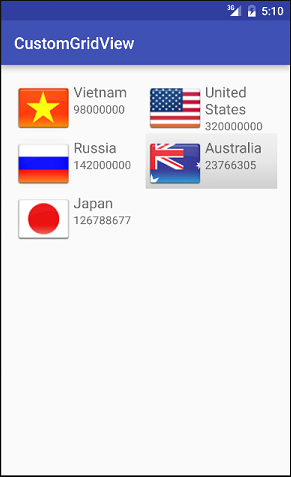
GridItem
Một GridView được tạo từ một danh sách các GridItem. GridItem là một ô (cell) riêng lẻ trong gridview nơi mà dữ liệu sẽ được hiển thị. Bất kỳ dữ liệu nào trong gridview chỉ được hiển thị thông qua griditem.
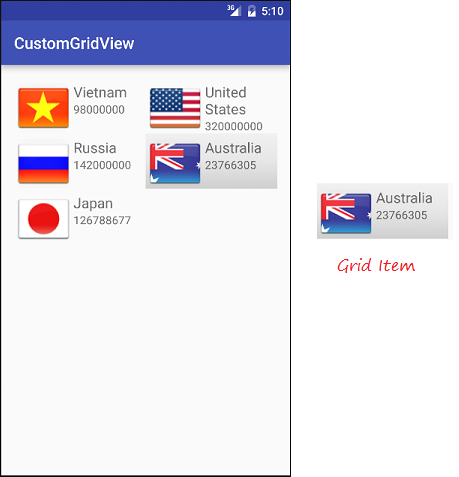
Một GridItem là một mảnh giao diện, nó có thể được làm bởi một số View.
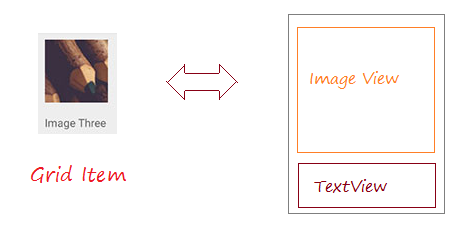
Android xây dựng sẵn một số mẫu GridItem khác nhau, chúng được gọi là các Layout định nghĩa sẵn, sẽ được tôi đề cập trong các ví dụ của tài liệu này.
Adapter
Android Adapter (Bộ tiếp nối) là một cầu nối giữa các View và các dữ liệu cơ bản cho View đó. Một Adapter quản lý dữ liệu và ghép nối với các ô riêng lẻ (GridItems) của view.
Bạn có ràng buộc các Adapter với GridView thông qua phương thức setAdapter. Bây giờ, Chúng ta hãy xem làm thế nào Adapter làm việc với sự giúp đỡ của hình ảnh sau đây.
Bạn có ràng buộc các Adapter với GridView thông qua phương thức setAdapter. Bây giờ, Chúng ta hãy xem làm thế nào Adapter làm việc với sự giúp đỡ của hình ảnh sau đây.
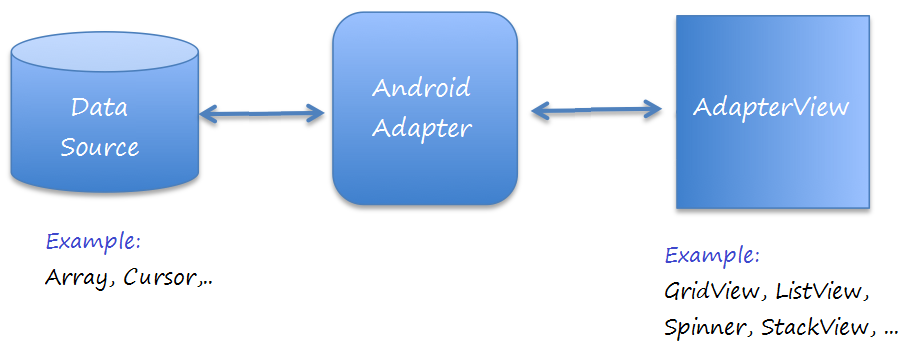
GridView Selector
Để GridView hiển thị đẹp hơn, bạn cần phải tùy biến các hiệu ứng, chẳng hạn, đổi mầu nền của GridItem khi con trỏ di chuyển trên nó hoặc đổi mầu nền khi GridItem được chọn. Bạn có thể xem ví dụ tùy biến GridView Selector ở cuối tài liệu này.
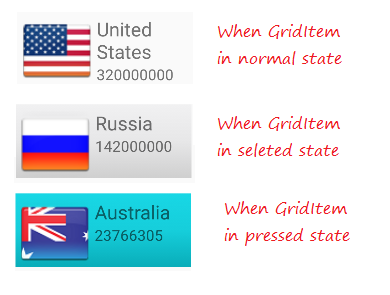
2. GridView cơ bản sử dụng ArrayAdapter
ArrayAdapter
ArrayAdapter sử dụng để hiển thị các GridView với các GridItem đơn giản, GridItem có thể làm từ duy nhất một TextView, CheckedTextView, EditText,...
Trong trường hợp bạn muốn có một GridView với GridItem phức tạp hơn, bạn có thể tự tạo ra một Adapter tùy biến.
Trong trường hợp bạn muốn có một GridView với GridItem phức tạp hơn, bạn có thể tự tạo ra một Adapter tùy biến.
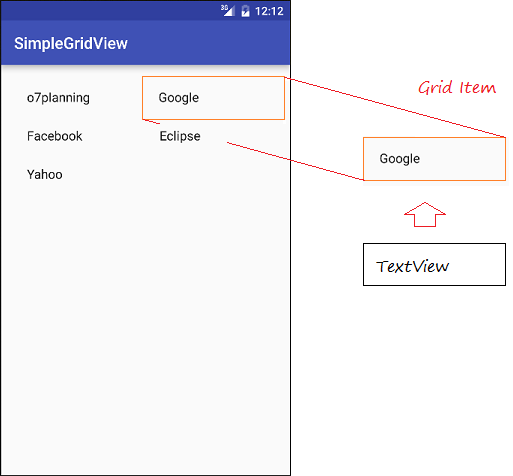
Ví dụ GridView với ArrayAdapter
Tạo mới một Android project có tên SimpleGridView.
- File > New > New Project > Empty Activity
- Name: SimpleGridView
- Package name: org.o7planning.simplegridview
- Language: Java
Thiết kế giao diện:
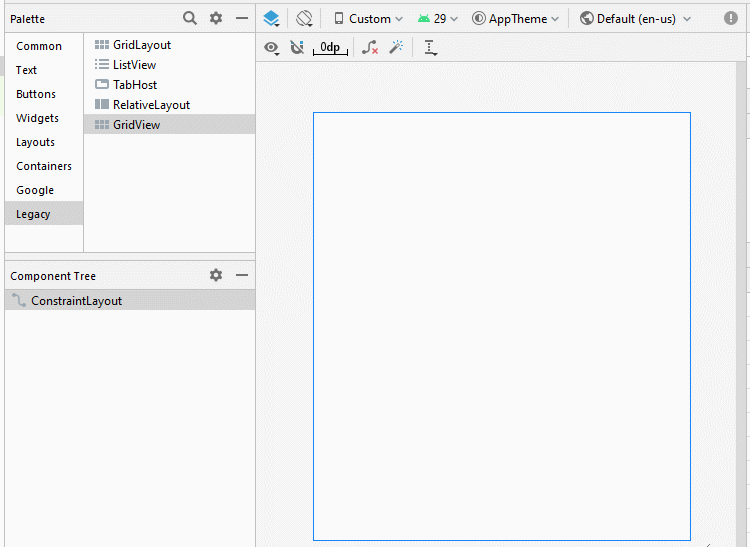
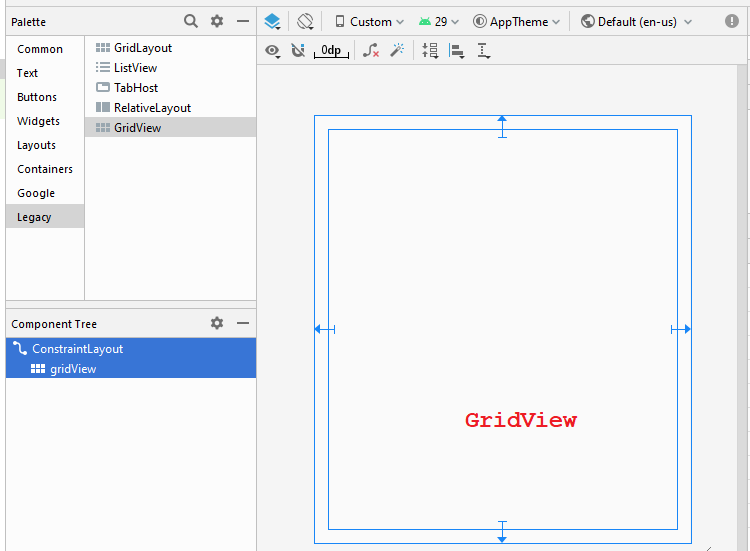
Thay đổi các thuộc tính:
GridView
- android:numColumns ="2"
- android:stretchMode ="columnWidth"
activity_main.xml
<?xml version="1.0" encoding="utf-8"?>
<androidx.constraintlayout.widget.ConstraintLayout
xmlns:android="http://schemas.android.com/apk/res/android"
xmlns:app="http://schemas.android.com/apk/res-auto"
xmlns:tools="http://schemas.android.com/tools"
android:layout_width="match_parent"
android:layout_height="match_parent"
tools:context=".MainActivity">
<GridView
android:id="@+id/gridView"
android:layout_width="0dp"
android:layout_height="0dp"
android:layout_marginStart="16dp"
android:layout_marginLeft="16dp"
android:layout_marginTop="16dp"
android:layout_marginEnd="16dp"
android:layout_marginRight="16dp"
android:layout_marginBottom="16dp"
android:numColumns="2"
android:stretchMode="columnWidth"
app:layout_constraintBottom_toBottomOf="parent"
app:layout_constraintEnd_toEndOf="parent"
app:layout_constraintStart_toStartOf="parent"
app:layout_constraintTop_toTopOf="parent" />
</androidx.constraintlayout.widget.ConstraintLayout>Website.java
package org.o7planning.simplegridview;
public class Website {
private String name;
private String url;
public Website(String name, String url) {
this.name= name;
this.url= url;
}
public String getUrl() {
return url;
}
public void setUrl(String url) {
this.url = url;
}
public String getName() {
return name;
}
public void setName(String name) {
this.name = name;
}
@Override
public String toString() {
return name;
}
}MainActivity.java
package org.o7planning.simplegridview;
import androidx.appcompat.app.AppCompatActivity;
import android.os.Bundle;
import android.os.Bundle;
import android.view.View;
import android.widget.AdapterView;
import android.widget.ArrayAdapter;
import android.widget.GridView;
import android.widget.Toast;
public class MainActivity extends AppCompatActivity {
private GridView gridView;
@Override
protected void onCreate(Bundle savedInstanceState) {
super.onCreate(savedInstanceState);
setContentView(R.layout.activity_main);
this.gridView = (GridView)findViewById(R.id.gridView);
//
Website o7planning = new Website("o7planning","http://o7planning.org");
Website google = new Website("Google","http://google.com");
Website facebook = new Website("Facebook","http://facebook.com");
Website eclipse = new Website("Eclipse","http://eclipse.org");
Website yahoo = new Website("Yahoo","http://yahoo.com");
Website[] websites = new Website[]{o7planning,google, facebook,eclipse, yahoo};
// android.R.layout.simple_list_item_1 is a constant predefined layout of Android.
// used to create a GridView with simple GridItem (Only one TextView).
ArrayAdapter<Website> arrayAdapter
= new ArrayAdapter<Website>(this, android.R.layout.simple_list_item_1 , websites);
gridView.setAdapter(arrayAdapter);
// When the user clicks on the GridItem
gridView.setOnItemClickListener(new AdapterView.OnItemClickListener() {
@Override
public void onItemClick(AdapterView<?> a, View v, int position, long id) {
Object o = gridView.getItemAtPosition(position);
Website website = (Website) o;
Toast.makeText(MainActivity.this, "Selected :" + " " + website.getName()+"\n("+ website.getUrl()+")",
Toast.LENGTH_LONG).show();
}
});
}
}Chạy ví dụ:
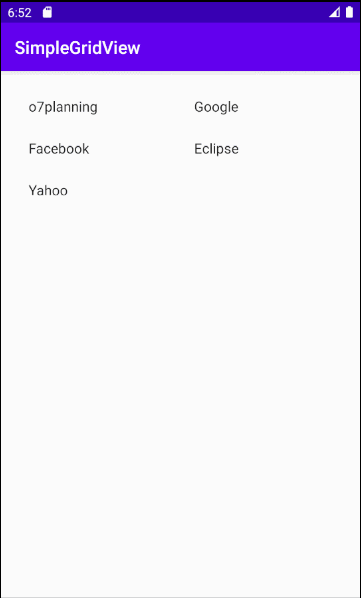
Các Layout có sẵn để làm việc với ArrayAdapter
Android xây dựng sẵn một số Layout (cho GridItem, ListItem,..) có thể làm việc với ArrayAdapter.
android.R.layout.simple_list_item_1
- Đây là layout đơn giản của GridItem, được tạo bởi duy nhất một TextView (Bạn có thể xem ví dụ ở trên).
android.R.layout.simple_list_item_checked & android.R.layout.simple_list_item_multiple_choice
- 2 Layout trên là layout đơn giản để tạo ra một GridView với GridItem có một checkbox.
- TODO
3. Tùy biến GridView sử dụng BaseAdapter
Bạn có thể xây dựng tùy biến một GridViewer. Adapter của bạn nên mở rộng từ lớp BaseAdapter.
Ví dụ GridView tùy biến
Tạo một "Empty Activity" project có tên CustomGridView.
- File > New > New Project > Empty Activity
- Name: CustomGridView
- Package name: org.o7planning.customgridview
- Language: Java
Đây là hình ảnh ứng dụng sẽ làm:
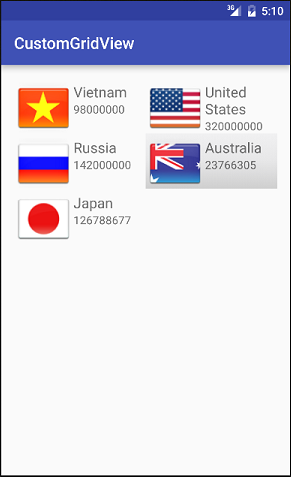
Chuẩn bị một vài file ảnh:
Copy và paste các file ảnh này vào thư mục mipmap:
vn.png | us.png | ru.png | jp.png | au.png |
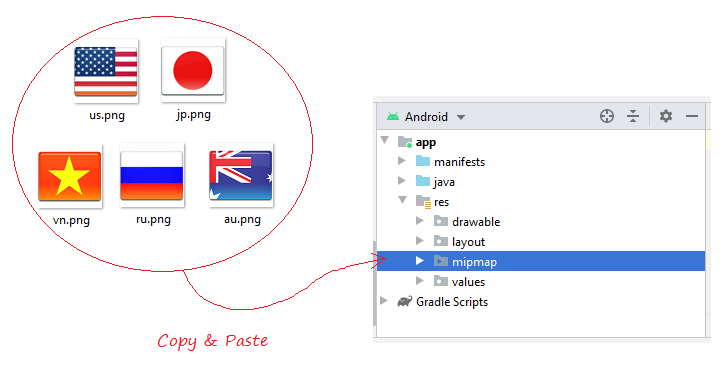
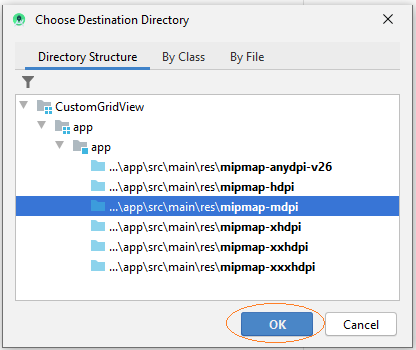
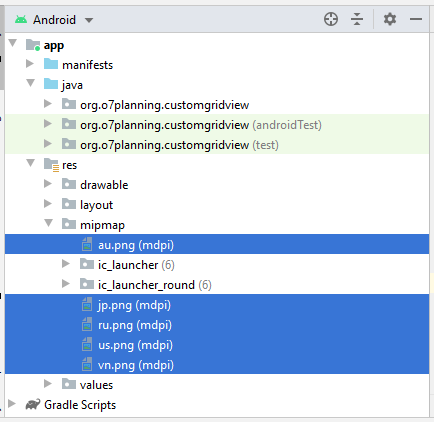
Bạn cần tạo layout cho Griditem. Trên Android Studio nhấn phải chuột vào res/layout chọn:
- New/Layout resource file
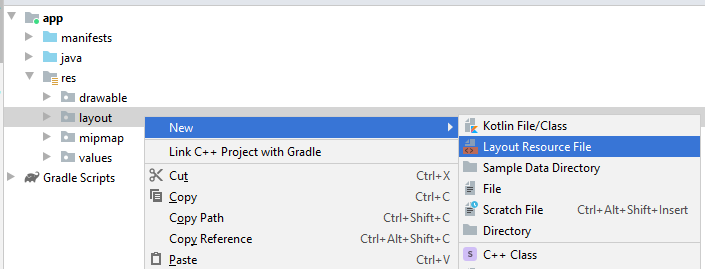
Nhập vào:
- File name: grid_item_layout.xml
- Root element: androidx.constraintlayout.widget.ConstraintLayout
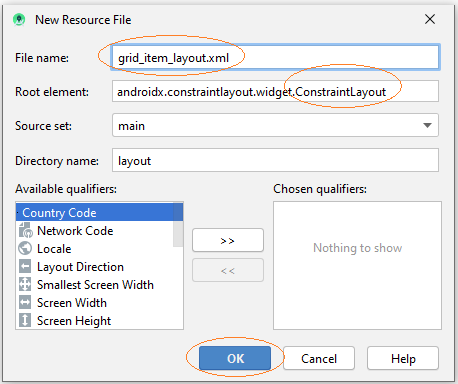
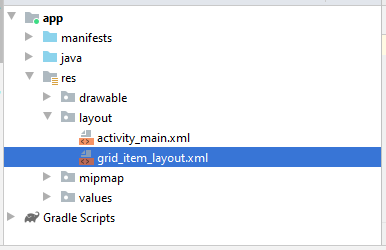
Thiết kế giao diện của GridItem.
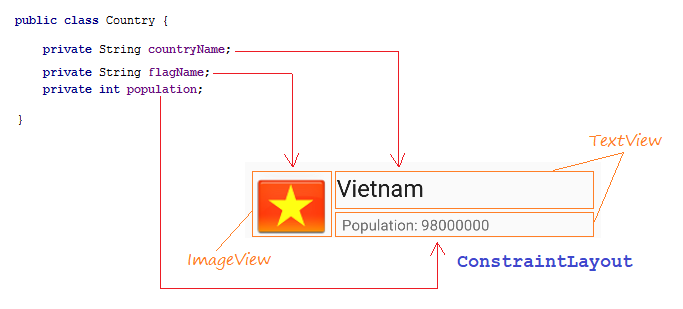
Slider các bước thiết kế giao diện của GridItem:
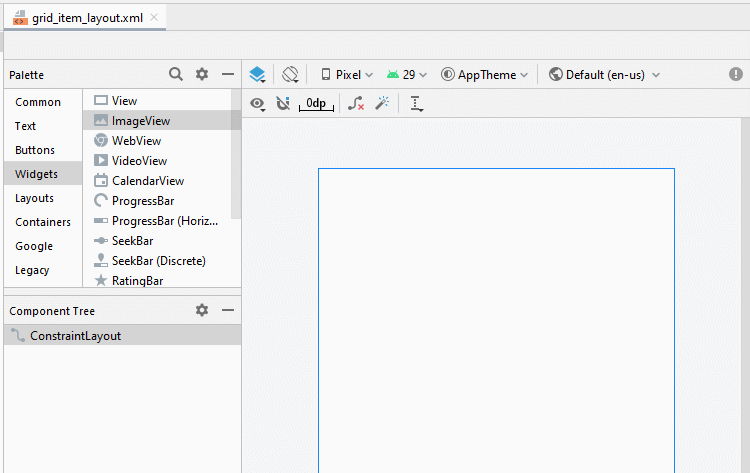
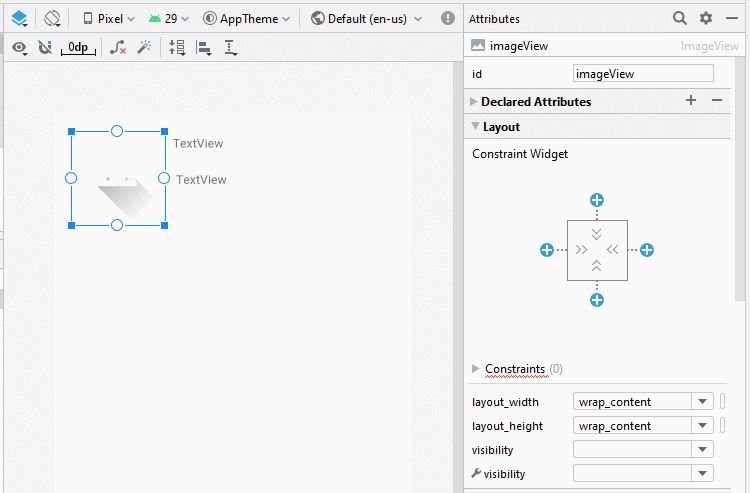
ImageView
TextView 1:
TextView 2:
- ID: imageView_flag
TextView 1:
- ID: textView_countryName
- Text: Country Name
TextView 2:
- ID: textView_population
- Text: Population ....
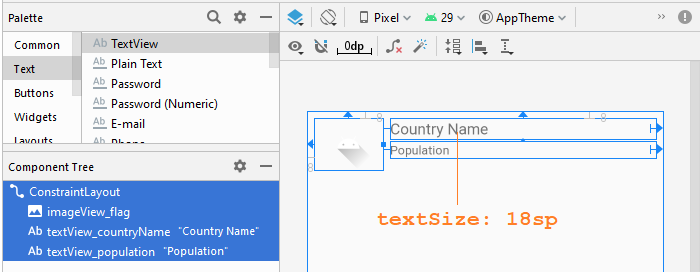
grid_item_layout.xml
<?xml version="1.0" encoding="utf-8"?>
<androidx.constraintlayout.widget.ConstraintLayout
xmlns:android="http://schemas.android.com/apk/res/android"
xmlns:app="http://schemas.android.com/apk/res-auto"
xmlns:tools="http://schemas.android.com/tools"
android:layout_width="match_parent"
android:layout_height="match_parent">
<ImageView
android:id="@+id/imageView_flag"
android:layout_width="80dp"
android:layout_height="60dp"
android:layout_marginStart="8dp"
android:layout_marginLeft="8dp"
android:layout_marginTop="8dp"
app:layout_constraintStart_toStartOf="parent"
app:layout_constraintTop_toTopOf="parent"
app:srcCompat="@drawable/ic_launcher_foreground" />
<TextView
android:id="@+id/textView_countryName"
android:layout_width="0dp"
android:layout_height="wrap_content"
android:layout_marginStart="8dp"
android:layout_marginLeft="8dp"
android:layout_marginTop="8dp"
android:layout_marginEnd="8dp"
android:layout_marginRight="8dp"
android:text="Country Name"
android:textSize="18sp"
app:layout_constraintEnd_toEndOf="parent"
app:layout_constraintStart_toEndOf="@+id/imageView_flag"
app:layout_constraintTop_toTopOf="parent" />
<TextView
android:id="@+id/textView_population"
android:layout_width="0dp"
android:layout_height="wrap_content"
android:layout_marginStart="8dp"
android:layout_marginLeft="8dp"
android:layout_marginTop="3dp"
android:layout_marginEnd="8dp"
android:layout_marginRight="8dp"
android:text="Population"
app:layout_constraintEnd_toEndOf="parent"
app:layout_constraintStart_toEndOf="@+id/imageView_flag"
app:layout_constraintTop_toBottomOf="@+id/textView_countryName" />
</androidx.constraintlayout.widget.ConstraintLayout>activity_main.xml
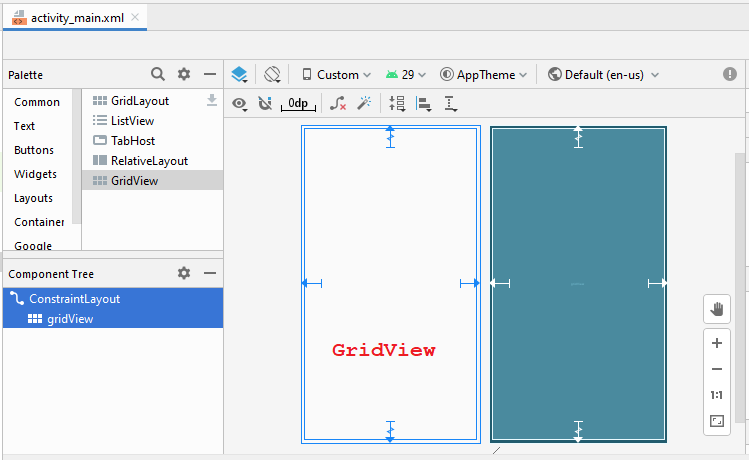
GridView
- android:numColumns ="2"
- android:stretchMode ="columnWidth"
activity_main.xml
<?xml version="1.0" encoding="utf-8"?>
<androidx.constraintlayout.widget.ConstraintLayout
xmlns:android="http://schemas.android.com/apk/res/android"
xmlns:app="http://schemas.android.com/apk/res-auto"
xmlns:tools="http://schemas.android.com/tools"
android:layout_width="match_parent"
android:layout_height="match_parent"
tools:context=".MainActivity">
<GridView
android:id="@+id/gridView"
android:layout_width="0dp"
android:layout_height="0dp"
android:layout_marginStart="8dp"
android:layout_marginLeft="8dp"
android:layout_marginTop="8dp"
android:layout_marginEnd="8dp"
android:layout_marginRight="8dp"
android:layout_marginBottom="8dp"
android:numColumns="2"
android:stretchMode="columnWidth"
app:layout_constraintBottom_toBottomOf="parent"
app:layout_constraintEnd_toEndOf="parent"
app:layout_constraintStart_toStartOf="parent"
app:layout_constraintTop_toTopOf="parent" />
</androidx.constraintlayout.widget.ConstraintLayout>CustomGridAdapter là class mở rộng từ BaseAdapter, nó làm nhiệm vụ hiển thị dữ liệu lên các Grid Item.
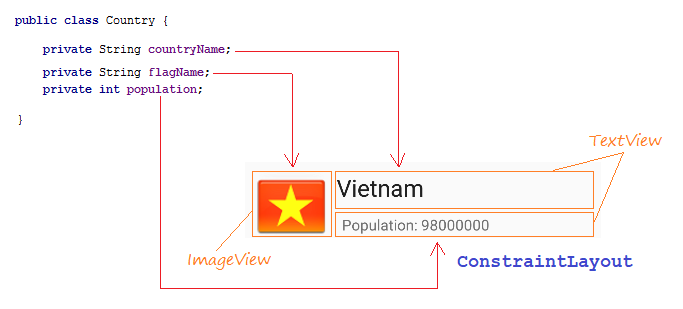
Country.java
package org.o7planning.customgridview;
public class Country {
private String countryName;
// Image name (Without extension)
private String flagName;
private int population;
public Country(String countryName, String flagName, int population) {
this.countryName= countryName;
this.flagName= flagName;
this.population= population;
}
public int getPopulation() {
return population;
}
public void setPopulation(int population) {
this.population = population;
}
public String getCountryName() {
return countryName;
}
public void setCountryName(String countryName) {
this.countryName = countryName;
}
public String getFlagName() {
return flagName;
}
public void setFlagName(String flagName) {
this.flagName = flagName;
}
@Override
public String toString() {
return this.countryName+" (Population: "+ this.population+")";
}
}CustomGridAdapter.java
package org.o7planning.customgridview;
import android.content.Context;
import android.util.Log;
import android.view.LayoutInflater;
import android.view.View;
import android.view.ViewGroup;
import android.widget.BaseAdapter;
import android.widget.ImageView;
import android.widget.TextView;
import java.util.List;
public class CustomGridAdapter extends BaseAdapter {
private List<Country> listData;
private LayoutInflater layoutInflater;
private Context context;
public CustomGridAdapter(Context aContext, List<Country> listData) {
this.context = aContext;
this.listData = listData;
layoutInflater = LayoutInflater.from(aContext);
}
@Override
public int getCount() {
return listData.size();
}
@Override
public Object getItem(int position) {
return listData.get(position);
}
@Override
public long getItemId(int position) {
return position;
}
public View getView(int position, View convertView, ViewGroup parent) {
ViewHolder holder;
if (convertView == null) {
convertView = layoutInflater.inflate(R.layout.grid_item_layout, null);
holder = new ViewHolder();
holder.flagView = (ImageView) convertView.findViewById(R.id.imageView_flag);
holder.countryNameView = (TextView) convertView.findViewById(R.id.textView_countryName);
holder.populationView = (TextView) convertView.findViewById(R.id.textView_population);
convertView.setTag(holder);
} else {
holder = (ViewHolder) convertView.getTag();
}
Country country = this.listData.get(position);
holder.countryNameView.setText(country.getCountryName());
holder.populationView.setText("" + country.getPopulation());
int imageId = this.getMipmapResIdByName(country.getFlagName());
holder.flagView.setImageResource(imageId);
return convertView;
}
// Find Image ID corresponding to the name of the image (in the directory mipmap).
public int getMipmapResIdByName(String resName) {
String pkgName = context.getPackageName();
// Return 0 if not found.
int resID = context.getResources().getIdentifier(resName , "mipmap", pkgName);
Log.i("CustomGridView", "Res Name: "+ resName+"==> Res ID = "+ resID);
return resID;
}
static class ViewHolder {
ImageView flagView;
TextView countryNameView;
TextView populationView;
}
}ActivityMain.java
package org.o7planning.customgridview;
import androidx.appcompat.app.AppCompatActivity;
import android.os.Bundle;
import android.view.View;
import android.widget.AdapterView;
import android.widget.GridView;
import android.widget.ListView;
import android.widget.Toast;
import java.util.ArrayList;
import java.util.List;
public class MainActivity extends AppCompatActivity {
@Override
protected void onCreate(Bundle savedInstanceState) {
super.onCreate(savedInstanceState);
setContentView(R.layout.activity_main);
List<Country> image_details = getListData();
final GridView gridView = (GridView) findViewById(R.id.gridView);
gridView.setAdapter(new CustomGridAdapter(this, image_details));
// When the user clicks on the GridItem
gridView.setOnItemClickListener(new AdapterView.OnItemClickListener() {
@Override
public void onItemClick(AdapterView<?> a, View v, int position, long id) {
Object o = gridView.getItemAtPosition(position);
Country country = (Country) o;
Toast.makeText(MainActivity.this, "Selected :"
+ " " + country, Toast.LENGTH_LONG).show();
}
});
}
private List<Country> getListData() {
List<Country> list = new ArrayList<Country>();
Country vietnam = new Country("Vietnam", "vn", 98000000);
Country usa = new Country("United States", "us", 320000000);
Country russia = new Country("Russia", "ru", 142000000);
Country australia = new Country("Australia", "au", 23766305);
Country japan = new Country("Japan", "jp", 126788677);
list.add(vietnam);
list.add(usa);
list.add(russia);
list.add(australia);
list.add(japan);
return list;
}
}Chạy ứng dụng:
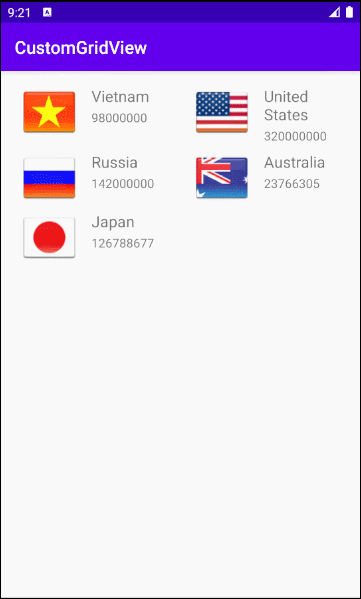
Ví dụ Tùy biến Selector
Để GridView hiển thị đẹp hơn, bạn cần phải tùy biến các hiệu ứng, chẳng hạn khi đổi mầu nền của GridItem khi con trỏ di chuyển trên nó hoặc đổi mầu nền khi GridItem được chọn. Chúng ta sẽ tiếp tục với với vụ ở trên.
Tạo các file cấu hình:
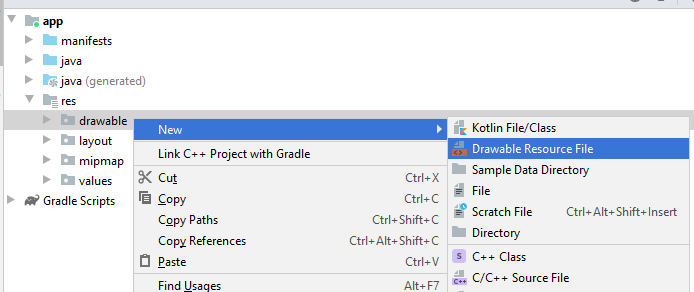
- File name: item_state_normal.xml
- Directory: drawable
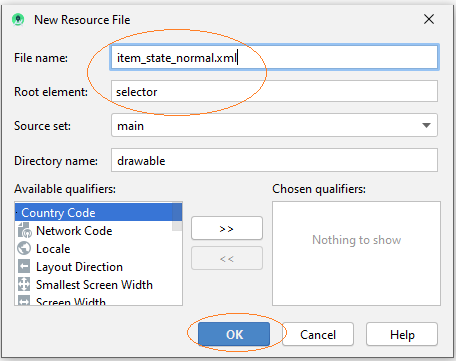
Tương tự tạo mới 3 file khác:
- item_state_pressed.xml
- item_state_selected.xml
- list_selector.xml
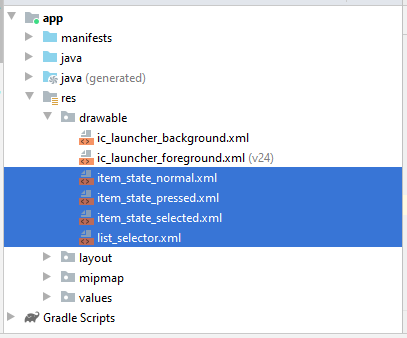
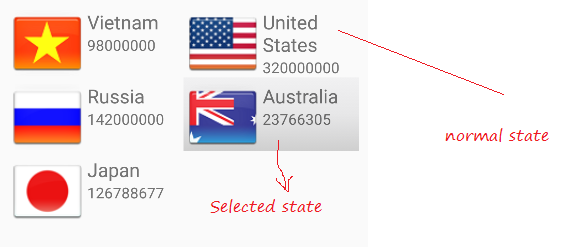
Khi Grid Item ở trạng thái bình thường các style sét đặt trong item_state_normal.xml sẽ được áp dụng cho GridItem.
item_state_normal.xml
<?xml version="1.0" encoding="utf-8"?>
<shape xmlns:android="http://schemas.android.com/apk/res/android"
android:shape="rectangle">
<gradient
android:startColor="#f1f1f2"
android:centerColor="#e7e7e8"
android:endColor="#cfcfcf"
android:angle="270" />
</shape>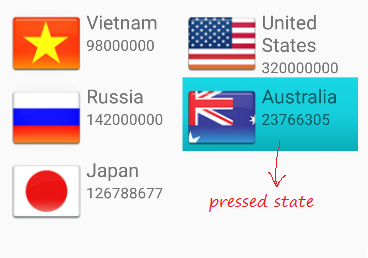
Khi Grid Item bị nhấn các style sét đặt trong item_state_pressed.xml sẽ được áp dụng cho GridItem
item_state_pressed.xml
<?xml version="1.0" encoding="utf-8"?>
<shape xmlns:android="http://schemas.android.com/apk/res/android"
android:shape="rectangle">
<gradient
android:startColor="#18d7e5"
android:centerColor="#16cedb"
android:endColor="#09adb9"
android:angle="270" />
</shape>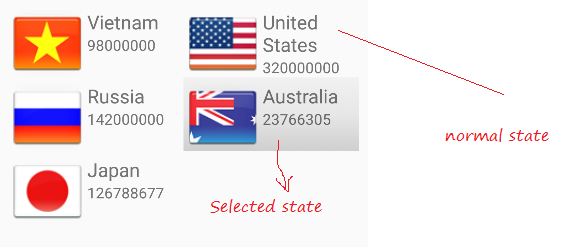
Khi GridItem được chọn các style (kiểu dáng) sét đặt trong item_state_selected.xml sẽ được áp dụng cho GridItem
item_state_selected.xml
<?xml version="1.0" encoding="utf-8"?>
<shape xmlns:android="http://schemas.android.com/apk/res/android"
android:shape="rectangle">
<gradient
android:startColor="#18d7e5"
android:centerColor="#16cedb"
android:endColor="#09adb9"
android:angle="270" />
</shape>Gắn các trạng thái cụ thể của GridItem với các file xml nói trên.
list_selector.xml
<?xml version="1.0" encoding="utf-8"?>
<selector xmlns:android="http://schemas.android.com/apk/res/android">
<item
android:state_selected="false"
android:state_pressed="false"
android:drawable="@drawable/item_state_normal" />
<item android:state_pressed="true"
android:drawable="@drawable/item_state_pressed" />
<item android:state_selected="true"
android:state_pressed="false"
android:drawable="@drawable/item_state_selected" />
</selector>Sét đặt ListSelector cho GridView:
<GridView
...
android:listSelector="@drawable/list_selector" />activity_main.xml
<?xml version="1.0" encoding="utf-8"?>
<androidx.constraintlayout.widget.ConstraintLayout
xmlns:android="http://schemas.android.com/apk/res/android"
xmlns:app="http://schemas.android.com/apk/res-auto"
xmlns:tools="http://schemas.android.com/tools"
android:layout_width="match_parent"
android:layout_height="match_parent"
tools:context=".MainActivity">
<GridView
android:id="@+id/gridView"
android:layout_width="0dp"
android:layout_height="0dp"
android:layout_marginStart="8dp"
android:layout_marginLeft="8dp"
android:layout_marginTop="8dp"
android:layout_marginEnd="8dp"
android:layout_marginRight="8dp"
android:layout_marginBottom="8dp"
android:numColumns="2"
android:stretchMode="columnWidth"
app:layout_constraintBottom_toBottomOf="parent"
app:layout_constraintEnd_toEndOf="parent"
app:layout_constraintStart_toStartOf="parent"
app:layout_constraintTop_toTopOf="parent"
android:listSelector="@drawable/list_selector" />
</androidx.constraintlayout.widget.ConstraintLayout>Chạy lại ứng dụng của bạn.
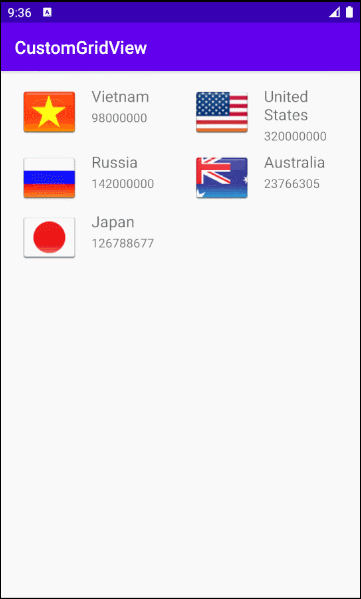
Các hướng dẫn lập trình Android
- Cấu hình Android Emulator trong Android Studio
- Hướng dẫn và ví dụ Android ToggleButton
- Tạo một File Finder Dialog đơn giản trong Android
- Hướng dẫn và ví dụ Android TimePickerDialog
- Hướng dẫn và ví dụ Android DatePickerDialog
- Bắt đầu với Android cần những gì?
- Cài đặt Android Studio trên Windows
- Cài đặt Intel® HAXM cho Android Studio
- Hướng dẫn và ví dụ Android AsyncTask
- Hướng dẫn và ví dụ Android AsyncTaskLoader
- Hướng dẫn lập trình Android cho người mới bắt đầu - Các ví dụ cơ bản
- Làm sao biết số số điện thoại của Android Emulator và thay đổi nó
- Hướng dẫn và ví dụ Android TextInputLayout
- Hướng dẫn và ví dụ Android CardView
- Hướng dẫn và ví dụ Android ViewPager2
- Lấy số điện thoại trong Android sử dụng TelephonyManager
- Hướng dẫn và ví dụ Android Phone Call
- Hướng dẫn và ví dụ Android Wifi Scanning
- Hướng dẫn lập trình Android Game 2D cho người mới bắt đầu
- Hướng dẫn và ví dụ Android DialogFragment
- Hướng dẫn và ví dụ Android CharacterPickerDialog
- Hướng dẫn lập trình Android cho người mới bắt đầu - Hello Android
- Hướng dẫn sử dụng Android Device File Explorer
- Bật tính năng USB Debugging trên thiết bị Android
- Hướng dẫn và ví dụ Android UI Layouts
- Hướng dẫn và ví dụ Android SMS
- Hướng dẫn lập trình Android với Database SQLite
- Hướng dẫn và ví dụ Google Maps Android API
- Hướng dẫn chuyển văn bản thành lời nói trong Android
- Hướng dẫn và ví dụ Android Space
- Hướng dẫn và ví dụ Android Toast
- Tạo một Android Toast tùy biến
- Hướng dẫn và ví dụ Android SnackBar
- Hướng dẫn và ví dụ Android TextView
- Hướng dẫn và ví dụ Android TextClock
- Hướng dẫn và ví dụ Android EditText
- Hướng dẫn và ví dụ Android TextWatcher
- Định dạng số thẻ tín dụng với Android TextWatcher
- Hướng dẫn và ví dụ Android Clipboard
- Tạo một File Chooser đơn giản trong Android
- Hướng dẫn và ví dụ Android AutoCompleteTextView và MultiAutoCompleteTextView
- Hướng dẫn và ví dụ Android ImageView
- Hướng dẫn và ví dụ Android ImageSwitcher
- Hướng dẫn và ví dụ Android ScrollView và HorizontalScrollView
- Hướng dẫn và ví dụ Android WebView
- Hướng dẫn và ví dụ Android SeekBar
- Hướng dẫn và ví dụ Android Dialog
- Hướng dẫn và ví dụ Android AlertDialog
- Hướng dẫn và ví dụ Android RatingBar
- Hướng dẫn và ví dụ Android ProgressBar
- Hướng dẫn và ví dụ Android Spinner
- Hướng dẫn và ví dụ Android Button
- Hướng dẫn và ví dụ Android Switch
- Hướng dẫn và ví dụ Android ImageButton
- Hướng dẫn và ví dụ Android FloatingActionButton
- Hướng dẫn và ví dụ Android CheckBox
- Hướng dẫn và ví dụ Android RadioGroup và RadioButton
- Hướng dẫn và ví dụ Android Chip và ChipGroup
- Sử dụng các tài sản ảnh và biểu tượng của Android Studio
- Thiết lập SD Card cho Android Emulator
- Ví dụ với ChipGroup và các Chip Entry
- Làm sao thêm thư viện bên ngoài vào dự án Android trong Android Studio?
- Làm sao loại bỏ các quyền đã cho phép trên ứng dụng Android
- Làm sao loại bỏ các ứng dụng ra khỏi Android Emulator?
- Hướng dẫn và ví dụ Android LinearLayout
- Hướng dẫn và ví dụ Android TableLayout
- Hướng dẫn và ví dụ Android FrameLayout
- Hướng dẫn và ví dụ Android QuickContactBadge
- Hướng dẫn và ví dụ Android StackView
- Hướng dẫn và ví dụ Android Camera
- Hướng dẫn và ví dụ Android MediaPlayer
- Hướng dẫn và ví dụ Android VideoView
- Phát hiệu ứng âm thanh trong Android với SoundPool
- Hướng dẫn lập trình mạng trong Android - Android Networking
- Hướng dẫn xử lý JSON trong Android
- Lưu trữ dữ liệu trên thiết bị với Android SharedPreferences
- Hướng dẫn lập trình Android với bộ lưu trữ trong (Internal Storage)
- Hướng dẫn lập trình Android với bộ lưu trữ ngoài (External Storage)
- Hướng dẫn sử dụng Intent trong Android
- Ví dụ về một Android Intent tường minh, gọi một Intent khác
- Ví dụ về Android Intent không tường minh, mở một URL, gửi một email
- Hướng dẫn sử dụng Service trong Android
- Hướng dẫn sử dụng thông báo trong Android - Android Notification
- Hướng dẫn và ví dụ Android DatePicker
- Hướng dẫn và ví dụ Android TimePicker
- Hướng dẫn và ví dụ Android Chronometer
- Hướng dẫn và ví dụ Android OptionMenu
- Hướng dẫn và ví dụ Android ContextMenu
- Hướng dẫn và ví dụ Android PopupMenu
- Hướng dẫn và ví dụ Android Fragment
- Hướng dẫn và ví dụ Android ListView
- Android ListView với Checkbox sử dụng ArrayAdapter
- Hướng dẫn và ví dụ Android GridView
Show More
