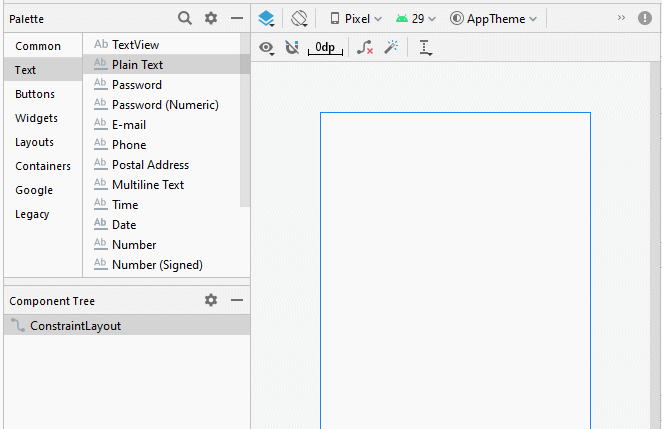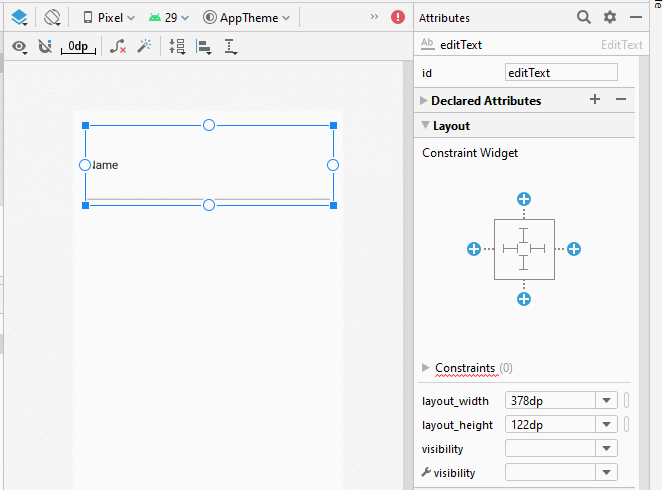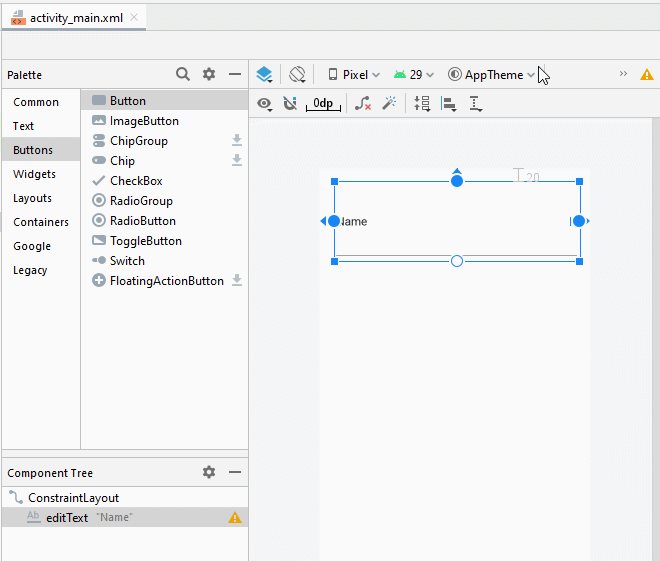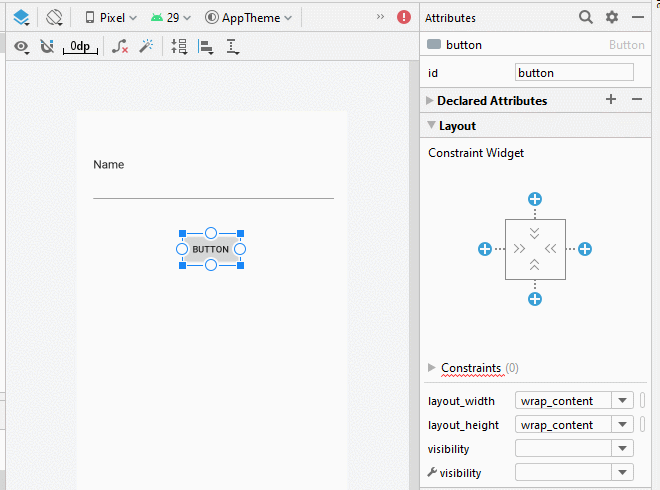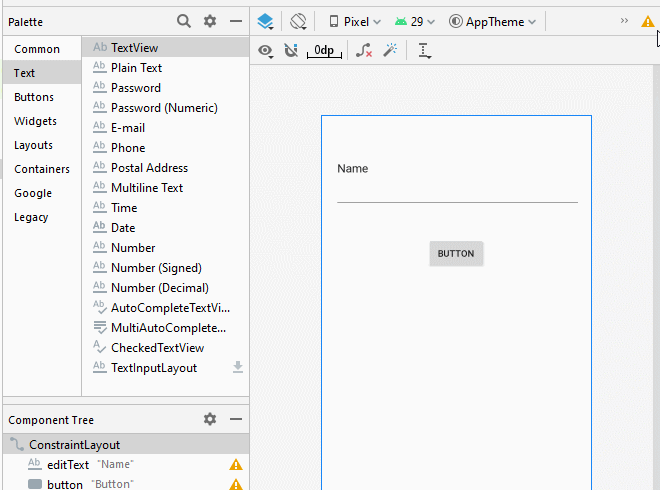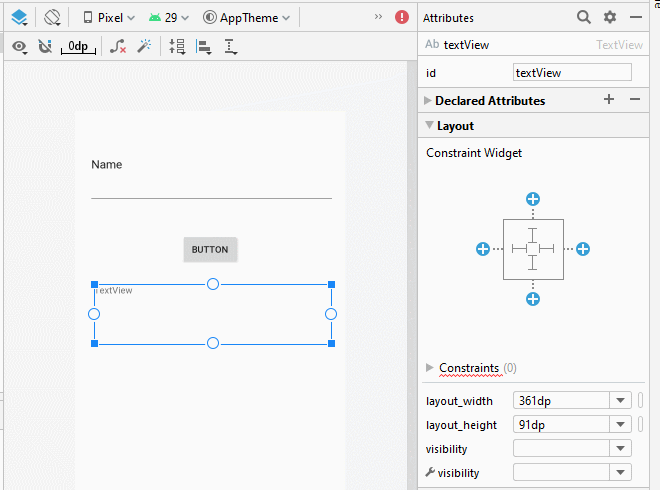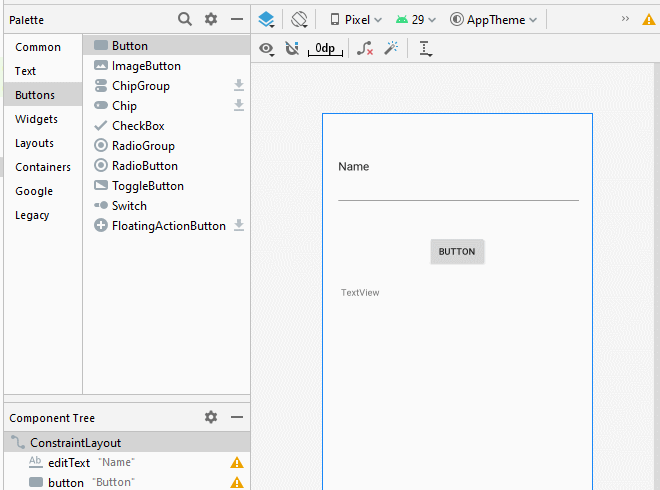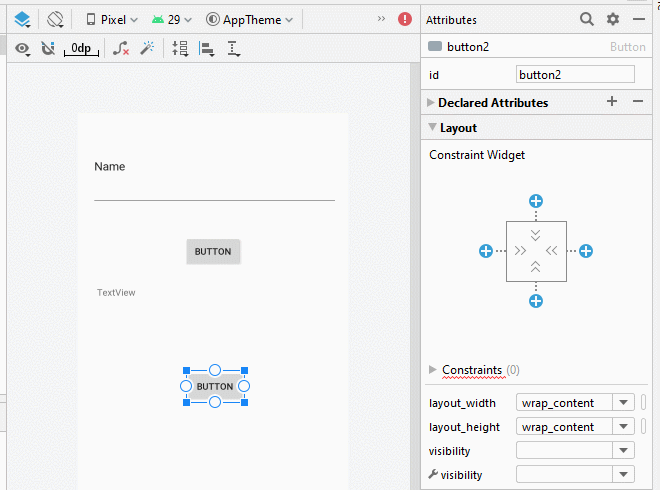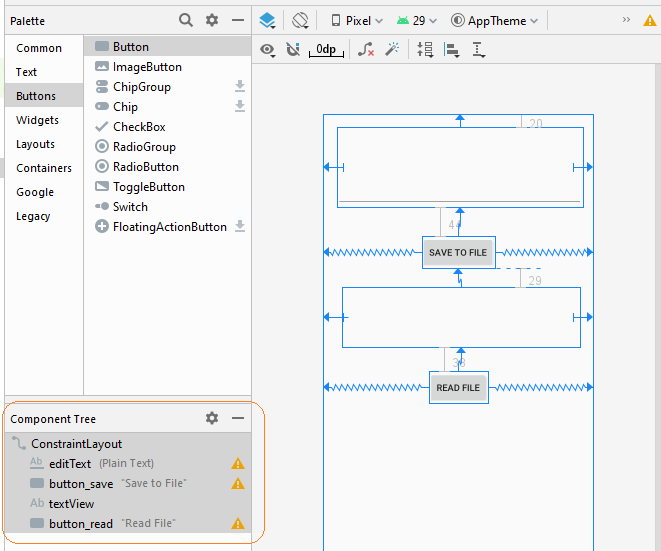Hướng dẫn lập trình Android với bộ lưu trữ trong (Internal Storage)
1. Android Internal Storage
Android Internal Storage: Là nơi lưu trữ các dữ liệu cá nhân của từng ứng dụng, mà các dữ liệu này được lưu trữ và sử dụng cho riêng ứng dụng đó. Các ứng dụng khác không thể truy cập vào được. Thông thường khi ứng dụng bị gỡ bỏ khỏi thiết bị Android, các file dữ liệu liên quan cũng bị xóa bỏ theo.
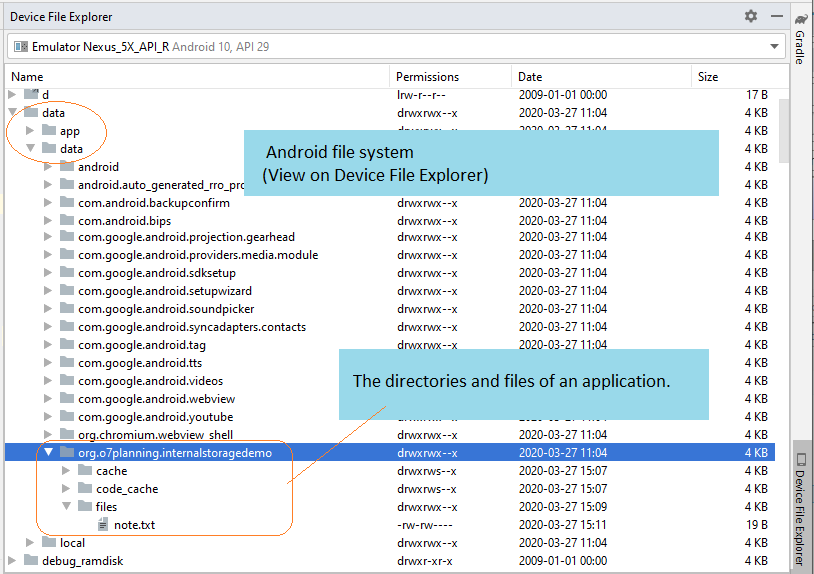
Một đặc điểm nữa khi bạn làm việc với các file dữ liệu ở bộ nhớ trong bạn chỉ có thể làm việc với tên file đơn giản mà không thể làm việc với một tên file có đường dẫn.
Mở file ghi dữ liệu.
// Là một tên file đơn giản.
// Chú ý!! Không cho phép đường dẫn.
String simpleFileName ="note.txt";
// Mở một luồng ghi file.
FileOutputStream out = openFileOutput(simpleFileName, MODE_PRIVATE);Bạn có 4 lựa chọn chế độ ghi:
Chế độ tạo file | Mô tả |
MODE_PRIVATE | Đây là chế độ mặc định, file ghi ra chỉ được sử dụng bởi ứng dụng tạo ra nó, hoặc chia sẻ với cùng User ID. |
MODE_APPEND | Chế độ nối thêm dữ liệu vào file nếu nó đã tồn tại. |
MODE_ENABLE_WRITE_AHEAD_LOGGING | |
Các chế độ này rất nguy hiểm, nó giống như một lỗ hổng bảo mật trong Android, tốt nhất không nên sử dụng, bạn có thể sử dụng các kỹ thuật khác thay thế như:
| |
Các chế độ này rất nguy hiểm, nó giống như một lỗ hổng bảo mật trong Android, tốt nhất không nên sử dụng, bạn có thể sử dụng các kỹ thuật khác thay thế như:
| |
Chế độ cho phép nhiều tiến trình (process) có thể ghi vào file. Tuy nhiên khuyến nghị không sử dụng chế độ này vì nó không làm việc trên một số phiên bản của Android. Bạn có thể sử dụng kỹ thuật khác để thay thế, chẳng hạn:
|
Mở file đọc dữ liệu:
// Là một tên file đơn giản.
// Chú ý!! Không cho phép đường dẫn.
String simpleFileName = "note.txt";
// Mở một luồng đọc file.
FileInputStream in = this.openFileInput(simpleFileName);2. Ví dụ đọc và ghi dữ liệu với bộ nhớ trong
Bây giờ bạn có thể làm một ví dụ ghi dữ liệu vào file lưu tại bộ nhớ trong, và đọc dữ liệu của file này.
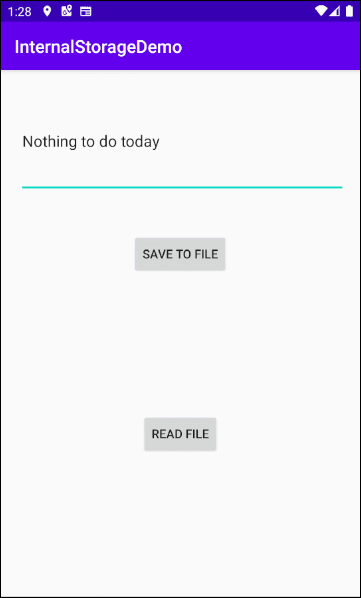
Tạo một project có tên InternalStorageDemo.
- File > New > New Project > Empty Activity
- Name: InternalStorageDemo
- Package name: org.o7planning.internalstoragedemo
- Language: Java
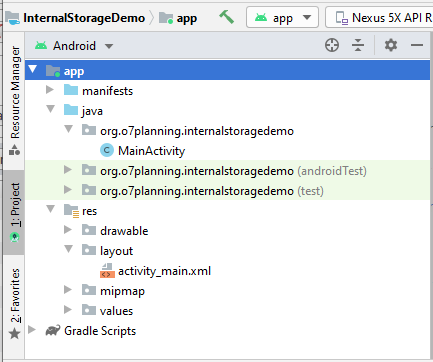
Giao diện ứng dụng:
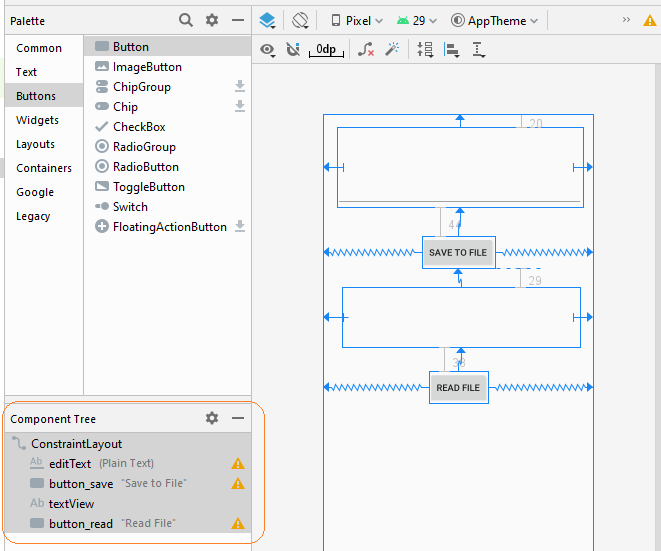
Giao diện của ứng dụng này rất đơn giản, nếu bạn quan tâm đến các bước để tạo ra nó hãy xem phần phụ lục phía cuối bài viết.
activity_main.xml
<?xml version="1.0" encoding="utf-8"?>
<androidx.constraintlayout.widget.ConstraintLayout
xmlns:android="http://schemas.android.com/apk/res/android"
xmlns:app="http://schemas.android.com/apk/res-auto"
xmlns:tools="http://schemas.android.com/tools"
android:layout_width="match_parent"
android:layout_height="match_parent"
tools:context=".MainActivity">
<EditText
android:id="@+id/editText"
android:layout_width="0dp"
android:layout_height="122dp"
android:layout_marginStart="21dp"
android:layout_marginLeft="21dp"
android:layout_marginTop="20dp"
android:layout_marginEnd="16dp"
android:layout_marginRight="16dp"
android:ems="10"
android:inputType="textPersonName"
app:layout_constraintEnd_toEndOf="parent"
app:layout_constraintStart_toStartOf="parent"
app:layout_constraintTop_toTopOf="parent" />
<Button
android:id="@+id/button_save"
android:layout_width="wrap_content"
android:layout_height="wrap_content"
android:layout_marginTop="44dp"
android:text="Save to File"
app:layout_constraintEnd_toEndOf="parent"
app:layout_constraintStart_toStartOf="parent"
app:layout_constraintTop_toBottomOf="@+id/editText" />
<TextView
android:id="@+id/textView"
android:layout_width="0dp"
android:layout_height="91dp"
android:layout_marginStart="29dp"
android:layout_marginLeft="29dp"
android:layout_marginTop="29dp"
android:layout_marginEnd="21dp"
android:layout_marginRight="21dp"
app:layout_constraintEnd_toEndOf="parent"
app:layout_constraintStart_toStartOf="parent"
app:layout_constraintTop_toBottomOf="@+id/button_save" />
<Button
android:id="@+id/button_read"
android:layout_width="wrap_content"
android:layout_height="wrap_content"
android:layout_marginTop="38dp"
android:text="Read File"
app:layout_constraintEnd_toEndOf="parent"
app:layout_constraintStart_toStartOf="parent"
app:layout_constraintTop_toBottomOf="@+id/textView" />
</androidx.constraintlayout.widget.ConstraintLayout>MainActivity.java
package org.o7planning.internalstoragedemo;
import android.os.Bundle;
import androidx.appcompat.app.AppCompatActivity;
import android.view.View;
import android.widget.Button;
import android.widget.EditText;
import android.widget.TextView;
import android.widget.Toast;
import java.io.BufferedReader;
import java.io.FileInputStream;
import java.io.FileOutputStream;
import java.io.InputStreamReader;
public class MainActivity extends AppCompatActivity {
private Button saveButton;
private Button readButton;
private TextView textView;
private EditText editText;
// Is a simple file name.
// Note!! Do not allow the path.
private String simpleFileName = "note.txt";
@Override
protected void onCreate(Bundle savedInstanceState) {
super.onCreate(savedInstanceState);
setContentView(R.layout.activity_main);
this.saveButton = (Button) this.findViewById(R.id.button_save);
this.readButton = (Button) this.findViewById(R.id.button_read);
this.textView = (TextView) this.findViewById(R.id.textView);
this.editText = (EditText) this.findViewById(R.id.editText);
this.saveButton.setOnClickListener(new Button.OnClickListener() {
@Override
public void onClick(View v) {
saveData();
}
});
this.readButton.setOnClickListener(new Button.OnClickListener() {
@Override
public void onClick(View v) {
readData();
}
});
}
private void saveData() {
String data = this.editText.getText().toString();
try {
// Open Stream to write file.
FileOutputStream out = this.openFileOutput(simpleFileName, MODE_PRIVATE);
// Ghi dữ liệu.
out.write(data.getBytes());
out.close();
Toast.makeText(this,"File saved!",Toast.LENGTH_SHORT).show();
} catch (Exception e) {
Toast.makeText(this,"Error:"+ e.getMessage(),Toast.LENGTH_SHORT).show();
}
}
private void readData() {
try {
// Open stream to read file.
FileInputStream in = this.openFileInput(simpleFileName);
BufferedReader br= new BufferedReader(new InputStreamReader(in));
StringBuilder sb= new StringBuilder();
String s= null;
while((s= br.readLine())!= null) {
sb.append(s).append("\n");
}
this.textView.setText(sb.toString());
} catch (Exception e) {
Toast.makeText(this,"Error:"+ e.getMessage(),Toast.LENGTH_SHORT).show();
}
}
}Sử dụng "Android Device Manager" bạn có thể xem được file đã được tạo ra trên hệ thống.
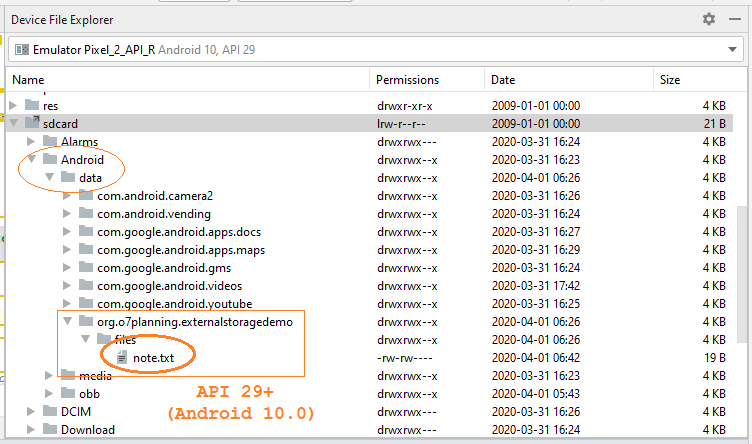
Xem thêm về công cụ "Device File Explorer":
Các hướng dẫn lập trình Android
- Cấu hình Android Emulator trong Android Studio
- Hướng dẫn và ví dụ Android ToggleButton
- Tạo một File Finder Dialog đơn giản trong Android
- Hướng dẫn và ví dụ Android TimePickerDialog
- Hướng dẫn và ví dụ Android DatePickerDialog
- Bắt đầu với Android cần những gì?
- Cài đặt Android Studio trên Windows
- Cài đặt Intel® HAXM cho Android Studio
- Hướng dẫn và ví dụ Android AsyncTask
- Hướng dẫn và ví dụ Android AsyncTaskLoader
- Hướng dẫn lập trình Android cho người mới bắt đầu - Các ví dụ cơ bản
- Làm sao biết số số điện thoại của Android Emulator và thay đổi nó
- Hướng dẫn và ví dụ Android TextInputLayout
- Hướng dẫn và ví dụ Android CardView
- Hướng dẫn và ví dụ Android ViewPager2
- Lấy số điện thoại trong Android sử dụng TelephonyManager
- Hướng dẫn và ví dụ Android Phone Call
- Hướng dẫn và ví dụ Android Wifi Scanning
- Hướng dẫn lập trình Android Game 2D cho người mới bắt đầu
- Hướng dẫn và ví dụ Android DialogFragment
- Hướng dẫn và ví dụ Android CharacterPickerDialog
- Hướng dẫn lập trình Android cho người mới bắt đầu - Hello Android
- Hướng dẫn sử dụng Android Device File Explorer
- Bật tính năng USB Debugging trên thiết bị Android
- Hướng dẫn và ví dụ Android UI Layouts
- Hướng dẫn và ví dụ Android SMS
- Hướng dẫn lập trình Android với Database SQLite
- Hướng dẫn và ví dụ Google Maps Android API
- Hướng dẫn chuyển văn bản thành lời nói trong Android
- Hướng dẫn và ví dụ Android Space
- Hướng dẫn và ví dụ Android Toast
- Tạo một Android Toast tùy biến
- Hướng dẫn và ví dụ Android SnackBar
- Hướng dẫn và ví dụ Android TextView
- Hướng dẫn và ví dụ Android TextClock
- Hướng dẫn và ví dụ Android EditText
- Hướng dẫn và ví dụ Android TextWatcher
- Định dạng số thẻ tín dụng với Android TextWatcher
- Hướng dẫn và ví dụ Android Clipboard
- Tạo một File Chooser đơn giản trong Android
- Hướng dẫn và ví dụ Android AutoCompleteTextView và MultiAutoCompleteTextView
- Hướng dẫn và ví dụ Android ImageView
- Hướng dẫn và ví dụ Android ImageSwitcher
- Hướng dẫn và ví dụ Android ScrollView và HorizontalScrollView
- Hướng dẫn và ví dụ Android WebView
- Hướng dẫn và ví dụ Android SeekBar
- Hướng dẫn và ví dụ Android Dialog
- Hướng dẫn và ví dụ Android AlertDialog
- Hướng dẫn và ví dụ Android RatingBar
- Hướng dẫn và ví dụ Android ProgressBar
- Hướng dẫn và ví dụ Android Spinner
- Hướng dẫn và ví dụ Android Button
- Hướng dẫn và ví dụ Android Switch
- Hướng dẫn và ví dụ Android ImageButton
- Hướng dẫn và ví dụ Android FloatingActionButton
- Hướng dẫn và ví dụ Android CheckBox
- Hướng dẫn và ví dụ Android RadioGroup và RadioButton
- Hướng dẫn và ví dụ Android Chip và ChipGroup
- Sử dụng các tài sản ảnh và biểu tượng của Android Studio
- Thiết lập SD Card cho Android Emulator
- Ví dụ với ChipGroup và các Chip Entry
- Làm sao thêm thư viện bên ngoài vào dự án Android trong Android Studio?
- Làm sao loại bỏ các quyền đã cho phép trên ứng dụng Android
- Làm sao loại bỏ các ứng dụng ra khỏi Android Emulator?
- Hướng dẫn và ví dụ Android LinearLayout
- Hướng dẫn và ví dụ Android TableLayout
- Hướng dẫn và ví dụ Android FrameLayout
- Hướng dẫn và ví dụ Android QuickContactBadge
- Hướng dẫn và ví dụ Android StackView
- Hướng dẫn và ví dụ Android Camera
- Hướng dẫn và ví dụ Android MediaPlayer
- Hướng dẫn và ví dụ Android VideoView
- Phát hiệu ứng âm thanh trong Android với SoundPool
- Hướng dẫn lập trình mạng trong Android - Android Networking
- Hướng dẫn xử lý JSON trong Android
- Lưu trữ dữ liệu trên thiết bị với Android SharedPreferences
- Hướng dẫn lập trình Android với bộ lưu trữ trong (Internal Storage)
- Hướng dẫn lập trình Android với bộ lưu trữ ngoài (External Storage)
- Hướng dẫn sử dụng Intent trong Android
- Ví dụ về một Android Intent tường minh, gọi một Intent khác
- Ví dụ về Android Intent không tường minh, mở một URL, gửi một email
- Hướng dẫn sử dụng Service trong Android
- Hướng dẫn sử dụng thông báo trong Android - Android Notification
- Hướng dẫn và ví dụ Android DatePicker
- Hướng dẫn và ví dụ Android TimePicker
- Hướng dẫn và ví dụ Android Chronometer
- Hướng dẫn và ví dụ Android OptionMenu
- Hướng dẫn và ví dụ Android ContextMenu
- Hướng dẫn và ví dụ Android PopupMenu
- Hướng dẫn và ví dụ Android Fragment
- Hướng dẫn và ví dụ Android ListView
- Android ListView với Checkbox sử dụng ArrayAdapter
- Hướng dẫn và ví dụ Android GridView
Show More