Hướng dẫn và ví dụ Android Switch
1. Android Switch
Trong Android. Switch là một điều khiển giao diện người dùng (user interface control) với 2 trạng thái ON/OFF, nó có tính năng gần giống như CheckBox, ToggleButton, nhưng khác về mặt giao diện.

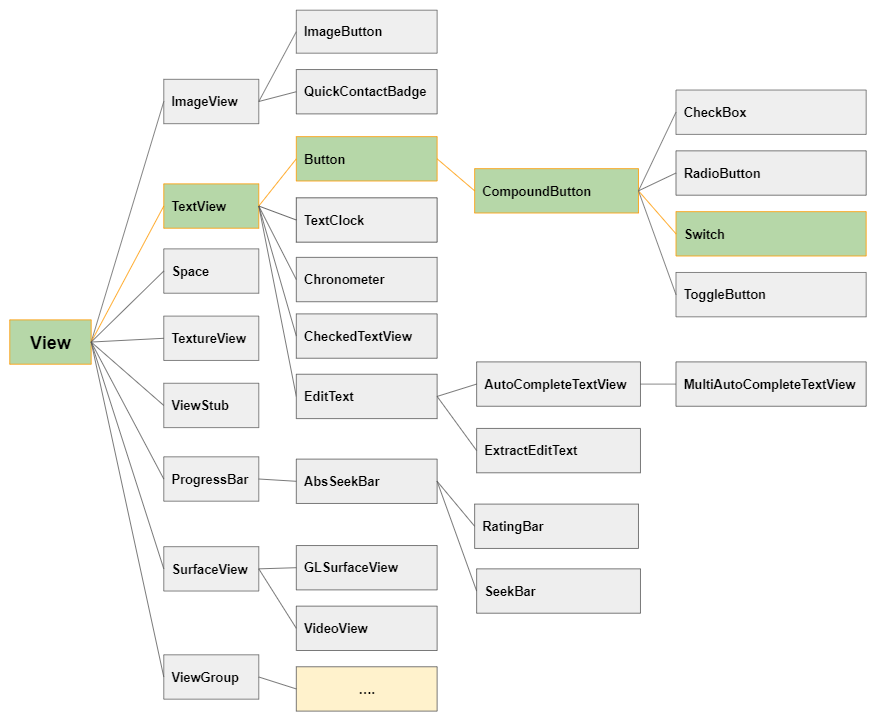
Switch khá giống với CheckBox, ToggleButton về tính năng và cách sử dụng. Cả 3 lớp này đều là lớp con của CompoundButton, sự khác biệt nằm ở giao diện của chúng.
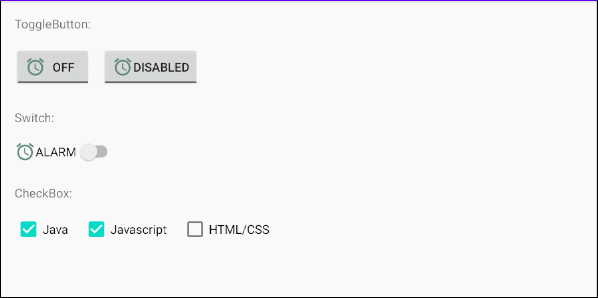
Image (Icon)
Switch là một lớp con của Button, vì vậy nó cho phép bạn hiển thị tối đa 4 Icon ở gần 4 cạnh bằng cách sử dụng các thuộc tính android:drawableLeft, android:drawableTop, android:drawableRight, android:drawableBottom, android:drawableStart, android:drawableEnd.
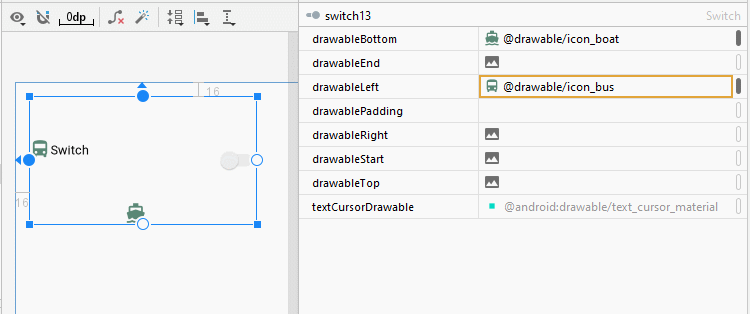
<Switch
android:id="@+id/switch13"
android:drawableLeft="@drawable/icon_bus"
android:drawableTop="@drawable/icon_car"
android:drawableBottom="@drawable/icon_boat"
android:text="Switch"
... />android:gravity
Thuộc tính android:gravity được sử dụng để sét đặt vị trí hiển thị văn bản của một Switch. Giá trị của nó là kết hợp của các giá trị sau:
Constant in Java | Value | Description |
Gravity.LEFT | left | |
Gravity.CENTER_HORIZONTAL | center_horizontal | |
Gravity.RIGHT | right | |
Gravity.TOP | top | |
Gravity.CENTER_VERTICAL | center_vertical | |
Gravity.BOTTOM | bottom | |
Gravity.START | start | |
Gravity.END | end | |
Gravity.CENTER | center | |
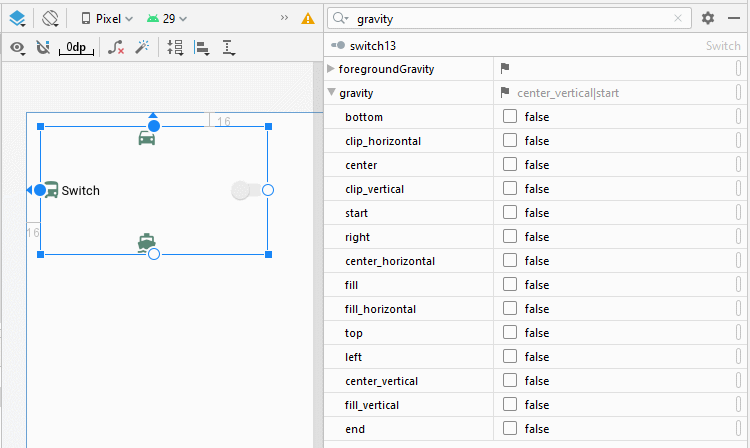
<Switch
android:id="@+id/switch13"
android:text="Switch"
android:gravity="bottom|center"
... />android:switchPadding
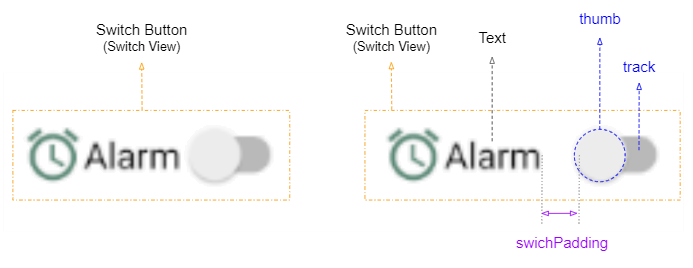
Thuộc tính android:switchPaddiing cho phép bạn sét đặt 1 khoảng cách giữa track và text của Switch.
<Switch
android:id="@+id/switch1"
android:drawableLeft="@drawable/icon_alarm"
android:switchPadding="10dp"
android:text="Alarm"
... />android:layoutDirection = "rtl"
Thuộc tính android:layoutDirection được hỗ trợ từ Android 4.2 (API Level 17), nó cho phép bạn thiết lập chiều bố trí (Layout direction) của một View. Theo mặc định thuộc tính này có giá trị "ltr" (Left to Right).
Để có thể sử dụng thuộc tính android:layoutDirection, bạn cần mở tập tin build.gradle (Module: app) và sửa đổi giá trị của minSdkVersion, và đảm bảo rằng giá trị mới lớn hơn hoặc bằng 17.
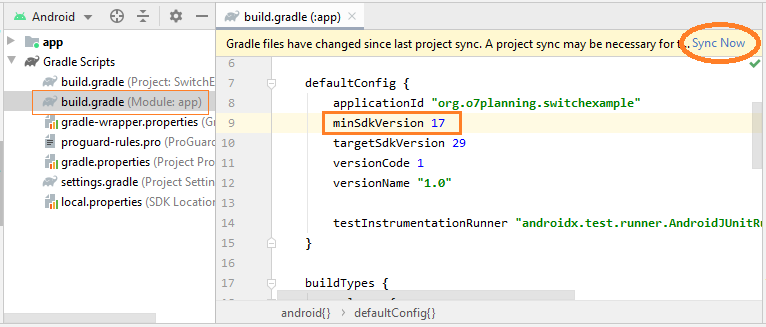
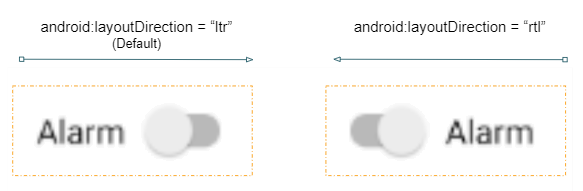
<!-- Layout Direction Default: Left to Right -->
<Switch
android:id="@+id/switch41"
android:switchPadding="5dp"
android:text="Alarm"
... />
<!-- Layout Direction: Right to Left -->
<Switch
android:id="@+id/switch42"
android:layoutDirection="rtl"
android:switchPadding="5dp"
android:text="Alarm"
... />textOn/textOff
Android 5.0 (API Level 21) cho phép bạn hiển thị textOn/textOff tương ứng với các trạng thái ON/OFF của Switch.

<!-- textOn/textOff = ON/OFF (Default) -->
<Switch
android:id="@+id/switch51"
android:text="Alarm"
android:showText="true"
... />
<!-- textOn/textOff = Enabled/Disabled -->
<Switch
android:id="@+id/switch52"
android:text="Alarm"
android:showText="true"
android:textOff="Disabled"
android:textOn="Enabled"
... />toggle()
Cả 4 lớp ToggleButton, CheckBox, RadioButton, Switch đều là lớp con của CompoundButton vì vậy chúng được thừa kế phương thức toggle(), Đây là phương thức thường được sử dụng để chuyển đổi trạng thái của chúng từ ON (Checked) sang OFF (Unchecked), và ngược lại.
CompoundButton button = (Switch) findViewById(R.id.switch);
button.toggle();2. Switch Styles
Thuộc tính style là một tùy chọn của Switch, nó cho phép bạn sét đặt kiểu dáng cho Switch. Có một vài kiểu dáng sẵn có trong thư viện của Android mà bạn có thể sẵn sàng sử dụng.
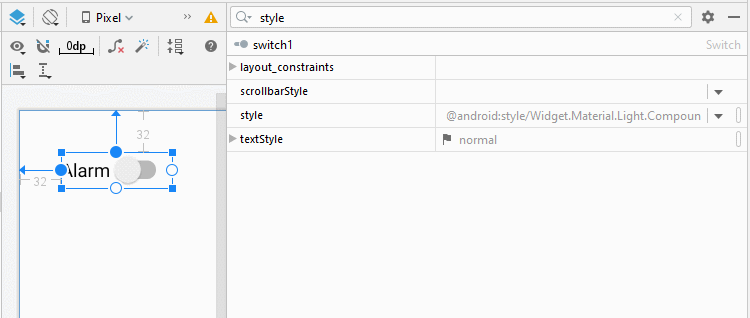
Chú ý: Hiện tại, số lượng style sẵn có trong thư viện không nhiều, và không thực sự khác biệt so với kiểu dáng mặc định. Điều này thật đáng thất vọng.
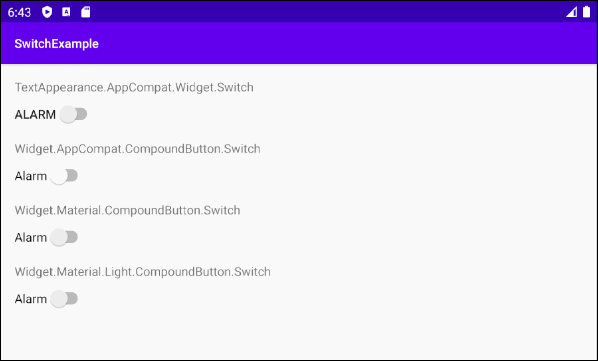
Switch Styles Example
<?xml version="1.0" encoding="utf-8"?>
<androidx.constraintlayout.widget.ConstraintLayout
xmlns:android="http://schemas.android.com/apk/res/android"
xmlns:app="http://schemas.android.com/apk/res-auto"
xmlns:tools="http://schemas.android.com/tools"
android:layout_width="match_parent"
android:layout_height="match_parent"
tools:context=".MainActivity">
<TextView
android:id="@+id/textView61"
android:layout_width="0dp"
android:layout_height="wrap_content"
android:layout_marginStart="16dp"
android:layout_marginTop="16dp"
android:layout_marginEnd="16dp"
android:text="TextAppearance.AppCompat.Widget.Switch"
app:layout_constraintEnd_toEndOf="parent"
app:layout_constraintStart_toStartOf="parent"
app:layout_constraintTop_toTopOf="parent" />
<Switch
android:id="@+id/switch61"
style="@style/TextAppearance.AppCompat.Widget.Switch"
android:layout_width="wrap_content"
android:layout_height="wrap_content"
android:layout_marginStart="16dp"
android:layout_marginTop="8dp"
android:showText="false"
android:text="Alarm"
app:layout_constraintStart_toStartOf="parent"
app:layout_constraintTop_toBottomOf="@+id/textView61" />
<TextView
android:id="@+id/textView62"
android:layout_width="0dp"
android:layout_height="wrap_content"
android:layout_marginStart="16dp"
android:layout_marginTop="16dp"
android:layout_marginEnd="16dp"
android:text="Widget.AppCompat.CompoundButton.Switch"
app:layout_constraintEnd_toEndOf="parent"
app:layout_constraintStart_toStartOf="parent"
app:layout_constraintTop_toBottomOf="@+id/switch61" />
<Switch
android:id="@+id/switch62"
style="@style/Widget.AppCompat.CompoundButton.Switch"
android:layout_width="wrap_content"
android:layout_height="wrap_content"
android:layout_marginStart="16dp"
android:layout_marginTop="8dp"
android:showText="false"
android:text="Alarm"
app:layout_constraintStart_toStartOf="parent"
app:layout_constraintTop_toBottomOf="@+id/textView62" />
<TextView
android:id="@+id/textView63"
android:layout_width="0dp"
android:layout_height="wrap_content"
android:layout_marginStart="16dp"
android:layout_marginTop="16dp"
android:layout_marginEnd="16dp"
android:text="Widget.Material.CompoundButton.Switch"
app:layout_constraintEnd_toEndOf="parent"
app:layout_constraintStart_toStartOf="parent"
app:layout_constraintTop_toBottomOf="@+id/switch62" />
<Switch
android:id="@+id/switch63"
style="@android:style/Widget.Material.CompoundButton.Switch"
android:layout_width="wrap_content"
android:layout_height="wrap_content"
android:layout_marginStart="16dp"
android:layout_marginTop="8dp"
android:showText="false"
android:text="Alarm"
app:layout_constraintStart_toStartOf="parent"
app:layout_constraintTop_toBottomOf="@+id/textView63" />
<TextView
android:id="@+id/textView64"
android:layout_width="0dp"
android:layout_height="wrap_content"
android:layout_marginStart="16dp"
android:layout_marginTop="16dp"
android:layout_marginEnd="16dp"
android:text="Widget.Material.Light.CompoundButton.Switch"
app:layout_constraintEnd_toEndOf="parent"
app:layout_constraintStart_toStartOf="parent"
app:layout_constraintTop_toBottomOf="@+id/switch63" />
<Switch
android:id="@+id/switch64"
style="@android:style/Widget.Material.Light.CompoundButton.Switch"
android:layout_width="wrap_content"
android:layout_height="wrap_content"
android:layout_marginStart="16dp"
android:layout_marginTop="8dp"
android:showText="false"
android:text="Alarm"
app:layout_constraintStart_toStartOf="parent"
app:layout_constraintTop_toBottomOf="@+id/textView64" />
</androidx.constraintlayout.widget.ConstraintLayout>3. Switch Events
Có khá nhiều các sự kiện liên quan tới một Switch, nhưng 2 sự kiện sau được sử dụng thường xuyên nhất:
- setOnClickListener(View.OnClickListener)
- setOnCheckedChangeListener(CompoundButton.OnCheckedChangeListener)
On Click Event:
Sự kiện xẩy ra khi người dùng nhấp (click) vào Switch, cũng giống như hành động của người dùng khi nhấp vào một Button.
Switch switch1 = (Switch) findViewById(R.id.switch1);
switch1.setOnClickListener(new View.OnClickListener() {
@Override
public void onClick(View v) {
boolean checked = ((Switch) v).isChecked();
if (checked){
// Your code
}
else{
// Your code
}
}
});On Checked Change Event:
Sự kiện xẩy ra khi Switch thay đổi trạng thái, do hành động của người dùng hoặc do tác dụng của việc gọi phương thức setChecked(newState), ..
Switch switch1 = (ToggleButton) findViewById(R.id.switch1);
switch1.setOnCheckedChangeListener(new CompoundButton.OnCheckedChangeListener() {
@Override
public void onCheckedChanged(CompoundButton buttonView, boolean isChecked) {
if(isChecked) {
// Your code
} else {
// Your code
}
}
});Các hướng dẫn lập trình Android
- Cấu hình Android Emulator trong Android Studio
- Hướng dẫn và ví dụ Android ToggleButton
- Tạo một File Finder Dialog đơn giản trong Android
- Hướng dẫn và ví dụ Android TimePickerDialog
- Hướng dẫn và ví dụ Android DatePickerDialog
- Bắt đầu với Android cần những gì?
- Cài đặt Android Studio trên Windows
- Cài đặt Intel® HAXM cho Android Studio
- Hướng dẫn và ví dụ Android AsyncTask
- Hướng dẫn và ví dụ Android AsyncTaskLoader
- Hướng dẫn lập trình Android cho người mới bắt đầu - Các ví dụ cơ bản
- Làm sao biết số số điện thoại của Android Emulator và thay đổi nó
- Hướng dẫn và ví dụ Android TextInputLayout
- Hướng dẫn và ví dụ Android CardView
- Hướng dẫn và ví dụ Android ViewPager2
- Lấy số điện thoại trong Android sử dụng TelephonyManager
- Hướng dẫn và ví dụ Android Phone Call
- Hướng dẫn và ví dụ Android Wifi Scanning
- Hướng dẫn lập trình Android Game 2D cho người mới bắt đầu
- Hướng dẫn và ví dụ Android DialogFragment
- Hướng dẫn và ví dụ Android CharacterPickerDialog
- Hướng dẫn lập trình Android cho người mới bắt đầu - Hello Android
- Hướng dẫn sử dụng Android Device File Explorer
- Bật tính năng USB Debugging trên thiết bị Android
- Hướng dẫn và ví dụ Android UI Layouts
- Hướng dẫn và ví dụ Android SMS
- Hướng dẫn lập trình Android với Database SQLite
- Hướng dẫn và ví dụ Google Maps Android API
- Hướng dẫn chuyển văn bản thành lời nói trong Android
- Hướng dẫn và ví dụ Android Space
- Hướng dẫn và ví dụ Android Toast
- Tạo một Android Toast tùy biến
- Hướng dẫn và ví dụ Android SnackBar
- Hướng dẫn và ví dụ Android TextView
- Hướng dẫn và ví dụ Android TextClock
- Hướng dẫn và ví dụ Android EditText
- Hướng dẫn và ví dụ Android TextWatcher
- Định dạng số thẻ tín dụng với Android TextWatcher
- Hướng dẫn và ví dụ Android Clipboard
- Tạo một File Chooser đơn giản trong Android
- Hướng dẫn và ví dụ Android AutoCompleteTextView và MultiAutoCompleteTextView
- Hướng dẫn và ví dụ Android ImageView
- Hướng dẫn và ví dụ Android ImageSwitcher
- Hướng dẫn và ví dụ Android ScrollView và HorizontalScrollView
- Hướng dẫn và ví dụ Android WebView
- Hướng dẫn và ví dụ Android SeekBar
- Hướng dẫn và ví dụ Android Dialog
- Hướng dẫn và ví dụ Android AlertDialog
- Hướng dẫn và ví dụ Android RatingBar
- Hướng dẫn và ví dụ Android ProgressBar
- Hướng dẫn và ví dụ Android Spinner
- Hướng dẫn và ví dụ Android Button
- Hướng dẫn và ví dụ Android Switch
- Hướng dẫn và ví dụ Android ImageButton
- Hướng dẫn và ví dụ Android FloatingActionButton
- Hướng dẫn và ví dụ Android CheckBox
- Hướng dẫn và ví dụ Android RadioGroup và RadioButton
- Hướng dẫn và ví dụ Android Chip và ChipGroup
- Sử dụng các tài sản ảnh và biểu tượng của Android Studio
- Thiết lập SD Card cho Android Emulator
- Ví dụ với ChipGroup và các Chip Entry
- Làm sao thêm thư viện bên ngoài vào dự án Android trong Android Studio?
- Làm sao loại bỏ các quyền đã cho phép trên ứng dụng Android
- Làm sao loại bỏ các ứng dụng ra khỏi Android Emulator?
- Hướng dẫn và ví dụ Android LinearLayout
- Hướng dẫn và ví dụ Android TableLayout
- Hướng dẫn và ví dụ Android FrameLayout
- Hướng dẫn và ví dụ Android QuickContactBadge
- Hướng dẫn và ví dụ Android StackView
- Hướng dẫn và ví dụ Android Camera
- Hướng dẫn và ví dụ Android MediaPlayer
- Hướng dẫn và ví dụ Android VideoView
- Phát hiệu ứng âm thanh trong Android với SoundPool
- Hướng dẫn lập trình mạng trong Android - Android Networking
- Hướng dẫn xử lý JSON trong Android
- Lưu trữ dữ liệu trên thiết bị với Android SharedPreferences
- Hướng dẫn lập trình Android với bộ lưu trữ trong (Internal Storage)
- Hướng dẫn lập trình Android với bộ lưu trữ ngoài (External Storage)
- Hướng dẫn sử dụng Intent trong Android
- Ví dụ về một Android Intent tường minh, gọi một Intent khác
- Ví dụ về Android Intent không tường minh, mở một URL, gửi một email
- Hướng dẫn sử dụng Service trong Android
- Hướng dẫn sử dụng thông báo trong Android - Android Notification
- Hướng dẫn và ví dụ Android DatePicker
- Hướng dẫn và ví dụ Android TimePicker
- Hướng dẫn và ví dụ Android Chronometer
- Hướng dẫn và ví dụ Android OptionMenu
- Hướng dẫn và ví dụ Android ContextMenu
- Hướng dẫn và ví dụ Android PopupMenu
- Hướng dẫn và ví dụ Android Fragment
- Hướng dẫn và ví dụ Android ListView
- Android ListView với Checkbox sử dụng ArrayAdapter
- Hướng dẫn và ví dụ Android GridView
Show More
