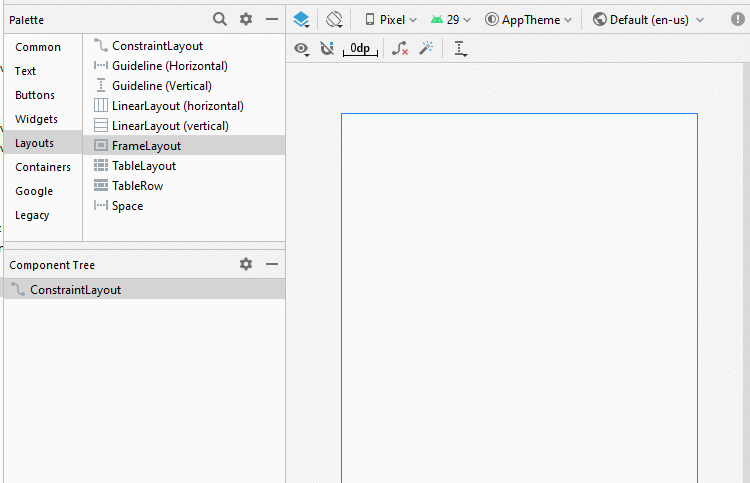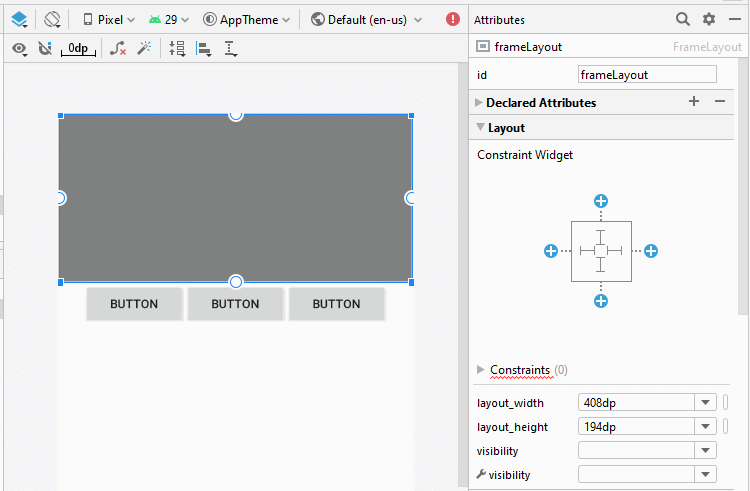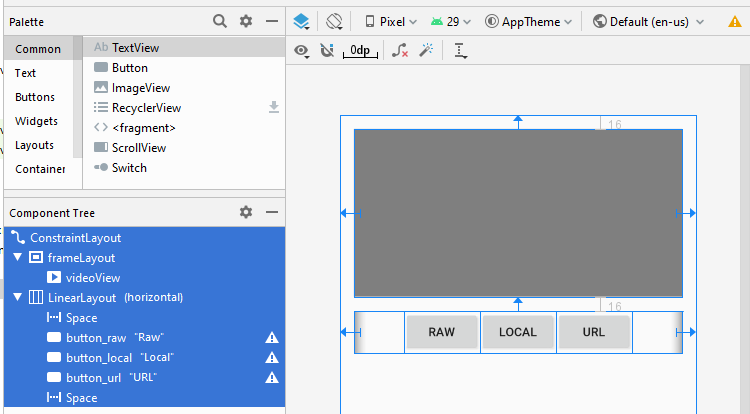Hướng dẫn và ví dụ Android VideoView
1. Android VideoView
VideoView là một thành phần tùy biến sẵn có của Android, nó là sự kết hợp của MediaPlayer và SuffaceView, giúp bạn thực hiện một video dễ dàng hơn.
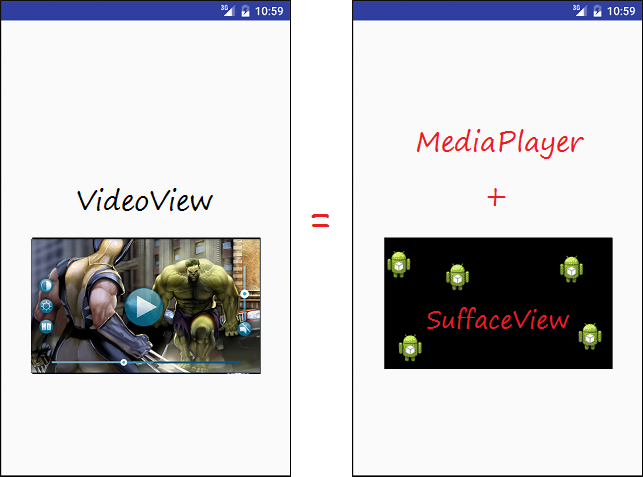
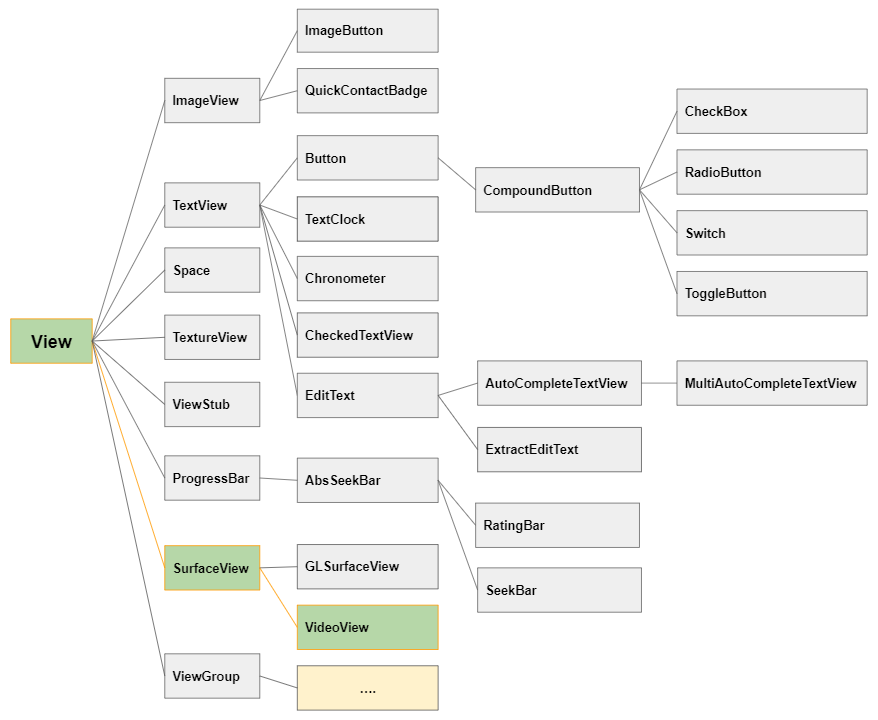
Khi sử dụng VideoView bạn có thể sử dụng MediaController, đây là một thành phần có sẵn trong Android sử dụng để điều khiển media (Chẳng hạn start, stop, tua, tạm dừng,..)
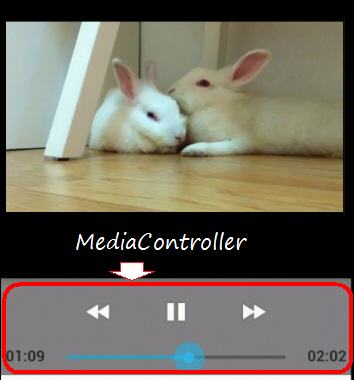
Nếu bạn đặt VideoView và MediaController trong một FrameLayout, bạn có thể nhận được một giao diện giống dưới đây:
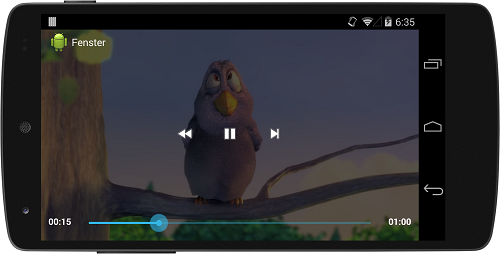
2. Ví dụ chơi một file video với VideoView
Và bây giờ chúng ta có thể xem một ví dụ với VideoView và MediaController có vị trí nằm trên bề mặt của Video. Bạn có thể xem trước hình ảnh ví dụ sẽ làm dưới đây:
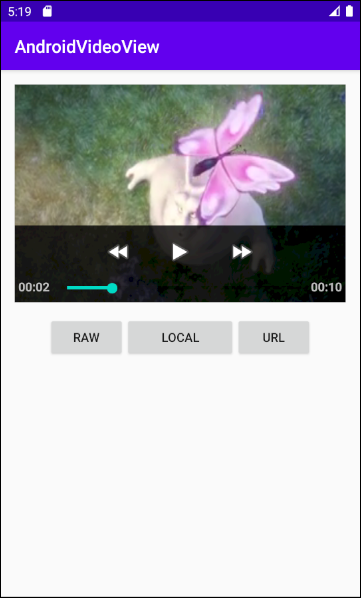
Tạo một Project có tên AndroidVideoView:
- File > New > New Project > Empty Activity
- Name: AndroidVideoView
- Package name: org.o7planning.androidvideoview
- Language: Java
Tạo ra một thư mục raw để chứa file video.
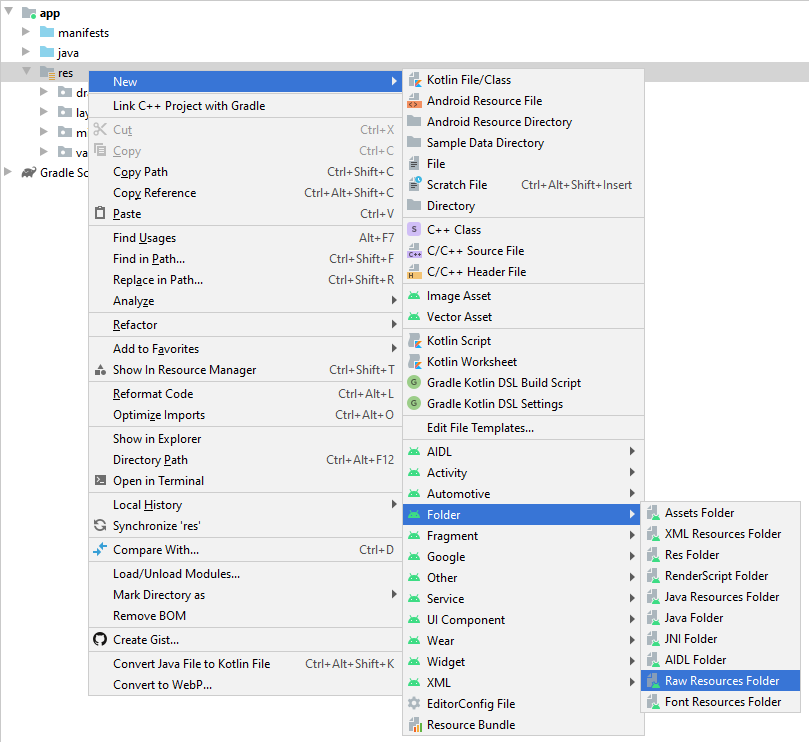
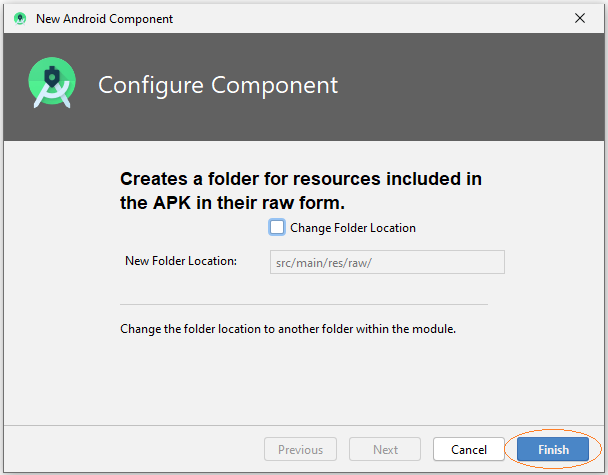
Copy & Paste file video mp4 vào thư mục raw:
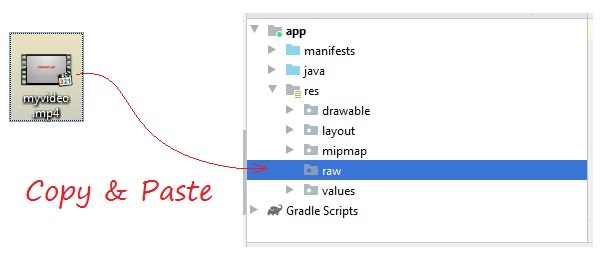
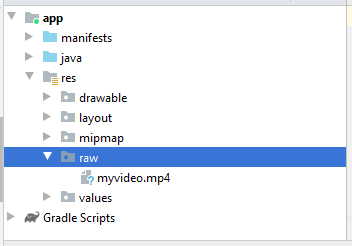
Nếu bạn muốn chơi một video từ một URL bạn cần cho phép ứng dụng sử dụng mạng, thêm đoạn mã XML sau vào AndroidManifest.xml:
<uses-permission android:name="android.permission.INTERNET"/>AndroidManifest.xml
<?xml version="1.0" encoding="utf-8"?>
<manifest xmlns:android="http://schemas.android.com/apk/res/android"
package="org.o7planning.androidvideoview">
<uses-permission android:name="android.permission.INTERNET"/>
<application
android:allowBackup="true"
android:icon="@mipmap/ic_launcher"
android:label="@string/app_name"
android:roundIcon="@mipmap/ic_launcher_round"
android:supportsRtl="true"
android:theme="@style/AppTheme">
<activity android:name=".MainActivity">
<intent-filter>
<action android:name="android.intent.action.MAIN" />
<category android:name="android.intent.category.LAUNCHER" />
</intent-filter>
</activity>
</application>
</manifest>Thiết kế giao diện:
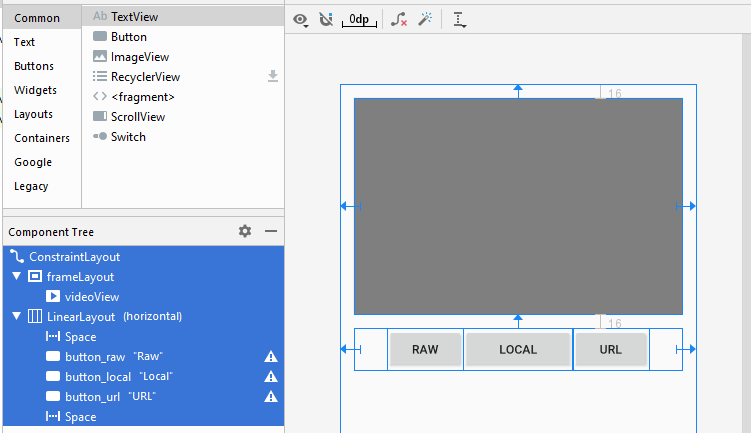
Nếu bạn quan tâm tới các bước để thiết kế giao diện của ứng dụng này xin hãy xem phần phụ lục phía cuối bài viết.
activity_main.xml
<?xml version="1.0" encoding="utf-8"?>
<androidx.constraintlayout.widget.ConstraintLayout
xmlns:android="http://schemas.android.com/apk/res/android"
xmlns:app="http://schemas.android.com/apk/res-auto"
xmlns:tools="http://schemas.android.com/tools"
android:layout_width="match_parent"
android:layout_height="match_parent"
tools:context=".MainActivity">
<FrameLayout
android:id="@+id/frameLayout"
android:layout_width="0dp"
android:layout_height="250dp"
android:layout_marginStart="16dp"
android:layout_marginLeft="16dp"
android:layout_marginTop="16dp"
android:layout_marginEnd="16dp"
android:layout_marginRight="16dp"
app:layout_constraintEnd_toEndOf="parent"
app:layout_constraintStart_toStartOf="parent"
app:layout_constraintTop_toTopOf="parent">
<VideoView
android:id="@+id/videoView"
android:layout_width="wrap_content"
android:layout_height="match_parent" />
</FrameLayout>
<LinearLayout
android:layout_width="0dp"
android:layout_height="wrap_content"
android:layout_marginStart="16dp"
android:layout_marginLeft="16dp"
android:layout_marginTop="16dp"
android:layout_marginEnd="16dp"
android:layout_marginRight="16dp"
android:orientation="horizontal"
app:layout_constraintEnd_toEndOf="parent"
app:layout_constraintStart_toStartOf="parent"
app:layout_constraintTop_toBottomOf="@+id/frameLayout">
<Space
android:layout_width="wrap_content"
android:layout_height="wrap_content"
android:layout_weight="1" />
<Button
android:id="@+id/button_raw"
android:layout_width="wrap_content"
android:layout_height="wrap_content"
android:layout_weight="0"
android:text="Raw" />
<Button
android:id="@+id/button_local"
android:layout_width="wrap_content"
android:layout_height="wrap_content"
android:layout_weight="1"
android:text="Local" />
<Button
android:id="@+id/button_url"
android:layout_width="wrap_content"
android:layout_height="wrap_content"
android:layout_weight="0"
android:text="URL" />
<Space
android:layout_width="wrap_content"
android:layout_height="wrap_content"
android:layout_weight="1" />
</LinearLayout>
</androidx.constraintlayout.widget.ConstraintLayout>MainActivity.java
package org.o7planning.androidvideoview;
import androidx.appcompat.app.AppCompatActivity;
import android.os.Bundle;
import android.media.MediaPlayer;
import android.media.MediaPlayer.OnPreparedListener;
import android.view.View;
import android.widget.Button;
import android.widget.MediaController;
import android.widget.VideoView;
public class MainActivity extends AppCompatActivity {
private VideoView videoView;
private int position = 0;
private MediaController mediaController;
private Button buttonRaw;
private Button buttonLocal;
private Button buttonURL;
@Override
protected void onCreate(Bundle savedInstanceState) {
super.onCreate(savedInstanceState);
setContentView(R.layout.activity_main);
this.videoView = (VideoView) findViewById(R.id.videoView);
this.buttonRaw = (Button) findViewById(R.id.button_raw);
this.buttonLocal = (Button) findViewById(R.id.button_local );
this.buttonURL = (Button) findViewById(R.id.button_url);
// Set the media controller buttons
if (this.mediaController == null) {
this.mediaController = new MediaController(MainActivity.this);
// Set the videoView that acts as the anchor for the MediaController.
this.mediaController.setAnchorView(videoView);
// Set MediaController for VideoView
this.videoView.setMediaController(mediaController);
}
// When the video file ready for playback.
this.videoView.setOnPreparedListener(new OnPreparedListener() {
public void onPrepared(MediaPlayer mediaPlayer) {
videoView.seekTo(position);
if (position == 0) {
videoView.start();
}
// When video Screen change size.
mediaPlayer.setOnVideoSizeChangedListener(new MediaPlayer.OnVideoSizeChangedListener() {
@Override
public void onVideoSizeChanged(MediaPlayer mp, int width, int height) {
// Re-Set the videoView that acts as the anchor for the MediaController
mediaController.setAnchorView(videoView);
}
});
}
});
this.buttonRaw.setOnClickListener(new View.OnClickListener() {
@Override
public void onClick(View v) {
// "myvideo.mp4" in directory "raw".
String resName = VideoViewUtils.RAW_VIDEO_SAMPLE;
VideoViewUtils.playRawVideo(MainActivity.this, videoView, resName);
}
});
this.buttonLocal.setOnClickListener(new View.OnClickListener() {
@Override
public void onClick(View v) {
String localPath = VideoViewUtils.LOCAL_VIDEO_SAMPLE;
VideoViewUtils.playLocalVideo(MainActivity.this, videoView, localPath);
}
});
this.buttonURL.setOnClickListener(new View.OnClickListener() {
@Override
public void onClick(View v) {
String videoURL = VideoViewUtils.URL_VIDEO_SAMPLE;
VideoViewUtils.playURLVideo(MainActivity.this, videoView, videoURL);
}
});
}
// When you change direction of phone, this method will be called.
// It store the state of video (Current position)
@Override
public void onSaveInstanceState(Bundle savedInstanceState) {
super.onSaveInstanceState(savedInstanceState);
// Store current position.
savedInstanceState.putInt("CurrentPosition", videoView.getCurrentPosition());
videoView.pause();
}
// After rotating the phone. This method is called.
@Override
public void onRestoreInstanceState(Bundle savedInstanceState) {
super.onRestoreInstanceState(savedInstanceState);
// Get saved position.
position = savedInstanceState.getInt("CurrentPosition");
videoView.seekTo(position);
}
}VideoViewUtils.java
package org.o7planning.androidvideoview;
import android.content.Context;
import android.net.Uri;
import android.util.Log;
import android.widget.Toast;
import android.widget.VideoView;
public class VideoViewUtils {
// "myvideo.mp4" in directory "raw".
public static final String RAW_VIDEO_SAMPLE = "myvideo";
public static final String LOCAL_VIDEO_SAMPLE ="/storage/emulated/0/DCIM/Camera/VID_20180212_195520.mp4";
public static final String URL_VIDEO_SAMPLE = "https://ex1.o7planning.com/_testdatas_/mov_bbb.mp4";
public static final String LOG_TAG= "AndroidVideoView";
// Play a video in directory RAW.
// Video name = "myvideo.mp4" ==> resName = "myvideo".
public static void playRawVideo(Context context, VideoView videoView, String resName) {
try {
// ID of video file.
int id = VideoViewUtils.getRawResIdByName( context, resName);
Uri uri = Uri.parse("android.resource://" + context.getPackageName() + "/" + id);
Log.i(LOG_TAG, "Video URI: "+ uri);
videoView.setVideoURI(uri);
videoView.requestFocus();
} catch (Exception e) {
Log.e(LOG_TAG, "Error Play Raw Video: "+e.getMessage());
Toast.makeText(context,"Error Play Raw Video: "+ e.getMessage(),Toast.LENGTH_SHORT).show();
e.printStackTrace();
}
}
// @localPath = "/storage/emulated/0/DCIM/Camera/VID_20180212_195520.mp4"; (For example).
public static void playLocalVideo(Context context, VideoView videoView, String localPath) {
try {
} catch(Exception e) {
Log.e(LOG_TAG, "Error Play Local Video: "+ e.getMessage());
Toast.makeText(context,"Error Play Local Video: "+ e.getMessage(),Toast.LENGTH_SHORT).show();
e.printStackTrace();
}
}
// String videoURL = "https://ex1.o7planning.com/_testdatas_/mov_bbb.mp4";
// String videoURL = "https://www.radiantmediaplayer.com/media/bbb-360p.mp4";
public static void playURLVideo(Context context, VideoView videoView, String videoURL) {
try {
Log.i(LOG_TAG, "Video URL: "+ videoURL);
Uri uri= Uri.parse( videoURL );
videoView.setVideoURI(uri);
videoView.requestFocus();
} catch(Exception e) {
Log.e(LOG_TAG, "Error Play URL Video: "+ e.getMessage());
Toast.makeText(context,"Error Play URL Video: "+ e.getMessage(),Toast.LENGTH_SHORT).show();
e.printStackTrace();
}
}
// Find ID corresponding to the name of the resource (in the directory RAW).
public static int getRawResIdByName(Context context, String resName) {
String pkgName = context.getPackageName();
// Return 0 if not found.
int resID = context.getResources().getIdentifier(resName, "raw", pkgName);
Log.i(LOG_TAG, "Res Name: " + resName + "==> Res ID = " + resID);
return resID;
}
}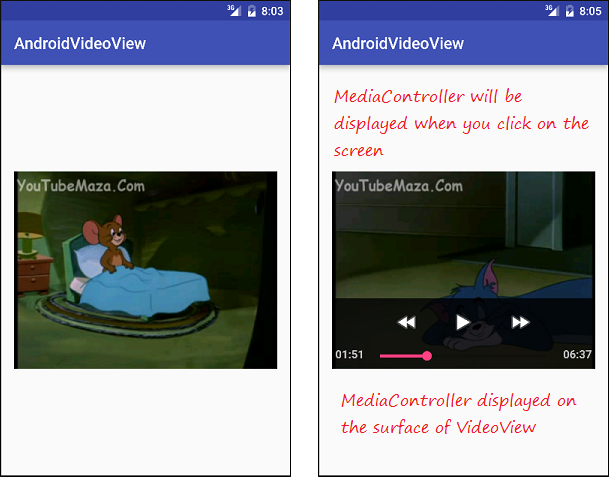
Một số chú ý với code:
Hình ảnh khi bạn sử dụng setAnchorView() để neo MediaController vào VideoView:
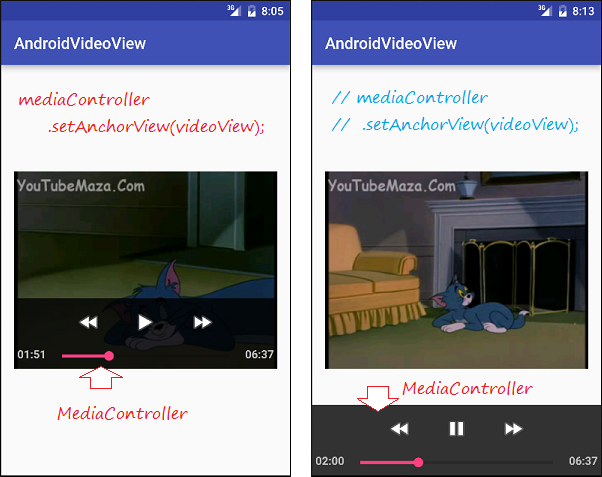
Các hướng dẫn lập trình Android
- Cấu hình Android Emulator trong Android Studio
- Hướng dẫn và ví dụ Android ToggleButton
- Tạo một File Finder Dialog đơn giản trong Android
- Hướng dẫn và ví dụ Android TimePickerDialog
- Hướng dẫn và ví dụ Android DatePickerDialog
- Bắt đầu với Android cần những gì?
- Cài đặt Android Studio trên Windows
- Cài đặt Intel® HAXM cho Android Studio
- Hướng dẫn và ví dụ Android AsyncTask
- Hướng dẫn và ví dụ Android AsyncTaskLoader
- Hướng dẫn lập trình Android cho người mới bắt đầu - Các ví dụ cơ bản
- Làm sao biết số số điện thoại của Android Emulator và thay đổi nó
- Hướng dẫn và ví dụ Android TextInputLayout
- Hướng dẫn và ví dụ Android CardView
- Hướng dẫn và ví dụ Android ViewPager2
- Lấy số điện thoại trong Android sử dụng TelephonyManager
- Hướng dẫn và ví dụ Android Phone Call
- Hướng dẫn và ví dụ Android Wifi Scanning
- Hướng dẫn lập trình Android Game 2D cho người mới bắt đầu
- Hướng dẫn và ví dụ Android DialogFragment
- Hướng dẫn và ví dụ Android CharacterPickerDialog
- Hướng dẫn lập trình Android cho người mới bắt đầu - Hello Android
- Hướng dẫn sử dụng Android Device File Explorer
- Bật tính năng USB Debugging trên thiết bị Android
- Hướng dẫn và ví dụ Android UI Layouts
- Hướng dẫn và ví dụ Android SMS
- Hướng dẫn lập trình Android với Database SQLite
- Hướng dẫn và ví dụ Google Maps Android API
- Hướng dẫn chuyển văn bản thành lời nói trong Android
- Hướng dẫn và ví dụ Android Space
- Hướng dẫn và ví dụ Android Toast
- Tạo một Android Toast tùy biến
- Hướng dẫn và ví dụ Android SnackBar
- Hướng dẫn và ví dụ Android TextView
- Hướng dẫn và ví dụ Android TextClock
- Hướng dẫn và ví dụ Android EditText
- Hướng dẫn và ví dụ Android TextWatcher
- Định dạng số thẻ tín dụng với Android TextWatcher
- Hướng dẫn và ví dụ Android Clipboard
- Tạo một File Chooser đơn giản trong Android
- Hướng dẫn và ví dụ Android AutoCompleteTextView và MultiAutoCompleteTextView
- Hướng dẫn và ví dụ Android ImageView
- Hướng dẫn và ví dụ Android ImageSwitcher
- Hướng dẫn và ví dụ Android ScrollView và HorizontalScrollView
- Hướng dẫn và ví dụ Android WebView
- Hướng dẫn và ví dụ Android SeekBar
- Hướng dẫn và ví dụ Android Dialog
- Hướng dẫn và ví dụ Android AlertDialog
- Hướng dẫn và ví dụ Android RatingBar
- Hướng dẫn và ví dụ Android ProgressBar
- Hướng dẫn và ví dụ Android Spinner
- Hướng dẫn và ví dụ Android Button
- Hướng dẫn và ví dụ Android Switch
- Hướng dẫn và ví dụ Android ImageButton
- Hướng dẫn và ví dụ Android FloatingActionButton
- Hướng dẫn và ví dụ Android CheckBox
- Hướng dẫn và ví dụ Android RadioGroup và RadioButton
- Hướng dẫn và ví dụ Android Chip và ChipGroup
- Sử dụng các tài sản ảnh và biểu tượng của Android Studio
- Thiết lập SD Card cho Android Emulator
- Ví dụ với ChipGroup và các Chip Entry
- Làm sao thêm thư viện bên ngoài vào dự án Android trong Android Studio?
- Làm sao loại bỏ các quyền đã cho phép trên ứng dụng Android
- Làm sao loại bỏ các ứng dụng ra khỏi Android Emulator?
- Hướng dẫn và ví dụ Android LinearLayout
- Hướng dẫn và ví dụ Android TableLayout
- Hướng dẫn và ví dụ Android FrameLayout
- Hướng dẫn và ví dụ Android QuickContactBadge
- Hướng dẫn và ví dụ Android StackView
- Hướng dẫn và ví dụ Android Camera
- Hướng dẫn và ví dụ Android MediaPlayer
- Hướng dẫn và ví dụ Android VideoView
- Phát hiệu ứng âm thanh trong Android với SoundPool
- Hướng dẫn lập trình mạng trong Android - Android Networking
- Hướng dẫn xử lý JSON trong Android
- Lưu trữ dữ liệu trên thiết bị với Android SharedPreferences
- Hướng dẫn lập trình Android với bộ lưu trữ trong (Internal Storage)
- Hướng dẫn lập trình Android với bộ lưu trữ ngoài (External Storage)
- Hướng dẫn sử dụng Intent trong Android
- Ví dụ về một Android Intent tường minh, gọi một Intent khác
- Ví dụ về Android Intent không tường minh, mở một URL, gửi một email
- Hướng dẫn sử dụng Service trong Android
- Hướng dẫn sử dụng thông báo trong Android - Android Notification
- Hướng dẫn và ví dụ Android DatePicker
- Hướng dẫn và ví dụ Android TimePicker
- Hướng dẫn và ví dụ Android Chronometer
- Hướng dẫn và ví dụ Android OptionMenu
- Hướng dẫn và ví dụ Android ContextMenu
- Hướng dẫn và ví dụ Android PopupMenu
- Hướng dẫn và ví dụ Android Fragment
- Hướng dẫn và ví dụ Android ListView
- Android ListView với Checkbox sử dụng ArrayAdapter
- Hướng dẫn và ví dụ Android GridView
Show More